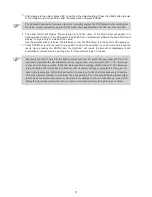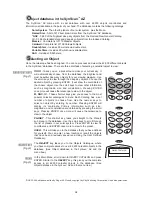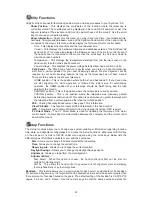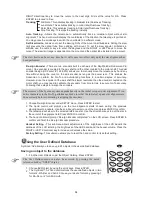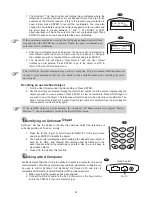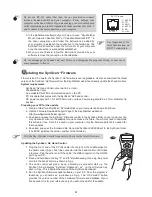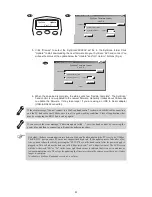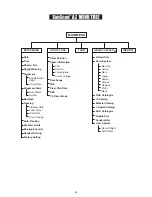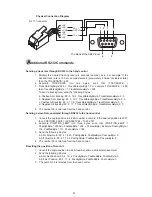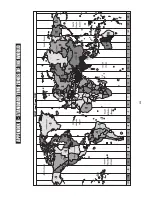19
17
U
tility Functions
Utility Functions are useful tools that provide simple, one-step processes to your SynScan
TM
AZ.
Show Position
- This displays the coordinates of the location where the telescope is
currently pointed. The coordinates can be displayed in Dec and RA, Alt and Azm, or Ax1 (the
angular reading of the elevation) and Ax2 (the azimuth axes of the mount). Use the scroll
keys to choose your desired reading.
Show Information -
Under this submenu, you may check local time, local sidereal time,
hardware, firmware and database version of the SynScan hand control. If the hand control is
connected to the mount, this menu will also display the firmware of motor control board.
Park Scope
- The Park Scope function is useful when you prefer to have the telescope
start from a certain position for your next observing session. No star alignment will be
required in your next observing session as long as the telescope has not been moved.
There are three options to park your telescope:
PAE
- Pointing Accuracy Enhancement. See page 13 for information.
Clear PAE data
– This function clears all PAE data stored in the hand control.
GPS
– This allows you to obtain information from the optional SynScan
TM
GPS receiver.
PC Direct Mode
– The PC Direct Mode is used for updating the firmware of the motor
control board. It allows direct communication between the computer and the motor control
board of the mount.
Time
- This displays the local time and the local sidereal time.
Version
- This displays the hardware, firmware and database version of the SynScan
TM
AZ
hand control. This menu also displays the firmware version of the motor control board, if
the hand control is connected to the mount. Use the scroll keys to scroll up or down to
view the version numbers.
Temperature
– This displays the temperature detected from the thermal sensor in the
hand control in both Celsius and Fahrenheit.
Power Voltage
– This displays the power voltage detected from hand control in Volts.
HOME
position - This is the position where both Ax1 and Ax2 reads 0. If you have done
the star alignment for GoTo operation or followed the initial setup for autotracking
operation, the HOME position of your telescope should be North facing and the tube
parallel to the ground.
CURRENT
position - This is the position where the telescope is currently pointed.
CUSTOM
position - This is the position where the telescope was previously parked
before the power was last turned off. This option is useful when you prefer to always start
the telescope from a certain position other than the HOME position.
S
etup Functions
Daylight Savings
- Allows you to change the Daylight Savings option.
Alignment
- Allows you to perform the star alignment.
Alignment Stars
-
The Setup functions allow you to change any system variable or information regarding location,
time, date, and alignment configurations. To access the Setup Functions, either press
SETUP
key
on the key pad or scroll to
SETUP
under menu option using the scroll keys. Below lists the
different types of functions available to you, and their purposes.
Date
- Allows you to change the date entered at the initial setup.
Time
- Allows you to change the current time.
Observing site
- Allows you to change the current location.
Auto Select - When this option is chosen, the hand control will filter out the star not
suitable for star alignment.
Sort by - This allows the hand control to generate a list of alignment stars and display
them alphabetically or by their magnitude.
Backlash
- This feature allows you to insert a value for each axis to compensate for its backlash.
For better pointing accuracy, it is important that the backlash value is set to be equal or greater than
the real amount of backlash between the gears. The default setting of the backlash is 0 d 00' 00" (0
degree, 0 arcmin. and 0 arcsec.). Use the numeric keys to enter the desired value and press the
Содержание DOBSONIAN SYNSCAN
Страница 28: ...28 III...