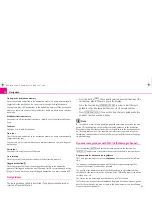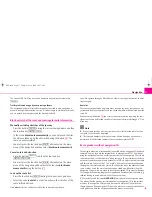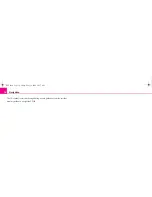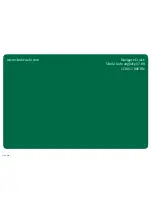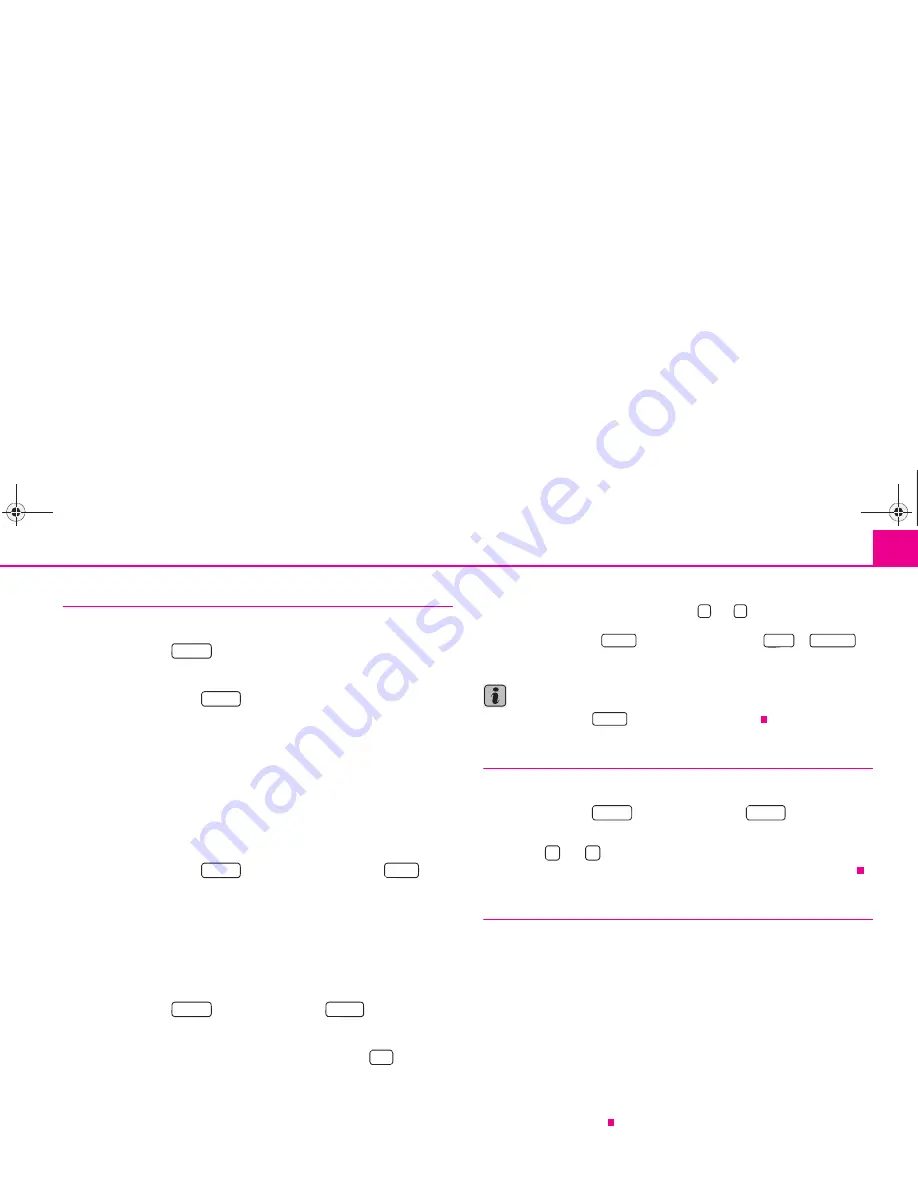
Radio
7
Store station
Store station
– Press the button
.
– Select the station you wish to store.
– Press the function key
in order to call up the station list.
– Select the first menu point
store ... station
where the current station
is displayed instead of the points.
– Turn the button
to select a free memory space or to replace a
stored station. If you directly press the button
, a memory space is
suggested.
– Confirm the indicated position by pressing the button
.
Update the complete station list
– Press the function key
and then the function key
.
– Select
update station list
using the button
.
– Press the button
. The following message is indicated:
Station list
is updated ...
– Press the button
for early interruption.
Delete memory list
– Press the button
and then the button
.
– Select the menu point
delete memory list
.
– Confirm the following safety interrogation by pressing
to remove
the station finally from the memory list.
The unit switches back apparently into the radio main menu after 5°seconds if you
have stored a station in the memory list or selected a station from the memory list.
You are however still in the menu “memory list”. The entry
STORE
is further high-
lighted in black and only the stations which have already been stored in the
memory list can be selected with the buttons and . In order to select an addi-
tional station and store it in the memory list, you must change over into the station
list with the function key
or select a new station via
or
.
You can store 18 stations in the FM range and 12°stations in the AM range.
Note
Press the function key
in order to leave the menu.
Calling up a stored station
Selecting a radio station from the station list
– Press the button
and then the button
.
– Press the button
in order to select the desired station. Use the
buttons and to change over to other stations. The list of stations
is automatically updated. You can also update it during operation.
RDS functions
RDS (“
R
adio
D
ata
S
ystem”) serves to transmit program identification and additional
services therefore also enabling automatic tracking of stations.
In the event of sufficiently satisfactory reception the suitable RDS radio stations will
display the station name instead of the station frequency.
If a radio station sends additional information via the RDS function while a station
is being stored, it can occur that the name of the radio station is later displayed
incorrectly in the memory list.
Changing station name
You can manually adapt the station name.
Select a stored station and wait until its correct name is shown in the display and
then press the button
.
RADIO
STORE
A
1
A
1
A
1
STORE
SCAN
A
1
A
1
A
1
RADIO
SETUP
Yes
STORE
SCAN
MANUAL
STORE
RADIO
STORE
A
1
A
1
s28k.book Page 7 Friday, May 16, 2008 10:17 AM