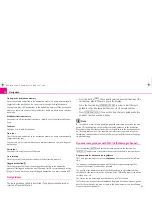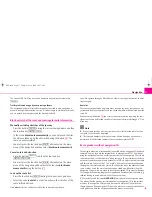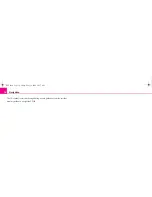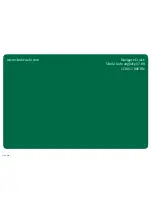Navigation
16
Storing in the destination memory
Stores the entered destination in the destination memory. A name is automatically
suggested for the destination. You can accept or change the displayed name.
You can store max. 100°destinations in the destination memory. If the destination
memory is complete, you must first of all delete a destination before you can store
a new one.
Modify destination memory
You can delete all the stored destinations or modify one of the displayed destina-
tions.
Load tour
Calls up a list of stored destinations.
Store tour
Stores the entered destination in the destination memory. A name is automatically
suggested for the tour.
You can store up to six tours with each one main destination or up to six stopover
destinations.
Delete tour
You can delete a single tour or all the tours.
Store location
Stores the current location as destination in the destination memory.
Flagged destination
Stores the current vehicle position as flagged destination in the destination
memory. If the flagged destination is not renamed, it will be overwritten by pressing
again. If you wish to keep a stored flagged destination, you must rename it.
Start guidance
The route guidance can only be started if you have already entered or
selected a travel destination.
– Press the button
. The currently selected travel destination or the
current tour plan is shown to you in the display.
– Press the function key
in order to start the route
guidance to the displayed destination or for the displayed tour.
– Press
if you wish to stop the route guidance before
you have reached your destination.
Note
•
In regions not at all or only partially digitalised and stored as such on the navi-
gation CD, the navigation system will try to provide guidance to the destination.
Please note that under these circumstances the guidance to the destination may
not be completely correct if, for example, one-way streets and road categories
(motorway, country road etc.) are not at all or only partially included in the naviga-
tion data used.
Dynamic route guidance with TMC (Traffic Message Channel)
Press the button
and call up the route options via the function key
and activate or deactivate the entry for the dynamic route guidance.
Requirements for a dynamic route guidance
TMC is a digital radio data service for
continuous
transmission of traffic informa-
tion.
The unit has a continuous background of TMC traffic reports providing a TMC
station at the current location can be received.
The quality of the transmitted traffic reports depends on the broadcast editing
carried out by the radio station. The reception of the TMC traffic reports cannot be
switched on or off.
The station you are listening to does not have to be a TMC station.
TMC traffic reports can only be evaluated and displayed by the unit if the navigation
data for the currently driven area is stored in the unit memory or can be called up
via an inserted navigation CD.
NAV
START ROUTE GD.
STOP ROUTE GD.
TRAFFIC
ROUTE OPT.
s28k.book Page 16 Friday, May 16, 2008 10:17 AM