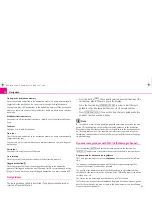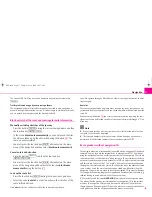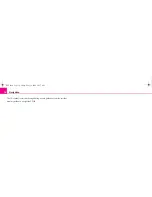Radio
4
Note
The code is stored in the instrument cluster. This ensures that it is automatically
decoded (convenience coding). Manual input of the code is normally not
necessary.
Enter code
– Switch on the radio if the ignition is on.
– Enter the safety code using the button
.
– Confirm the safety code by pressing the button
for a long time.
If you have confirmed a wrongly entered code, you can repeat once again the entire
process.
If the code number is entered incorrectly for the second time, the unit will be
blocked for approx. one hour. The safety code can only be entered again after one
hour has expired, with the unit switched on and the ignition key in the ignition lock.
The cycle - two attempts, blocked for an hour - will continue to apply.
Note
•
Incorrect entries can be corrected with the function keys
(back)
,
(forward)
and with
.
•
After entering the four-digit code number
OK
is activated in the display.
Basic setting
Switching the unit on and off
– The system is switched on or off by turning / pressing the rotary / push
knob .
If the key is pulled out of the ignition lock with the unit switched on, the unit wil
switch off automatically. You can switch on again the unit by pressing the
rotary/push knob
. If the engine is switched off, the unit (discharge protection of
the vehicle battery) switches off automatically after approx. one hour.
If you have switched off the radio by withdrawing the ignition key, the radio
switches on again once the ignition is on.
General - operation
Fig. 1 PIN entry
A
1
A
1
←
A
B
→
A
C
DELETE
A
A
A
D
A
3
A
3
Fig. 2 Example menu
s28k.book Page 4 Friday, May 16, 2008 10:17 AM