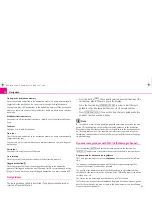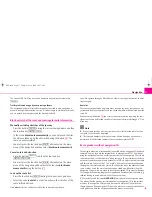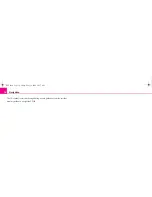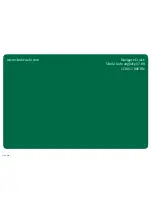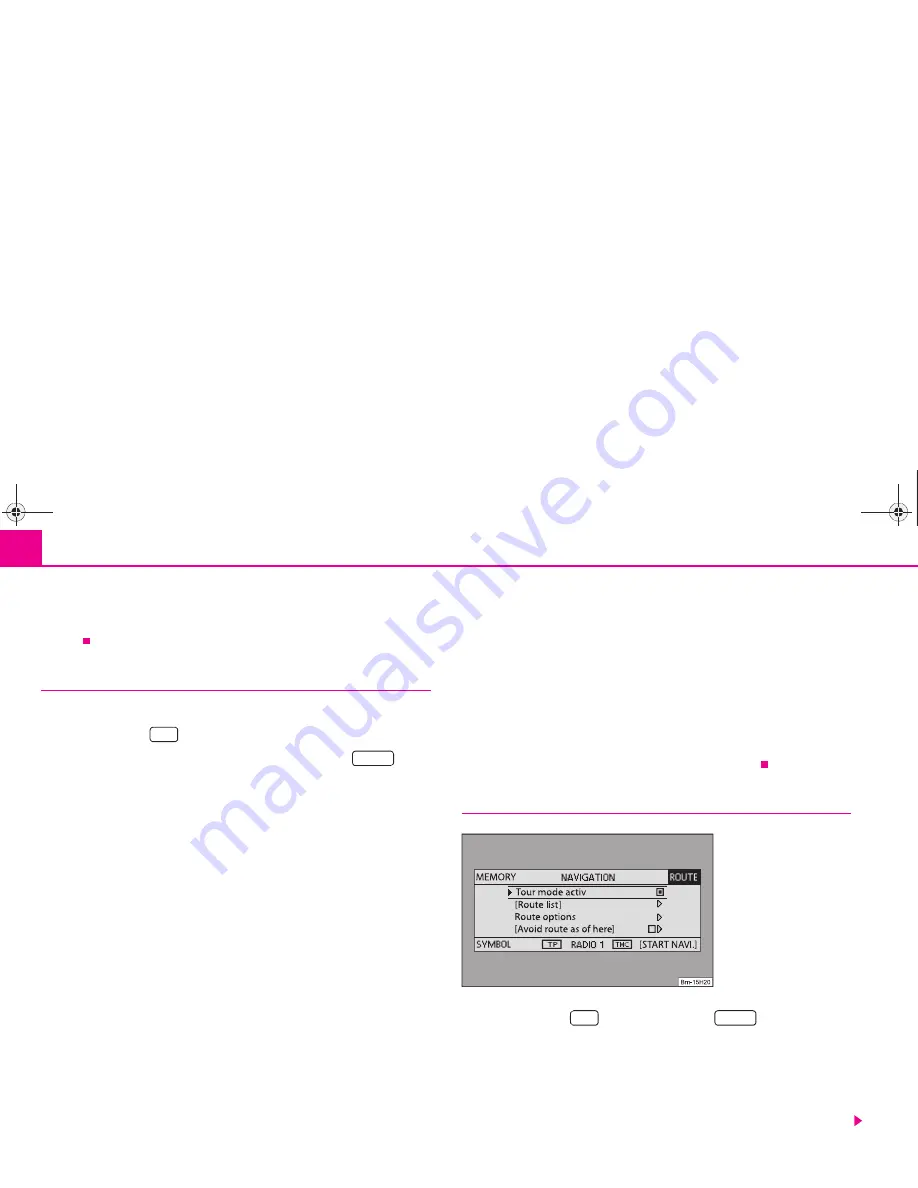
Navigation
14
•
Entries in square brackets
[ ... ]
cannot be selected or edited at present because
e.°g all of the necessary data have not yet been entered. First of all a country and a
city must be selected when e.°g entering an address before the street can be
entered.
Tour plan
Call up tour plan
– Press the button
.
– If the tour plan is not displayed, press the function key
and
select the menu point
route with stopover destinations
.
– Press the button
and select the menu point
insert new
destination
. If a destination has already been displayed, you must
decide if this destination should be part of your tour. Otherwise you
must delete this destination.
– In the menu point
insert new destination
you can select the type of
destination entry and the destination.
– An existing address in the tour plan can be accepted with the menu
point
accept
(e.°g for a round trip as a starting and finishing point).
– The newly entered destination is included in your tour with the menu
point
end entry
.
– You can determine the position where the newly entered destination
shall be stored using the button
. The position determines the
order of the destinations of the tour and if a newly entered destination
shall be added to the tour as a stopover destination or a main travel
destination.
During a current route guidance, you can insert additional stopover destinations in
your tour (maximum six per tour).
Edit a tour or drive to a determined stopover destination
If you have selected a destination from the tour plan, you can call up the following
functions:
•
Change
- e.°g change the street name;
•
Move
- change the order of the destinations. If you move a stopover destina-
tion to the end of your tour, it becomes automatically a destination and the original
destination becomes the last stopover destination;
•
DELETE
- deletes the destination from the tour;
•
Starting off now
- starts the route guidance directly to this destination. Inter-
mediate destinations are ignored. If this is a stopover destination, the tour is
continued at this point after reaching the stopover destination.
Route setups
– Press the button
and the function key
.
Route with stopover destinations
If this function has not been switched on, several destinations can be entered.
Route list
During a current route guidance, you can look up all the stretches of the route for
the present tour up to the next destination or stopover destination.
NAV
ROUTE
A
1
A
1
Fig. 7 Route setups
NAV
ROUTE
s28k.book Page 14 Friday, May 16, 2008 10:17 AM