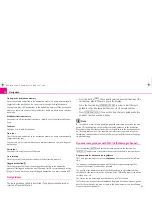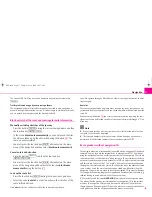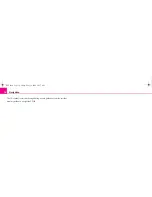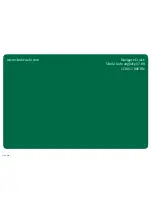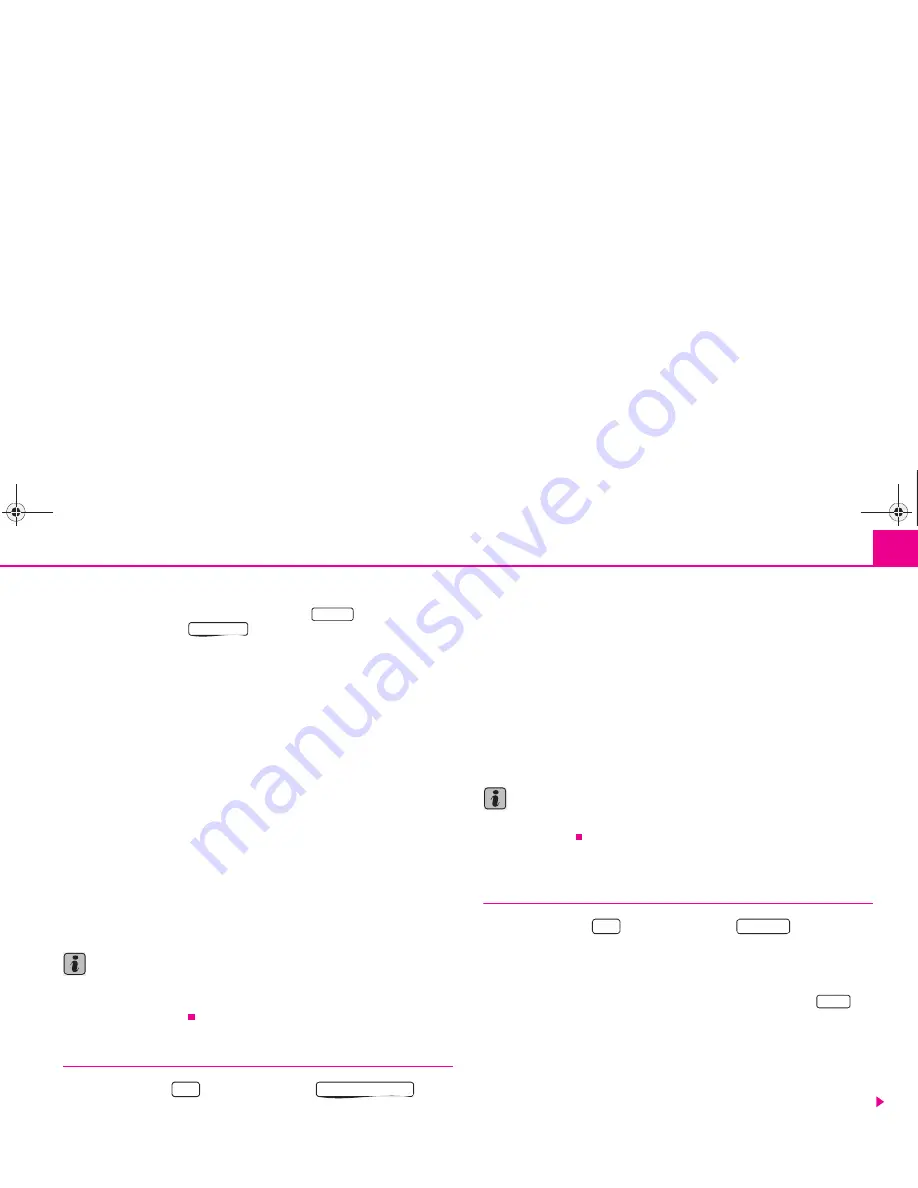
Navigation
15
Route options
You can also call up the route options via the button
and in the following
menu via the function key
.
•
Dynamic Nav.
: Dynamic route guidance responds to traffic reports broadcast
by TMC stations. In some instances, this function will automatically guide you
round traffic jams or blocked roads. It is a requirement to receive a TMC station.
•
Route options
short
: Longer driving time in favour of a shorter route is acceptable. Please note
that the setting “Short route” during route guidance can sometimes lead to unex-
pected results.
fast
: It calculates the fastest route to your destination, even if a detour is necessary.
economical
: The aim of the calculation is a balance between minimal driving time
and driving distance.
•
Motorways
,
Ferries
,
Toll roads
or
Tunnels
- determine whether these types
of destinations should or should not be used. These types of destinations will,
however, be used for the route calculation if there is no other logical route to the
destination (e.g an island is to be used without using a ferry).
Block route momentarily
During a current route guidance, you can manually block a stretch of the route
ahead after selecting this function in the menu thereafter.
Note
•
The dynamic route guidance will only function if you are receiving a TMC
station. During a current route guidance, you must be able to listen to the TMC
station in the radio mode.
Special destinations
– Press the button
and the function key
.
– Select the category
surrounding area of position
in order to enter a
special destination in the surrounding area of your location.
– Select the category
surrounding area of destination
in order to
enter a special destination in the surrounding area of the previously
set destination.
– Select the category
supraregional
in order to select a special destina-
tion on the navigation CD regardless of the location and destination
(e.°g a mountain pass or a border crossing).
If you have not changed your destination address since your last entry, the last
destination close to the address will be searched.
Special destinations of the same category, e.g. restaurants, will be displayed in a list.
The nearest destination will be shown in the first position.
Note
The type and number of special destinations will be determined by the content of
the Navigation CD.
Store destination, stopover destination, flagged destination or
location
– Press the button
and the function key
.
Last destinations
Displays a list of the last 25°entered destinations. If the list is complete, the previous
destinations will be automatically overwritten with newly entered ones. You can
delete all the last destinations together or individually with the button
.
Top special destinations
Makes the selection of a special destination close to the location or in the destina-
tion area possible.
Loading out of the destination memory
Calls up a list of stored destinations.
TRAFFIC
ROUTE OPT.
NAV
special destination
NAV
MEMORY
SETUP
s28k.book Page 15 Friday, May 16, 2008 10:17 AM