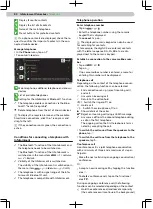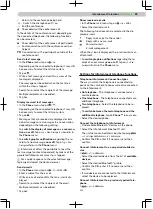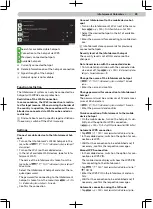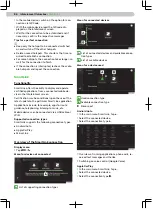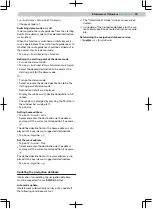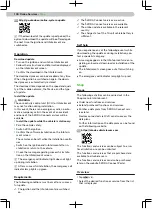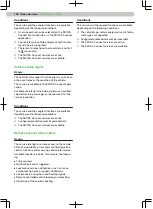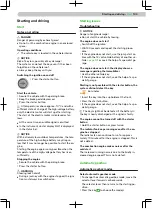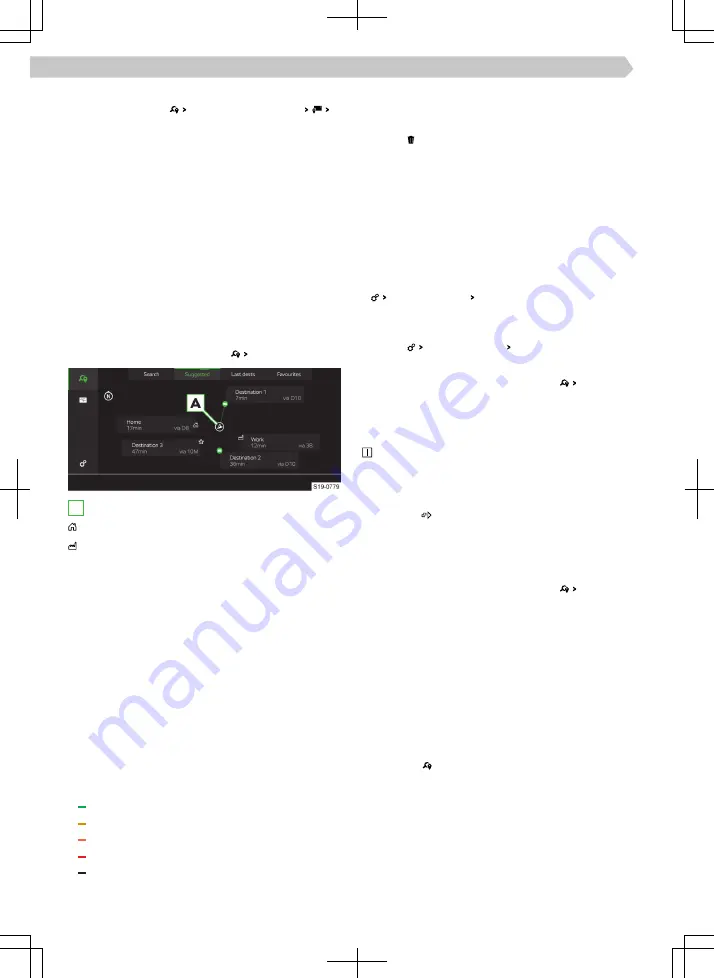
Enter the destination using GPS coordinates
›
In the Navigation main menu, tap on Find
Enter latitude and longitude.
A menu is displayed for entering the destination
using GPS coordinates.
›
Enter the desired GPS latitude and longitude infor-
mation.
›
Tap on Map.
Details of the searched destination are displayed
with the option of starting route guidance by tap-
ping on Start.
Selecting destination by tapping the map point
›
Tap the desired item or the POI icon in the map.
Destination details are displayed with the option of
starting route guidance.
Suggested destinations
›
In main menu Navigation, tap Suggestions .
A
Vehicle position facing north
Destination with the home address
Destination with the work address
The view can display up to 5 recommended destina-
tions in the following categories.
▶
Destination with the home address.
▶
Destination with the work address.
▶
Favourites.
▶
Last destinations.
▶
Predictive destinations.
Destination alignment depends on the direction in
relation to the current vehicle position. The function-
al surface with the destination displays information
about the estimated travel time to the destination.
When ŠKODA Connect online services are active,
the connecting line between the destination and the
vehicle can be displayed with the following colour
coding, depending on the traffic density.
▶
Free flow of traffic without delays
▶
Heavy traffic
▶
Slow-moving traffic
▶
Stop-start traffic with delays
▶
Traffic density information is not available
Delete the suggested destination
›
Touch the functional area for the suggested desti-
nation and swipe left.
›
Tap on .
Turn on / off suggestions for predictive destina-
tions
Predictive destinations are automatically suggested
by Infotainment depending on the number of jour-
neys and the daily travel time to the given destina-
tion.
If suggested predictive destinations is enabled, the
system can offer these destinations in the proposed
destinations as well as while driving.
›
Basic function settings Tap Learn usage pattern .
Deleting information for suggesting predictive
destinations
›
Tap on Basic function settings Delete usage pattern.
List of last destinations
›
In the Navigation main menu, tap on Last dests.
Tapping the list entry with the destination displays
destination details with the option to start route
guidance.
The list of recent destinations can also be dis-
played in the Instrument cluster display.
›
Choose the menu in which the navigation is dis-
played.
›
Press the button on the multifunction steering
wheel.
The menu is displayed.
List of preferred destinations
›
In the Navigation main menu, tap on Favourites.
Tapping the list entry with the destination displays
destination details with the option to start route
guidance.
Destination details
The details window contains a map, available desti-
nation information and functional areas for selecting
functions.
The destination details window is displayed in the
following cases.
▶
After a destination has been searched for or selec-
ted in the menu.
▶
After a destination is tapped on in the route over-
view.
▶
After an item or POI icon has been tapped on in the
map.
90 Infotainment Columbus ›
Navigation