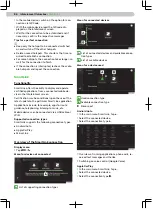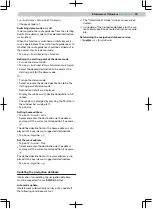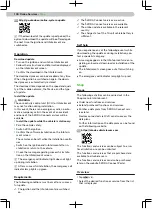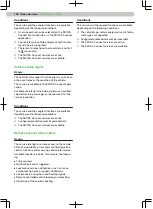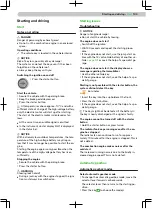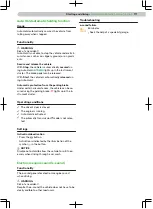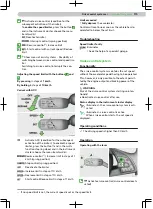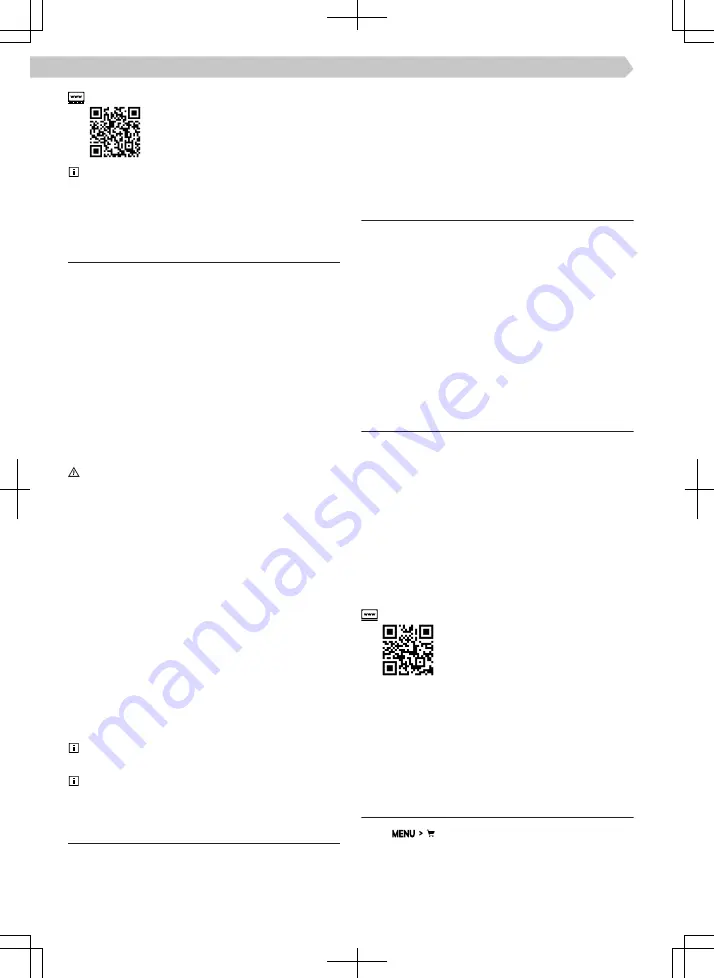
http://go.skoda.eu/online-system-update
If the download of the update is postponed, the
option to download the update will be offered again
the next time the ignition and Infotainment are
switched on.
Operation
Download update
›
Turn on the ignition and switch on Infotainment.
›
Follow the instructions and information displayed
on the Infotainment screen.
›
Confirm the download in the Infotainment.
The download process can be cancelled at any time.
When the ignition is switched on again, the down-
load process is automatically restored.
The download time depends on the speed and quali-
ty of the mobile network, the file size, and the type
of update.
Install the update
WARNING
The connectivity control unit (OCU) or Infotainment
may not function during installation.
In this event, there are no emergency calls, no auto-
matic emergency calls in the event of an accident
and none of the ŠKODA Connectservices will be
available.
›
Install the update while the vehicle is stationary.
›
Park the vehicle safely.
›
Switch off the ignition.
›
Confirm the software installation on the Infotain-
ment screen.
The vehicle can be left while the installation contin-
ues.
›
Switch on the ignition and Infotainment after in-
stallation or return to the vehicle.
›
Check the message regarding successful installa-
tion on the Infotainment screen.
The emergency call indicator light does not light
up during installation.
After a successful installation, the emergency call
indicator lamp lights up green.
Requirements
The following conditions must be met for a success-
ful update.
✓
The ignition and the Infotainment are switched
on.
✓
The ŠKODA Connect services are active.
✓
The ŠKODA Connect services are available.
✓
The online update is available in the relevant
country.
✓
The charge state of the 12-volt vehicle battery is
sufficient.
Self help
If you experience any of the following events while
downloading the update or during installation, con-
tact a specialist company.
▶
A message appears in the Infotainment screen re-
garding an incorrect download or installation of the
update.
▶
The Infotainment screen goes out after switching
on.
▶
The emergency call indicator lamp lights up red.
Shop
Usage
The following activities can be carried out in the
Shop menu in Infotainment.
▶
Order new functions and services.
▶
Extend purchased functions and services.
▶
Purchase data plans from ŠKODA Connect serv-
ices later.
Devices connected via Wi-Fi can also access the
data plans.
Further information on the data plans can be found
on the following website.
https://skoda.cubictelecom.com
The functions and services can be subject to a run-
time limitation or even be unlimited.
The functions and services that are purchased are
available to all vehicle users.
The functions and services can also be purchased
later on the website ŠKODA Connect Portal.
Overview
›
Tap
.
›
Select the desired function or service from the list
that is displayed.
100 Online Services ›
Shop