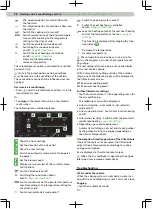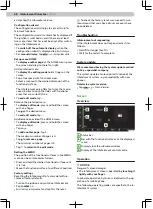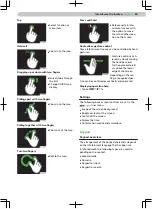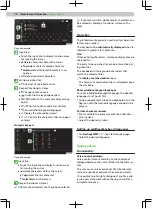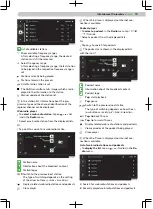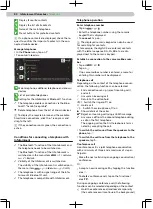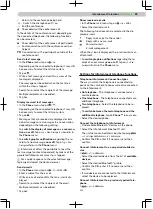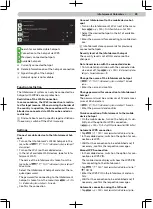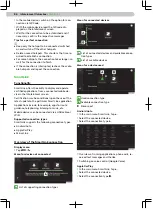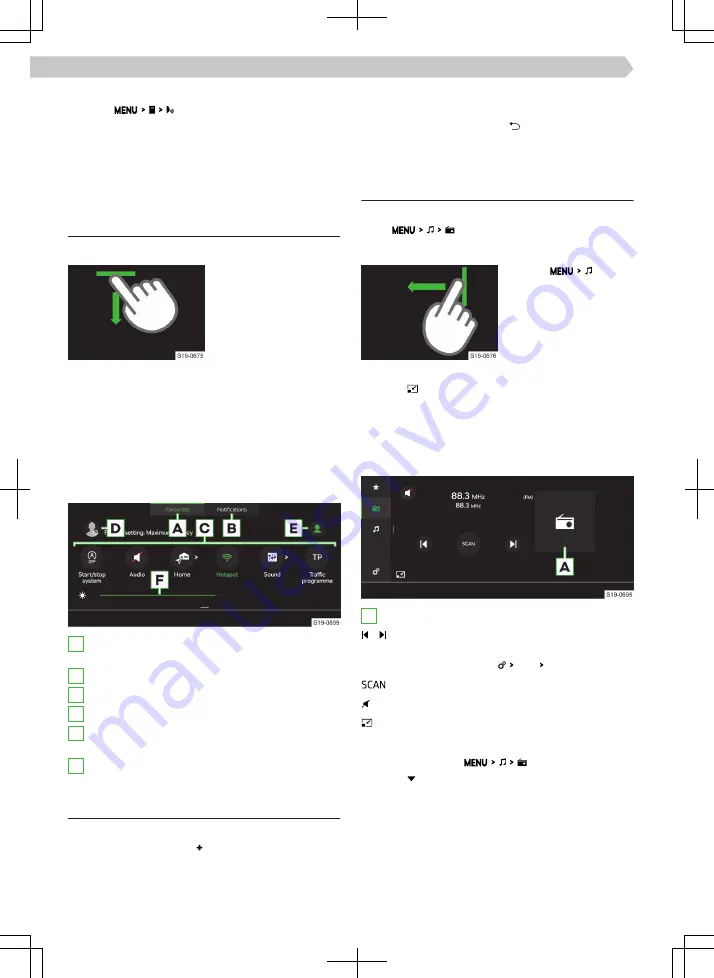
Displaying the help
›
Tap on
.
Or:
›
If Infotainment is expecting a voice command, say
“Overview”.
Control centre
Overview
Display of the control centre
›
Press the bar at the
top of the screen and
drag down.
Closing the control centre
›
Press the bar at the bottom of the screen and drag
up.
Or:
›
Wait 5 seconds.
Control Centre
The Infotainment control centre can be used for
quick access to the following functions.
A
Display and management of the functional areas
of preferred features.
B
Display of the list of information messages.
C
Preferred features
D
Display of user account management.
E
Setting up the level of protection for personal
data.
F
Setting up the instrument and key lighting.
Set functional areas of preferred features
›
To display the edit mode, tap on the empty func-
tional surface with the icon or hold down the oc-
cupied functional surface.
›
To add the preferred feature, hold down the func-
tional surface of the desired function and move it
from the lower part of the screen to the functional
surface in the upper part of the screen.
›
To close edit mode, tap on .
Radio
Overview
Display menu
›
Tap
.
Display the player
›
Tap on
.
›
Press the bar button
on the right edge of
the screen and drag to
the left.
Close player
›
Tap on .
Or:
›
Press the bar button on the left edge of the player
and drag to the right.
Analogue and digital radio player
A
Radio station logo
/ Switch to the previous/next station
The type of switching depends on the setting
of the arrow buttons Radio Arrow buttons:.
Switch the SCAN function on/off
Activate/deactivate muting
Close player
List of available analogue and digital radio stations
›
To display, tap on
.
›
Tap on .
›
Select FM/DAB or AM.
72 Infotainment Columbus ›
Control centre