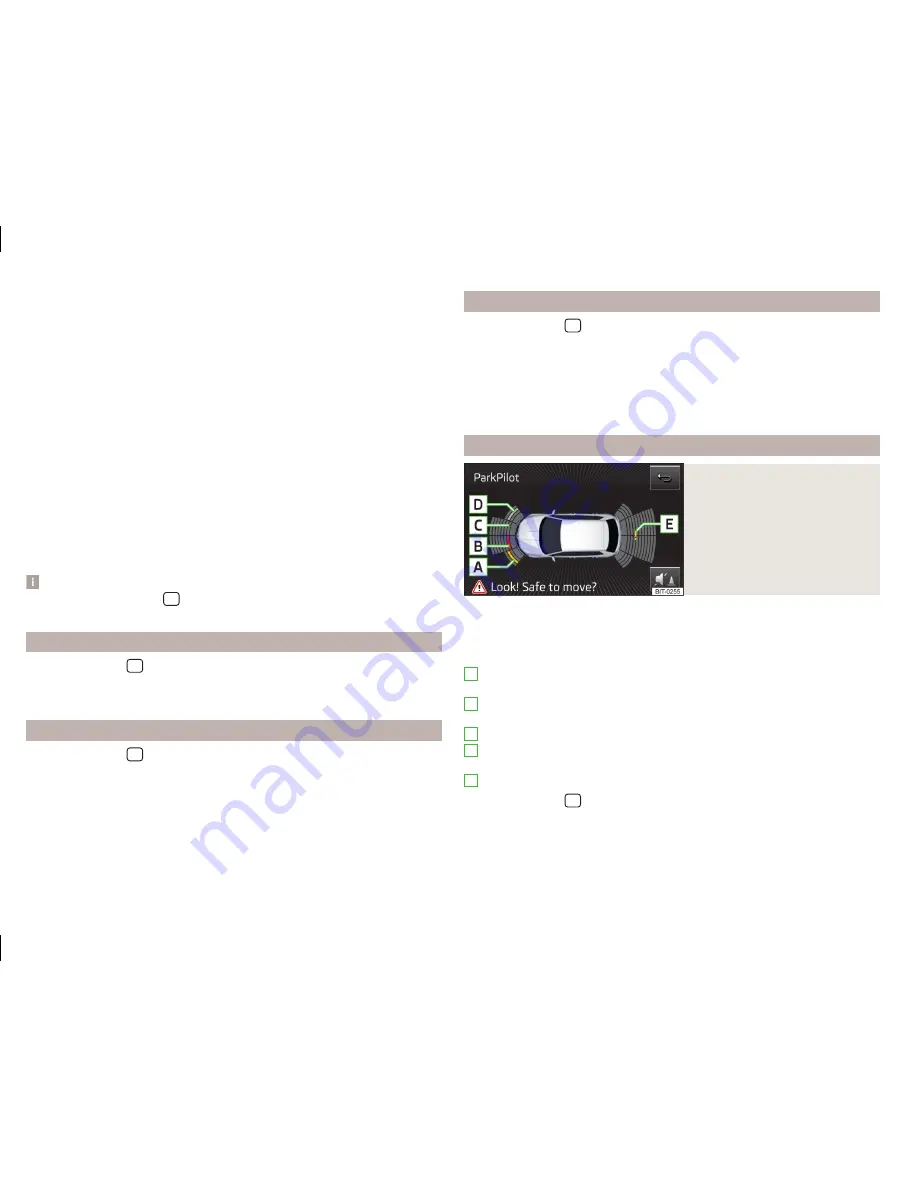
You can display one of three trip memories on the screen
» Fig. 20
.
■
Since start
- Driving data for the individual trip
■
Long-term
- Long-term driving data
■
Since refuelling
- Data since last refuelling
Switching between the individual driving data storage locations can be done
by using the function keys
.
■
Veh. status
- Displays vehicle status
» Fig. 20
or tyre pressure monitoring in-
formation
■
Veh. status
- Displays vehicle status information
■
- No message /
Announcements
- warning messages relating to ve-
hicle status or number of messages (if there is only one message, one
warning message text is displayed)
■
Start-st.
- Display information about the status of the START-STOP
system
■
Tyre Press. Loss Indicator
- Tyre pressure monitoring function
» Fig. 21
■
SET
- Start of a new calibration process
Switching between the individual menus can be done by using the function
keys
.
Note
After pressing the button
the last displayed view from the menu is shown
.
ESC-and TCS systems
›
Press the button
→
→
ESC system
.
■
Activated
- Switch on all components of the ESC system
■
ASR off
- Switch off the ASR system
Tyres
›
Press the button
→
→
Tyres
.
■
Tyre Press. Loss Indicator
- Tyre pressure monitoring function
■
SET
- Start of a new calibration process
■
Winter tyres
- Sets the speed limit for winter tyres
■
Speed warning
- Snow tyres speed warning on/off
■
Warning at
- Sets the speed for the warning
Assistance systems
›
Press the button
→
→
Driver assistance
.
■
Front Assist
- Sets the assistant for monitoring the distance to the vehicles
ahead
■
Active
- Activate/deactivate the assistant
■
Advance warning
- Activate/deactivate advance warning
■
Display distance warning
- Activate/deactivate distance warnings
■
Driver Alert System
- Activate/deactivate the driver alert system
Parking and manoeuvring
Fig. 22
Display of optical parking aid
Parking sensors - function keys and obstacle warning
» Fig. 22
Switch off the optical parking aid
Enabling or disabling the audible parking aid
Message:
Look! Safe to move?
An obstacle in the lane which is currently outside of the collision area is
shown by the yellow segment
a detected obstacle in the collision region is represented by the red seg-
ment
Do not continue driving in the direction of an obstacle!
An area without detected obstacles is shown as a transparent segment
An obstacle in the sensor range which lies outside of the collision area is
shown by the white segment
there is a system error (there is no indication of any obstacles)
›
Press the button
→
→
Parking and manoeuvring
.
■
ParkPilot
- Settings for the parking aid
■
Active
- Activate/deactivate the parking aid
■
Activate automatically
- Activate/deactivate the compact parking aid dis-
play (when driving forward)
A
B
C
D
E
38
Vehicle systems








































