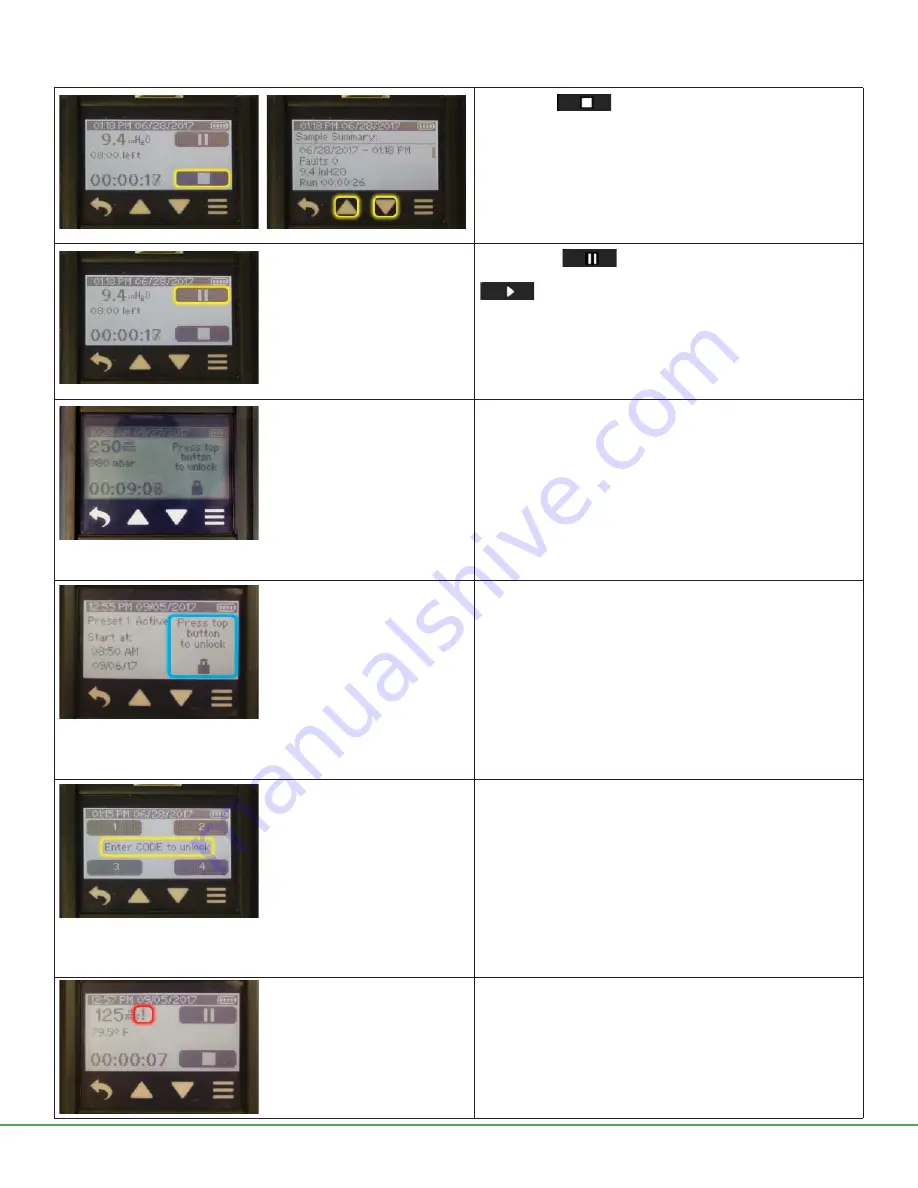
Form 40017 Rev 1906
Page 19 of 26
Options on pump screen during a sample run:
Touch Stop
to stop sampling, reset accumulated data
display, and view Sample Summary.
Touch Pause
to pause sampling and retain accumulated
data display. When touched, pause changes to Run button
.
Touch Run button to resume sampling and data accumulation.
Dim (set to On)
dims a screen that has been locked by pressing
the Power On/Off button on a running pump or through Auto Lock
as soon as the pump starts running.
To resume normal backlighting,
press the Power On/Off button
on top of the pump
(Figure 1)
.
See Modify Device Settings, Screen
Menu on page 11.
This feature may be used concurrently with Auto Lock and Secure
Lock.
Auto Lock (set to On)
locks (inactivates) the pump touch screen
when the pump starts running. A lock icon and “Press top button
to unlock” message appear on the screen.
If Auto Lock is set to Off,
the screen remains active. The screen
may be locked (made inactive) at any time during sampling by
pressing the Power On/Off button on top of the pump.
To unlock and reactivate the screen,
press the Power On/Off
button on top of the pump. This feature helps to reduce tap errors
during sample runs.
Secure Lock (set to On)
locks (inactivates) the pump touch
screen when the Power On/Off button is pressed. A lock icon
and “Press top button to unlock” message appear on the screen.
To unlock Secure Lock and reactivate the screen,
press the
Power On/Off button on top of the pump, and touch the screen
keypad to enter the previously set four-digit passcode.
If Auto Lock and Secure Lock are set to On concurrently,
the
pump touch screen will lock when the pump is run, but will require
that the user enter a passcode to unlock the screen.
Flow fault
may occur when there is a restriction in air
fl
ow (e.g.,
kinked tubing) that remains uncorrected and the pump can no
longer compensate
fl
ow.
See Flow Fault Mode and Display on
page 22 for details on pump operation during
fl
ow fault.








































