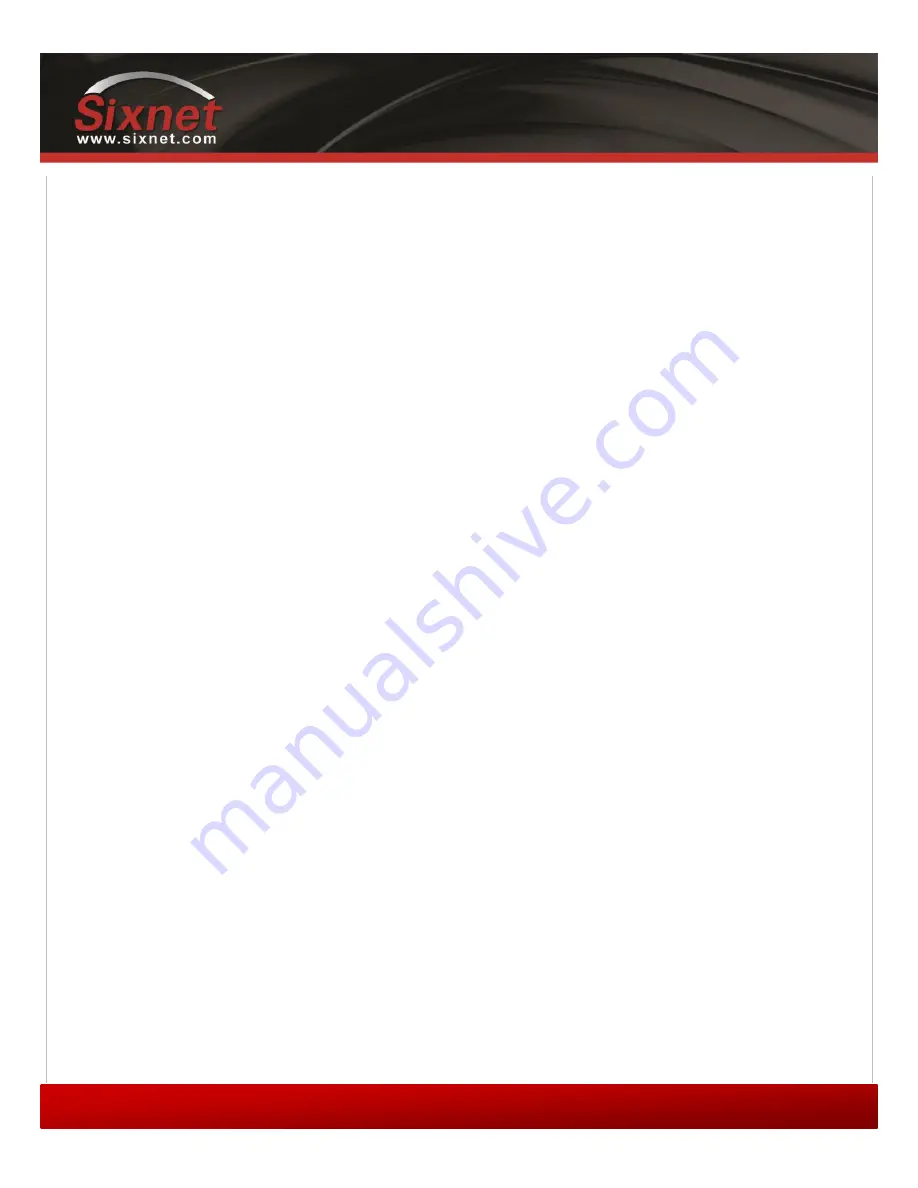
IndustrialPro™ and MobilityPro™ Gateway
User's Guide
Copyright © 2010 Sixnet LLC. All rights reserved.
69
1.11
– November 2, 2011
1)
Click
Start > Run
, type
control ncpa.cpl
and then click
OK
to open the Network
Connections panel.
2)
Click on
File > New Connection
(as per the screenshot above)
3)
The New Connection Wizard welcome dialogue will appear. Click
Next
.
4)
The Network Connection Type dialogue will appear. Select
Connect to the Internet
and
click
Next
.
5)
The Getting Ready dialogue will appear. Select
Set up my connection manually
and click
Next
. Name the connection in the new window.
6)
The Internet Connection dialogue will appear. Select
Connect to a dialup modem
and
click
Next
.
7)
If there is more than one modem installed in Windows
, the Select a Device dialogue
will appear. If this is the case, select
Standard 33600bps Modem
and click
Next
.
Otherwise, proceed to the next step.
8)
The Connection Name dialogue will appear. Type in
any name
for the connection and click
Next
.
9)
The Phone Number To Dial dialog will appear. Enter
#777
for CDMA or
*99***#1
or
*99#
for GSM (EDGE/HSPA)
.
10)
The Internet Account Information box will appear. Enter the
username and password
associated with the account
(if any) in the corresponding fields and click
Next
.
The DUN connection is now set up, and your PC is ready to connect to the cellular network. Right-click your new
connection in the Network Connections list, and click Connect.
Once the connection has been established, the modem will by default assign the attached device the LAN IP 192.168.0.3,
while the modem itself will have the LAN IP 192.168.0.2. These settings are configurable in BlueVue Device Manager
under
CONF (Modem Configuration) > LAN IP > PPP
.


















