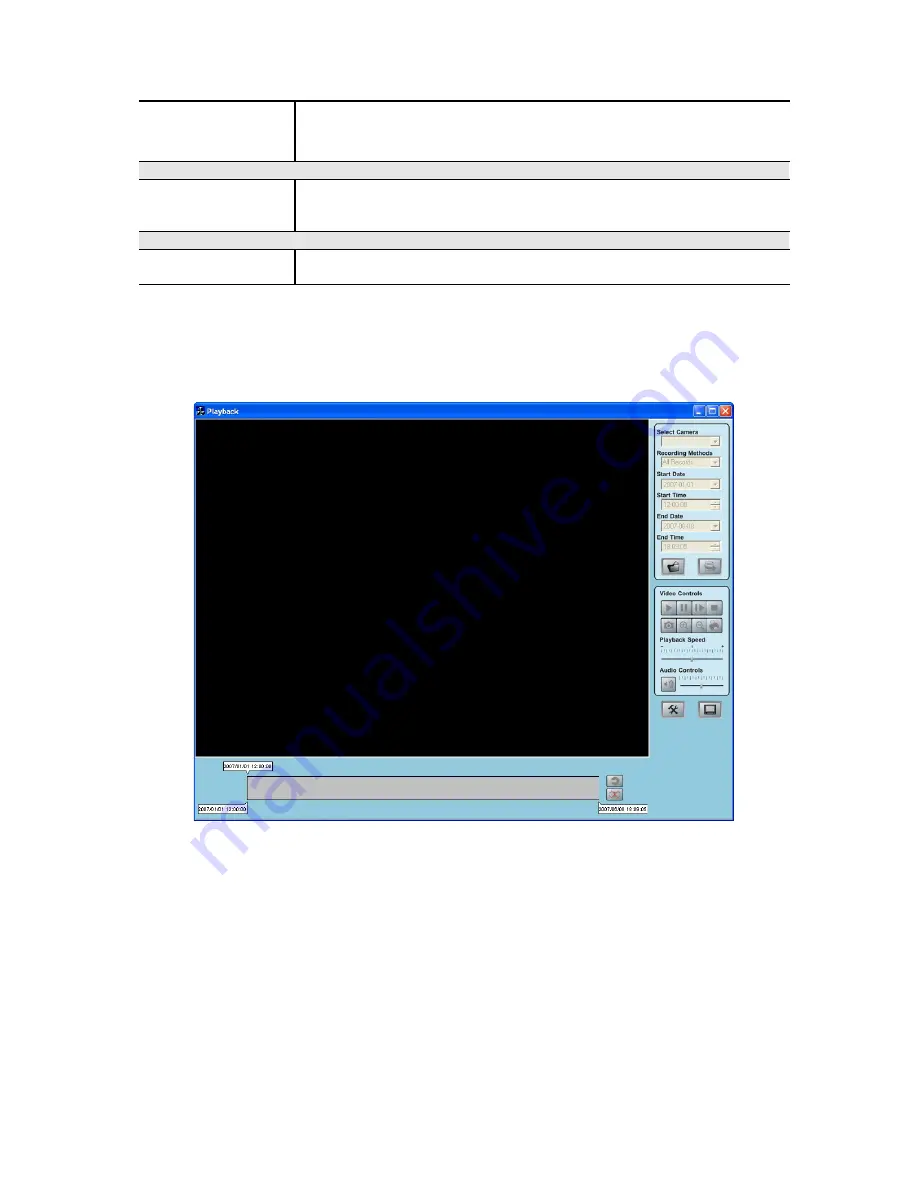
if the space is not enough for recording.
•
Stop Recording.
If the disk space limit is reached, no further
recording is done.
Initial Settings
Launch this
utility when
Windows started
Check this to have this utility start when Windows starts.
Proxy Server
Enable proxy
If enabled, click the
Proxy Settings
button to configure the
settings.
Using Playback
To access the saved files of the Camera, click
Playback
button in the Main screen, then
you will see the following screen.
Searching Recorded Video Files
Select Camera.
Select the desired camera from the list.
Recording Methods.
Select the type of the recorded file from the drop-down list that you
wish to view.
Start Date/Time.
The date and time the recording will be made.
End Date/Time.
The date and time the recording will be ended.
Load other Cameras.
Click this button to load other cameras from the network.
Submit.
Click this button then it will display the list of files according to the search
criteria.
Play.
Use this to re-start viewing, after using the Stop or Pause button.
Pause.
Use this to temporarily stop the connection to the camera
Frame by Frame.
Playback the video in a frame-frame basis by clicking the mouse
button.
















































