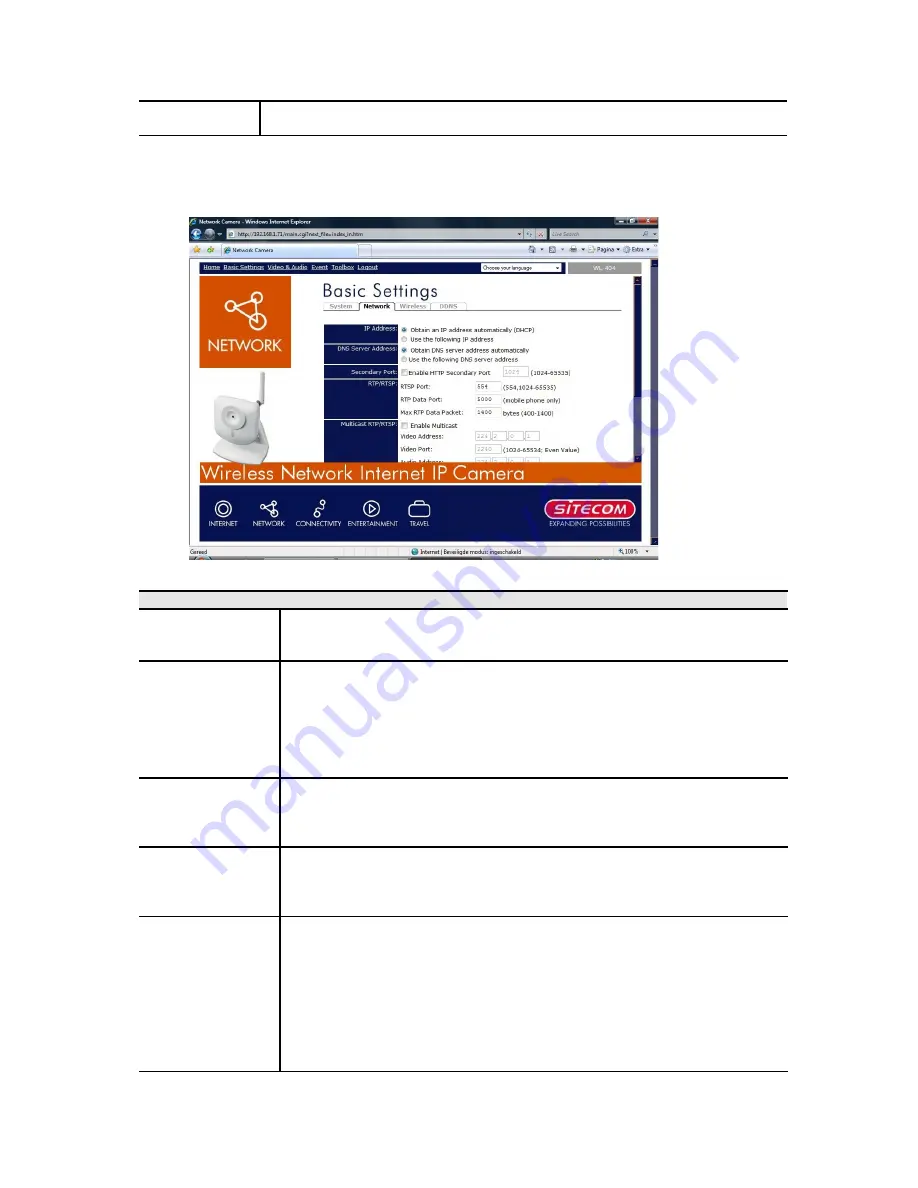
LED
Operation
Enable this if you want to use this function.
Basic Settings - Network
This screen is displayed when the
Network
menu option is clicked.
Network
Obtain an IP
Address
Automatically
If selected, the Network Camera will obtain its IP address and
related information from a DHCP Server. Only select this option if
your LAN has a DHCP Server.
Use the
following IP
Address
If selected, you must assign the following data to the Network
Camera.
•
IP Address
- Enter an unused IP address from the address
range used on your LAN.
•
Subnet Mask
- Use the same value as PCs on your LAN.
•
Default Gateway
- Use the same value as PCs on your LAN.
Obtain DNS
server address
automatically
If selected, the Network Camera will use the DNS address or
addresses provided by the DHPC server.
This option is only available if the IP address setting is
Obtain an IP
address Automatically
.
Use the
following DNS
server address
Primary DNS server
- Use the same value as PCs on your LAN.
Normally, your ISP will provide this address.
Secondary DNS server
- This is optional. If entered, this DNS will
be used if the Primary DNS does not respond.
Secondary Port
This sets the port number for HTTP (Web) connections to the
Camera, whether for administration or viewing video.
If enabled, you can connect using either port 80 or the Secondary
port. You must enter the Secondary port number (between 1024 to
65535) in the field provided.
Note that when using a port number which is not 80, you must
specify the port number in the URL. For example, if the Camera's IP
address was 192.168.1.100 and the Secondary port was 1024, you
would specify the URL for the Camera as follows:






























