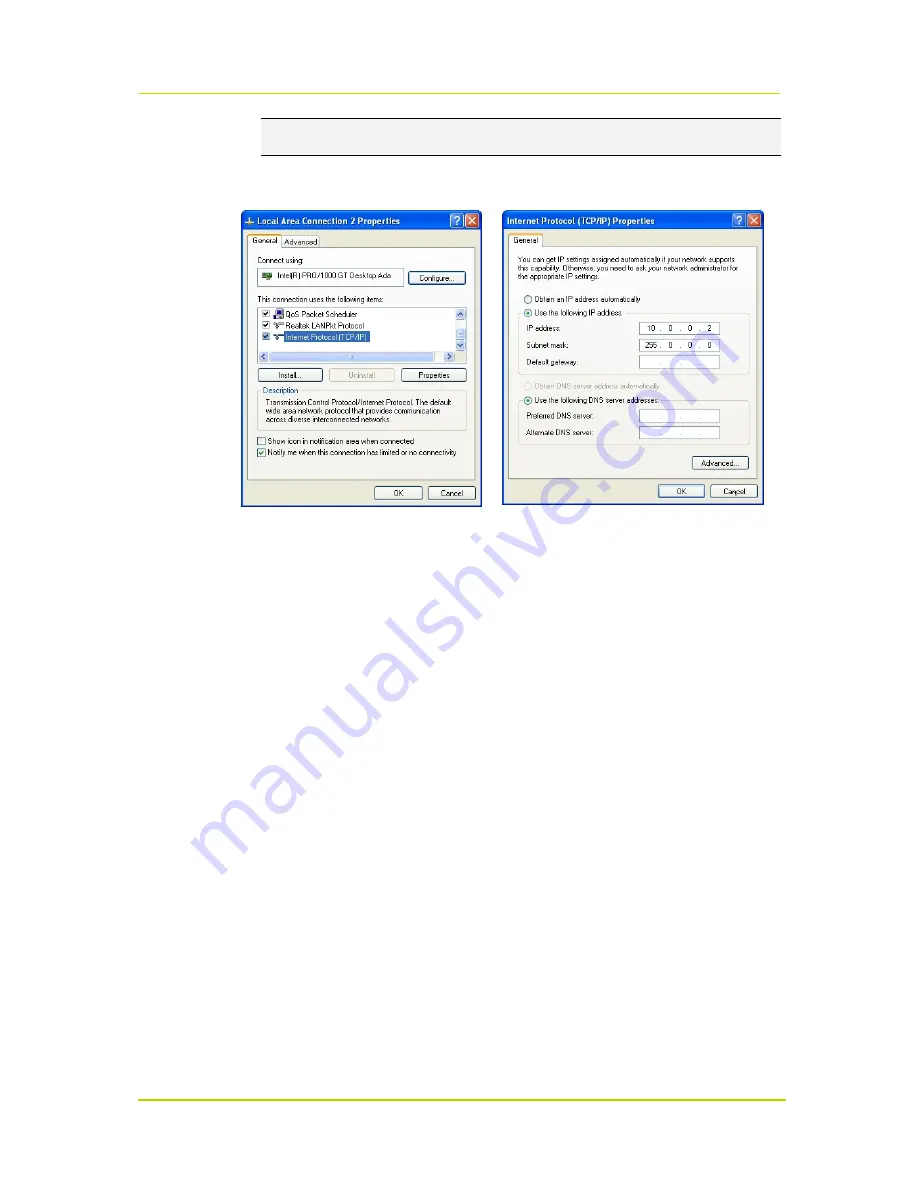
Siqura MSD622
Page 12
Important:
To prevent conflicts, be sure to choose a unique IP address. No two devices on a
network can have the same IP address.
7. To apply the new settings, click
OK
, and then click
Close
.
Opening IP settings on the host PC
Changing host PC IP settings to the factory-default
settings of the unit
At this point, connect your PC to the MSD622. You can connect them directly using a crossover
cable, or connect both to a switch.
Step 2: Accessing the unit
Using a standard web browser you can now log on to the MSD622's internal web server.
Step 3: Changing the unit's network settings
The Network web page enables you to make the unit's network addressing compatible with the
network it will be hooked into. You can set a fixed IP address or have the IP address assigned by
a DHCP server. In the latter case, open the Advanced Settings and enable DHCP. Do not forget
to save and reboot the unit after changing the settings.
4.5
System Compatibility
To ensure system compatibility, download the latest firmware from
Support > Software
on the
Optelecom-NKF web site at http://www.siqura.com/. Registration is required.
4.6
Dome Cable Definition and Requirements
For operation, the MSD622 cameras require either an Ethernet cable or an appropriate fiber optic
cable to carry the signals to a remote viewing site and a cable to power the dome.
Содержание MSD622
Страница 1: ...Siqura MSD622 Outdoor IP PTZ Dome with Day Night and WDR Installation Manual...
Страница 4: ......
Страница 28: ...Siqura MSD622 Page 24 Pole box mounting pole wide box gooseneck tube indoor tube adaptor waterproof boot...
Страница 30: ......
Страница 36: ......
Страница 40: ...199925412130 00...






























