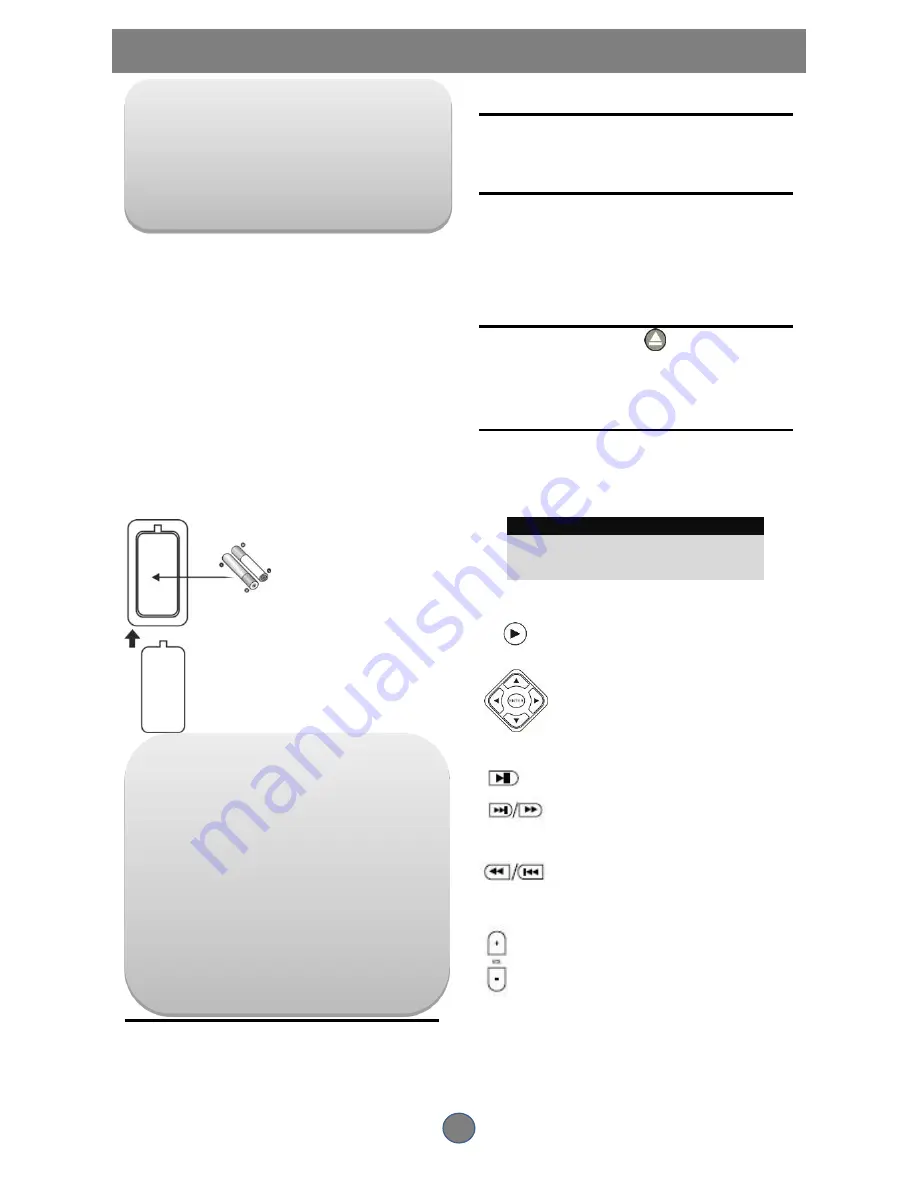
7
GETTING STARTED
Unpack the unit.
Read through this user manual before installing
and using.
Load batteries into the remote control unit.
Connect the system and make sure the
connections are secure.
Connect the power plug to the AC power outlet
Loading batteries into the remote control
Remove the battery compartment cover.
Load two AAA (UM-4 or R03) batteries into the
battery compartment.
Make sure that the batteries have been
inserted with the correct polarities matching to
the s/- marked in the battery
compartment. Close the battery compartment
cover.
When replacing batteries, replace both
batteries. Do not mix new and used batteries
operating together; otherwise, the operation
lifetime will be much shorter than normal.
Remove batteries if the unit will not be used for
a prolonged period of time.
The remote control transmits a directional infrared
beam. Be sure to aim the remote control directly at
the infrared sensor of the unit during operation.
If the sensor has been covered or there is a large
object between the remote control and the sensor,
the sensor will not respond.
The sensor may not be able to receive the remote
signal when it is exposed to direct sunlight or a
strong artificial light (fluorescent or strobe light). In
this case, change the direction of the light or
reposition the unit to avoid direct lighting.
Switch on the Player
Press the main power switch on the DVD player.
Power on the TV set and the amplifier,
if connected.
Setup the System
Select the corresponding setting on the TV set (AV1,
AV2, S-Video, DVD, etc).
If your connection is through a RF modulator, switch
the channel where the DVD screen appears.
If an amplifier has been connected, switch to the
correct output mode.
Load a Disc
Press OPEN/CLOSE button
on the remote control
(or front panel) to eject the disc tray.
Load a disc, label side up, onto the disc tray and
press OPEN/CLOSE button.
Automatic Playback
The unit will take a few seconds to load the disc’s
initial data. It will then display the disc type logo on
the left upper corner on the screen and then start
playing back automatically.
NOTE
Normally, when a MP3 disc is loaded, the player
will take a longer time to load.
If a DVD disc menu appears on the screen
Press the PLAY button on the remote (or
on the unit) to start playing.
Press the DIRECTION buttons to select
the desired feature in the menu and then
press the ENTER button to confirm a
selection in the menu.
FM operation
Press SOURCE to select to FM function.
Press this button once briefly to select
previous channels,press it 3 to 5 seconds to search
100KHz step up counter manually.
Press this button briefly to select previous
channels,press it 3 to 5 seconds to search
100KHz step up counter manually.
Press VOL+ or VOL- to set the desired
volume.
AUX operation:
Press SOURCE to select to AUX function.
























