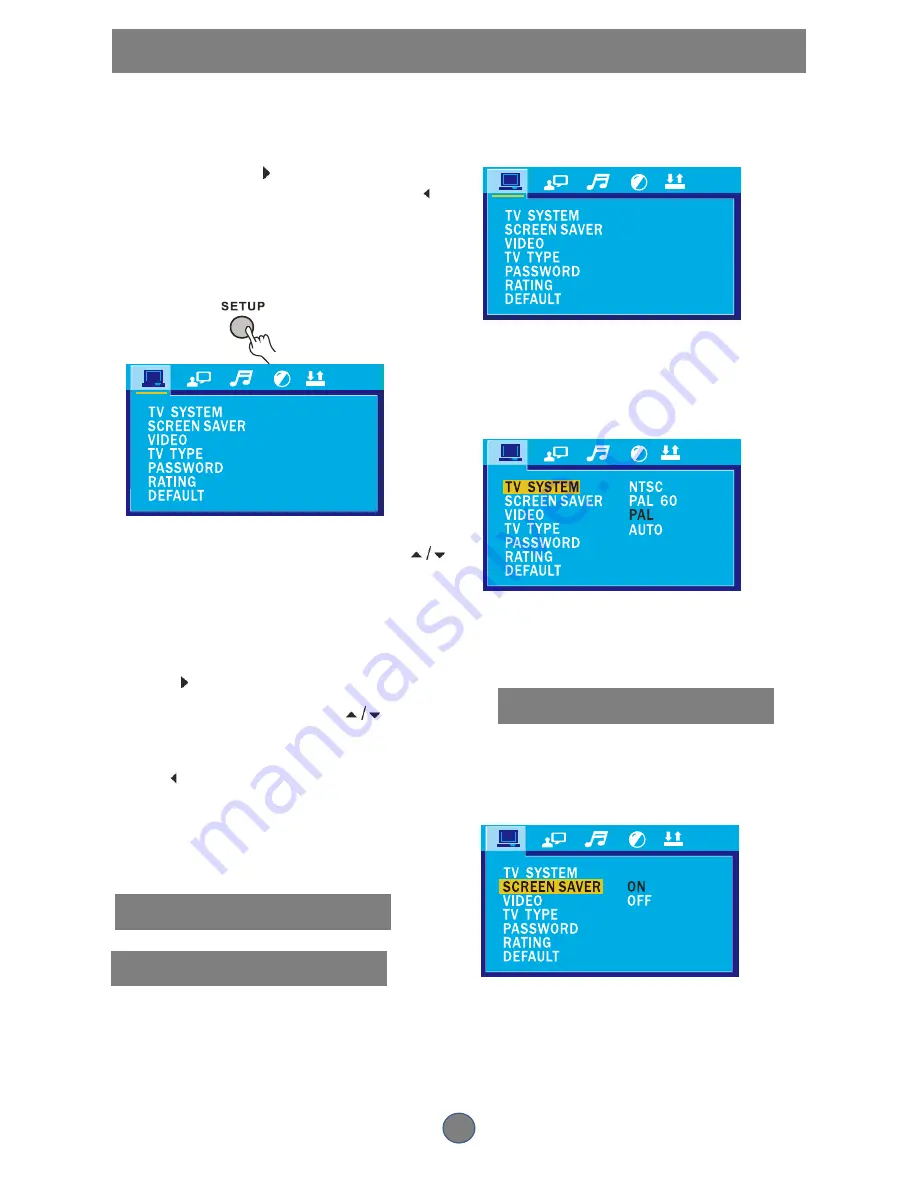
13
SETUP MENU
Using the setup menu, you can select the play mode
setting and the various outputs, etc.
In each menu page, the menu items are shown on
the left. Use the button on the remote to go to the
option list or setting on the right. Use the button to
go back to the left menu item.
1. Press the SETUP button on the remote and the
current setup menu appears on the screen.
2. Select the main menu item desired using
,
then press OK, the selected main menu item is
highlighted and its option list is shown on the
screen.
3. Press to go to the option list.
4. Select the option desired using
, then
press the OK button.
5. Use to go back to the left menu item.
6. Press the button SETUP to leave the setup
menu main page.
SYSTEM SETUP
TV SYSTEM
According to the system of the TV to be connected,
set the system of the unit to have it match the TV.
Press SETUP button, the screen shows:
Press ENTER on the remote, the setup menu
screen shows. Press ENTER to select TV
SYSTEM ,SCREEN SAVER,VIDEO,TV
TYPE ,PASSWORD,RATING,DEFAULT
1.If the system of the TV is NTSC, select NTSC;
2.If it is PAL, select PAL;
3.If it is AUTO, select AUTO.
SCREEN SAVER
O
·
·
N
: Turn the SCREEN SAVER on. The Disc
will play automatically.
OFF
: Turn the SCREEN SAVER off.
























