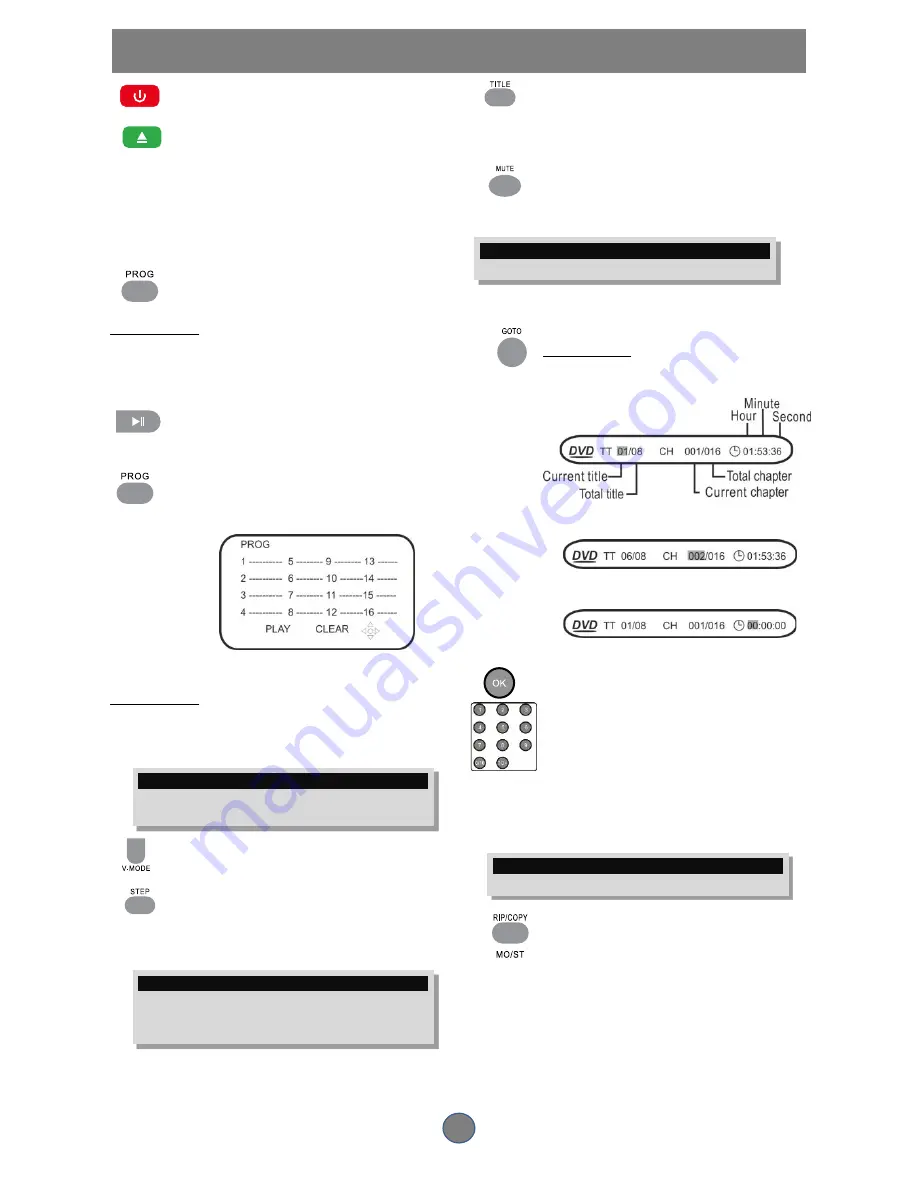
9
FUNCTION BUTTONS
Power On /Standby
Open/Close Disc Tray
Press this button to open or close the disc
tray. You can also do this on the front
panel.
Program
To play a disc in a desired sequence:
Press PROG to enter the program menu.
In DVD mode
When the program menu appears, input the title and
press OK. Then input the chapter number and press
OK.
(PLAY) Move the cursor to START and
then press the PLAY or OK button to start
program play.
Press PROG button to quit the program
menu.
In VCD mode
In PBC mode, press the PROG button and the
program menu appears. Input the track number and
press OK when the programming is completed.
NOTE
Some DVD discs do not allow program setting. Single track discs
cannot be programmed.
Under DVD mode,press this button to switch
CVBS
Press SETUP and go to AUDIO SETUP
for adjusting KEY,ECHO,And MIC
VOLUME
NOTE
DVD disc start menu may contain the setup of Screen Format,
Multi-angle Viewing and Zoom functionality. The picture quality
will decrease as the picture size increases
While playing a DVD, press the TITLE
button to return to the beginning of the
DVD disc.
While playing a DVD,press the MENU
button to return to the DVD disc start
menu
NOTE
Some DVD discs refuse the MENU/TITLE function
Searching
To search for a desired Title, Chapter or Track.
In DVD mode
Press the GOTO button once and the
following will appear:
Press the GOTO button twice and the
following will appear:
Press the GOTO button three times and
the following will appear:
Press the OK button to execute the
search
Numeric Key Pad(RandomProgram
Access)
1. To directly access a DVD chapter or
a CD track, input the desired chapter or track number
using the numeric key pad.
2. Input data for the DVD disc start menu or the
player’s setup menu
NOTE
Some DVD discs do not allow direct access function.
The unit will copy or rip the content or
song from CD to USB
In FM mode, press to select mono or stereo
sound
























