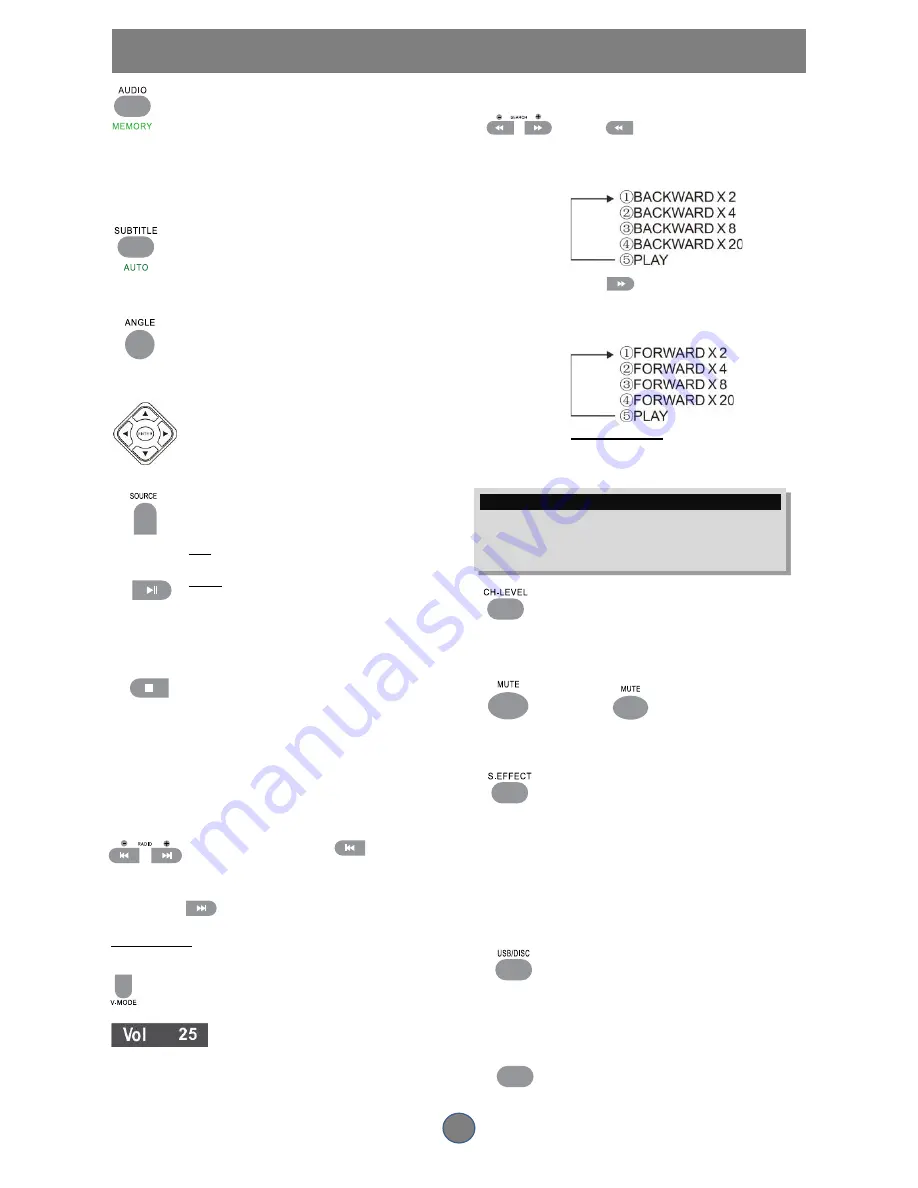
10
FUNCTION BUTTONS
Press AUDIO (MEMORY) to switch between L
MONO/R MONO and Stereo when reading a VCD
discs.
Press AUDIO (MEMORY) to choose the audio
language (e.g. Chinese, Portuguese, Spanish,
English, etc.) when reading DVD discs.
In radio mode pressing this button can store the
channel.
Press SUBTITLE to switch to different subtitles (e.g.
Chinese, Portuguese, Spanish, English, etc.) when
reading DVD discs.
In radio mode,,Press AUTO button to automatically
search for a radio station.
While playing back a DVD disc, press the ANGLE
button repeatedly to select the desired camera angle.
A DVD disc may contain up to 9 selectable camera
angles.
Select an itemin the menu
In the DVD disc mode menu or in the player’s setup
menu, press the DIRECTION button to highlight
function icons.
Press the OK button to confirm selection.
Press SOURCE to select between DVD, FM and
AUX mode.
Play
Press this button to play the disc.
Pause
Press this button to pause the disc. Press again to
resume normal playback.
This button has 2 modes.
1.
Press the STOP button once and the player
memorizes the interrupted position and the
OSD shows PRESTOP. When the PLAY
button is pressed, the player will resume
where it was interrupted.
2.
Press the STOP button again to completely
stop the disc. The OSD shows STOP. When
the PLAY button is pressed, the disc will start
from the beginning.
Previous and Next
During play, press the PREV
key to go back to
the start of the chapter. Each time that you press this
key it will skip a chapter until it is at the beginning of the disc. Each
press of NEXT
key during play will skip the current chapter and
play the next one.
In RADIO mode
The PREV and NEXT keys will switch the RADIO channels.
W
hile playing back a disc, press the VOLUME button – or + to
adjust the volume output. Volume level will display on screen, e.g.
FastForward/Backward
Press
button to skip backward
through the disc. Each time the button is
pressed, the fast reverse motion speed
changes.
Press
button to fast forward
through the disc. Each time the button is
pressed, the fast forward motion speed
changes.
In RADIO mode
The two keys can fine tune the CF
frequency.
NOTE
The player is muted in fast forward or fast backward mode.
Player will not fast forward/backward during WARNING section of
a DVD disc.
Press CH-LEVEL can switch
FL,FR,SL,SR,CT,SW
And also can adjust the volume through
VOLUME button.
Press
button to select mute on
or mute off.
Play DVD/VCD/CD/JPEG
Press S.EFFECT for EQ function in
VCD, CD, DVD, MP3 and MP4. The EQ
in STANDARD, CLASSIC, ROCK, JAZZ
and POP can be switched using the
DIRECTION buttons. Press the OK
button to confirm the setting.
Press this key to switch DVD mode and
USB mode
Invalid Key
TONE
























