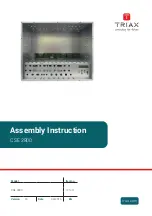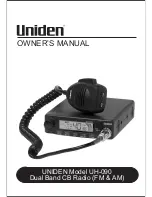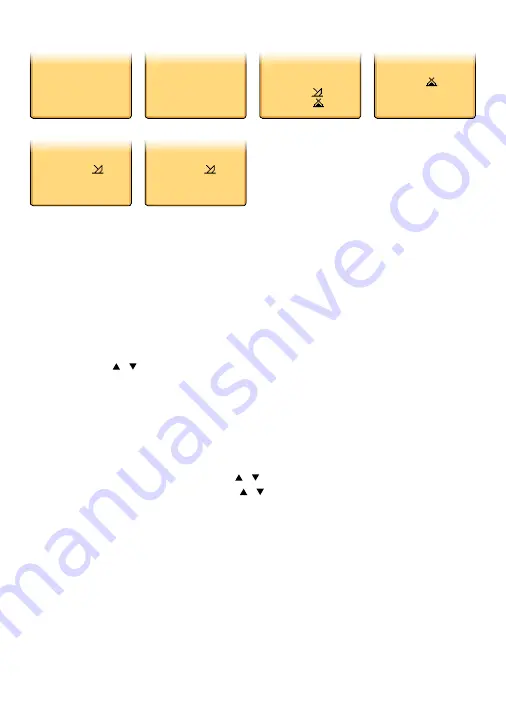
Simrad - HH33 Installation and Operation Instructions
28
4-2-2 Edit a waypoint
WP EDIT
FISH 2
12
0
32.2332’N
132
0
45.6512’W
MENU SELECT
>WAYPOINT
BACKLIGHT
LAMP
WAYPOINT
>WP LIST
WP LIST
NEW WP
FISH 1
> FISH 2
WP EDIT
MOOR 1
12
0
32.2332’N
132
0
45.6512’W
SAVE
MOOR1
>YES
NO
Hold down CALL MENU (US only); or press MENU (EU only).
1.
The cursor is at WAYPOINT. Press ENTER.
2.
Select WP LIST, then push ENTER, the cursor is at new WP. Scroll down to the
3.
waypoint you want to edit then push ENTER.
Select WP EDIT and press ENTER.
4.
The waypoint details are displayed and the cursor is positioned at the first character
5.
of the name.
Use the CH
6.
/ to change the first character of the waypoint name then press
ENTER, or just press ENTER to skip to the next character.
When you reach the last character of the waypoint name, make any changes if nec-
essary, then press ENTER to move the cursor to the waypoint icon.
Note:
If you do not want to change the waypoint name waypoint icon, press ENTER
repeatedly until the cursor moves to the latitude.
To change the waypoint icon, use the CH / to change the icon or press ENTER to skip
to latitude. To change latitude, use the CH / to change the first digit or press ENTER to
skip to the next digit. Repeat if necessary. When you reach the last digit, push ENTER to
move the cursor to longitude.
Note:
If you do not want to change the latitude, press ENTER repeatedly until the cursor
moves to the longitude.
Repeat the previous step to change or press ENTER to continue.
1.
A new screen appears. Press ENTER if you want to STORE the new waypoint. If you
2.
want to keep the original entry, move the cursor to NO then press ENTER.