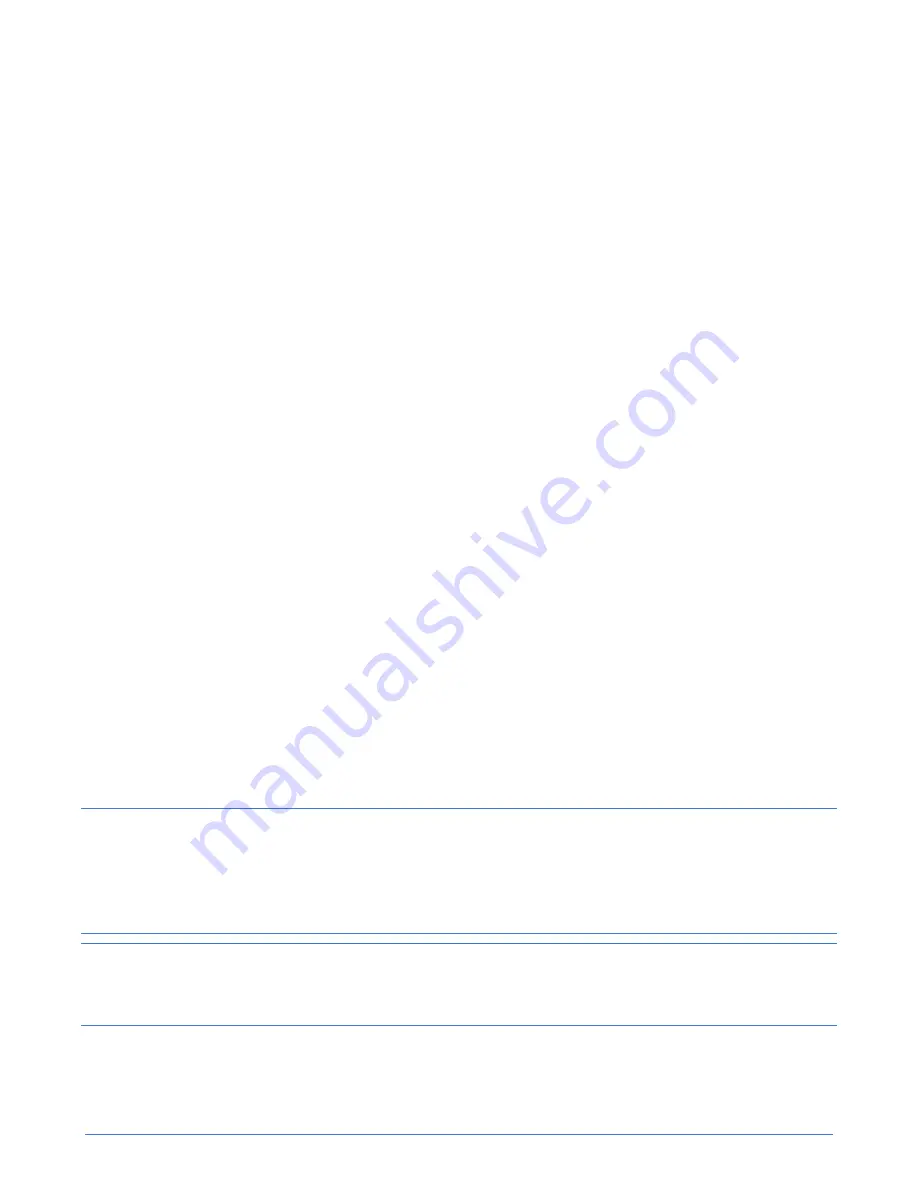
Chapter 3: Configure the IPMI port for remote management
28
5.
You can optionally change the default IPMI password if prompted to do so, according to your
sitespecific security requirements.
6.
Click
iDRAC Settings
>
Network
in the left panel.
7.
Check the box for
Enable IPv4
.
8.
Do one of the following:
■ Check the box for
Enable DHCP
.
■ Assign a static IP address, gateway, subnet mask and [optional] DNS servers, if used.
9.
Verify the VLAN settings at the bottom of the screen comply with your network settings. If you are
not using VLANs, this must be unchecked.
10.
Click
Apply
.
11.
Click
Logout
to exit IPMI.
12.
Remove the Ethernet cable from the IPMI port in the OmniCube server and replace it with a cable
that is connected to a rack switch. This switch must be in the network that you specified in Step
8
on page 28.
13.
Reset the IPv4 properties for your laptop, reversing the changes that you made in Step
2
on page
27.
Next steps
You can now connect to IPMI from any remote location. See
Connect to IPMI and launch the Virtual
Console
on page 28.
Connect to IPMI and launch the Virtual Console
You connect to the Intelligent Platform Management Interface (IPMI) web GUI to launch the Virtual
Console, which you use to access advanced system options.
Before you begin
You have configured the IPMI port. See
Configure the IPMI port for remote management
on page
27.
Note:
You can use the Virtual Console to power-cycle the OmniCube host and access System Setup. From
System BIOS
>
System Security
, you can enter a new setup password, to prevent unwanted system
access, and save the password to a secure location. Contact
Customer Support
before changing any
BIOS settings.
Tip:
The Virtual Console is compatible with different browsers and versions of Java. If you see errors while
launching or using the Virtual Console, you might need to try a different browser or Java version.
Procedure
1.
Log in to any computer in the same network as your IPMI.






























