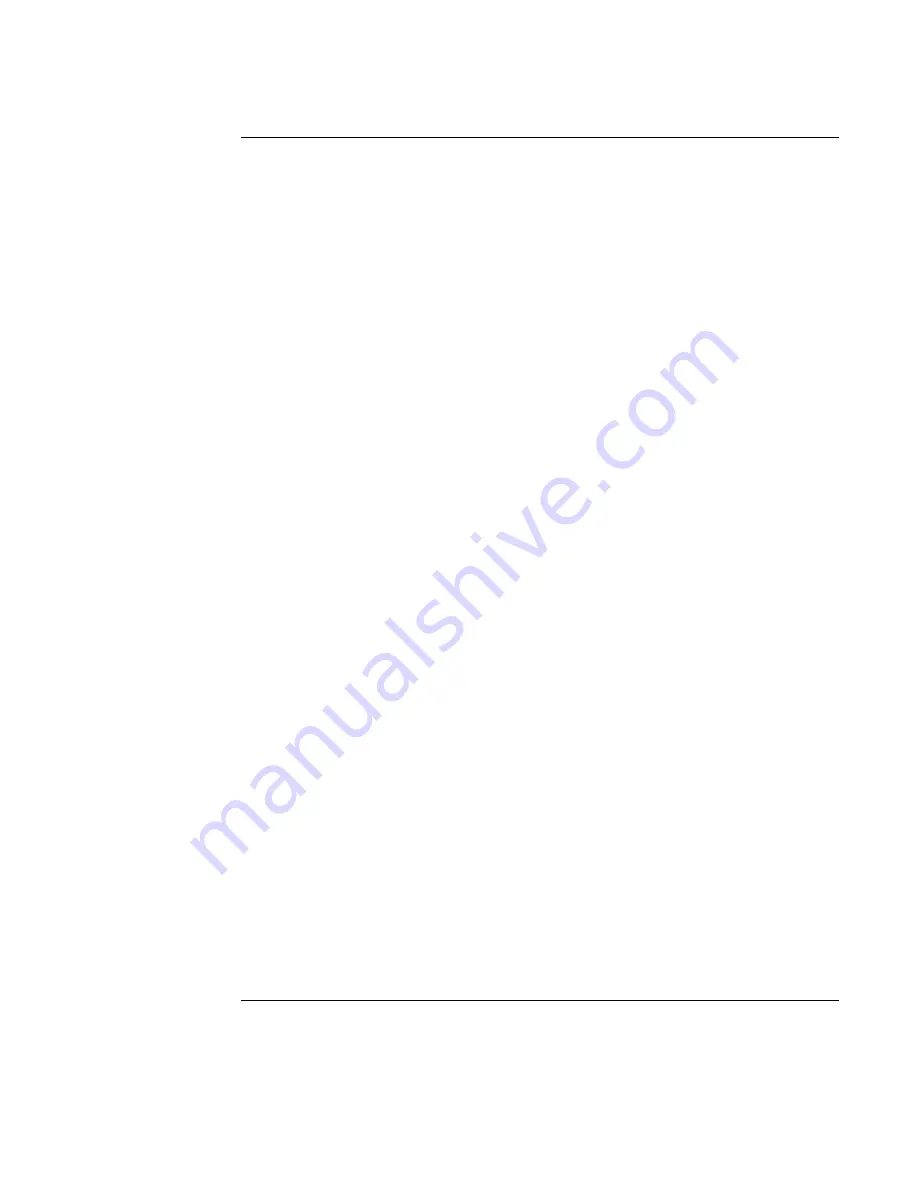
42
4.
In the dialog box, click OK to start the FTP Server. Observe the diagnostics port using your
favorite Terminal program to see that a message appears about starting the FTP server
(Starting FTP Server). Refer to “Connecting a PC to the SafeLINC FPII Diagnostic &
Configuration Port” section earlier in this publication if you require information on setting
up the terminal program.
5.
Now open up a DOS window. You will use DOS FTP to upload the new image.
Note:
You must use DOS FTP to perform this procedure properly. Do not attempt to
use another FTP program or your update procedure will fail.
6.
Navigate to the same directory as the safelinc.obf image. The image should be in its own
directory to minimize the chance of errors.
7.
At the DOS prompt, type
ftp 10.26.3.194
(substituting the IP address of your SafeLINC FPII
card for the IP address example of 10.26.3.194) and press <ENTER>. Figure 40 shows a
transcript of the DOS window from an update performed on a typical SafeLINC FPII card.
Figure 40. Typical DOS Window Showing FTP Transfer of SafeLINC FPII Upgrade
Firmware
8.
As assigned by the SafeLINC system administrator, type in the user name (case sensitive)
and press <ENTER> before typing in the password (case sensitive) and pressing <ENTER>.
Note:
Only User 1 can log in and perform this update. All others are denied access.
9.
At the prompt, type
bin
and press <ENTER>. This command sets the file transfer mode to
binary.
10.
At the prompt, type
put safelinc.obf
and press <ENTER>. Since this step is very important,
make sure that you’ve typed it in correctly before pressing <ENTER>. The file transfer
begins. Observe the dialog window for status information.
11.
Back in the DOS window, you see the ftp prompt return. Type in
bye
then press <ENTER>.
This command closes the ftp session with the SafeLINC FPII.
12.
In the dialog window, you see
Download complete, rebooting...
•
The SafeLINC FPII Update Procedure is now complete.
Updating Firmware,
Continued
Firmware Update
Procedure
C:\CUSTOMER\DESKTOP>ftp fpii.simplexnet.com
Connected to fpii.simplexnet.com.
220 NET+ARM FTP Server 1.0 ready.
User (fpii.simplexnet.com:(none)): SafeLINC_Customer
331 User SafeLINC_Customer OK, send password.
Password:
230 Password OK.
ftp> bin
200 Type set to I.
ftp> put safelinc.obf
200 PORT command Ok.
150 About to open data connection.
226 Transfer complete
ftp: 485476 bytes sent in 0.73Seconds 663.22Kbytes/sec.
ftp> bye
221 Goodbye.
C:\CUSTOMER\DESKTOP>
Содержание SafeLINC 4020-0160
Страница 1: ...Installation Setup Operating Instructions SafeLINCTM Fire Panel Internet Interface FPII 579 349 Rev H...
Страница 2: ......
Страница 55: ...49 MIS IT Configuration Worksheet...
Страница 56: ...50 MIS IT Configuration Worksheet Continued...
Страница 57: ......

























