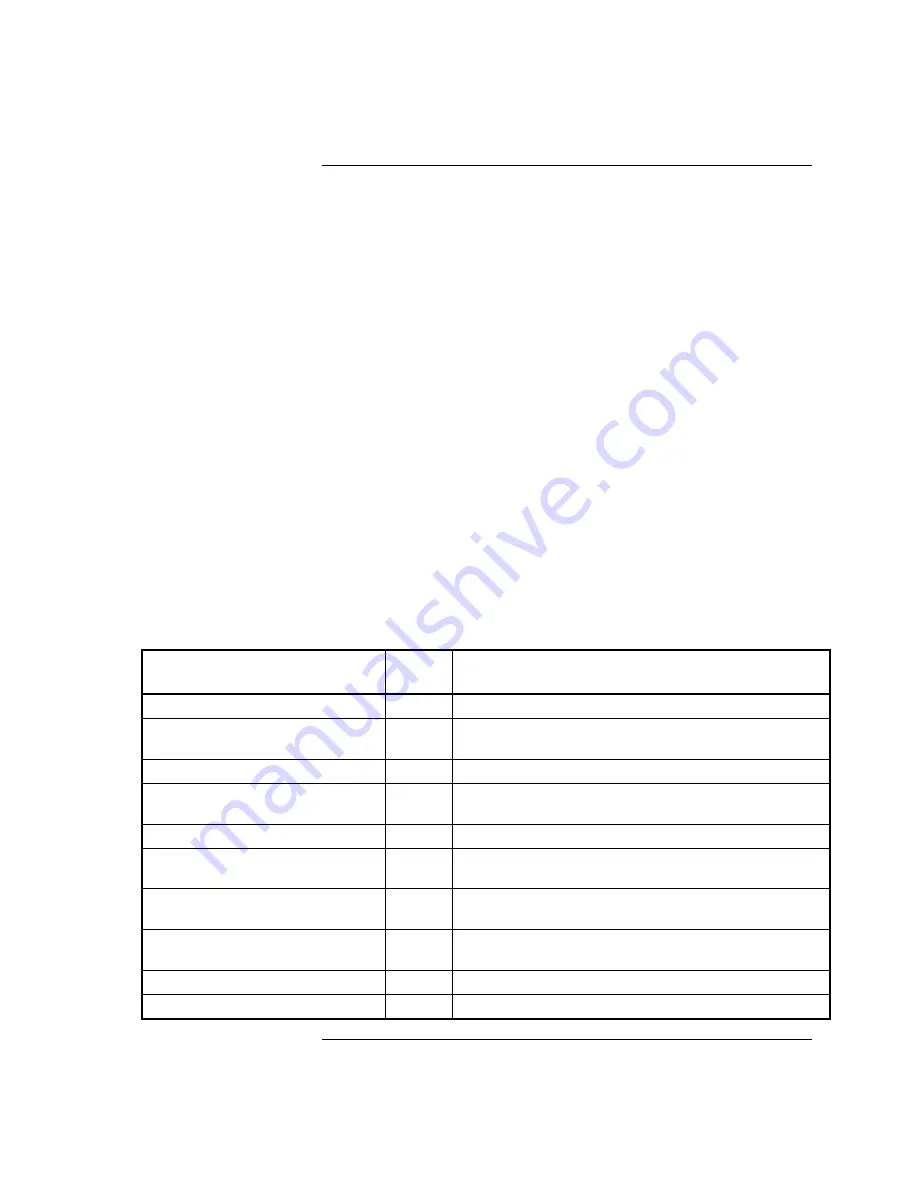
12
12. Choose which events are sent to the printer when they occur, as follows:
Send All Events to Printer.
Press
<ENTER>
to send all of the events
listed in Table 5 (below) to the printer. After you press
<ENTER>
, the
display indicates that the option is updated and exits to the
<MODIFY 4010
CARD>
selection in the Programming menu. Press the
<EXIT>
key
twice
.
A message appears, indicating that the configuration has changed. Move to
the
<SAVE CFIG>
choice and press
<ENTER>
. Another message
appears, asking you to confirm the Save operation. Press
<ENTER>
to
save the new CFIG.
Route Specific Events to Printer.
Press
<NEXT>
to individually select
which events are sent to the printer when they occur. A series of prompts,
each of which is listed in Table 4, appears. For each prompt, press the
<NEXT>
and
<PREVIOUS>
keys to toggle between the YES and NO
selections. When the setting is correct, press
<ENTER>
. After the last
prompt appears, the system prompts you to
<PRESS ENTER TO SAVE
OR EXIT TO CANCEL>
. After you press
<ENTER>
, the display
indicates that the option is updated and exits to the
<MODIFY 4010
CARD>
selection in the Programming menu. Press the
<EXIT>
key
twice
.
A message appears, indicating that the configuration has changed. Move to
the
<SAVE CFIG>
choice and press
<ENTER>
. Another message
appears, asking you to confirm the Save operation. Press
<ENTER>
to
save the new CFIG.
Table 4. Routing Specific Events
Prompt
Default
Setting
Explanation
Send Fire Events to Port?
Yes
Routes information on all fire alarms to the printer.
Send Supervisory Events to Port?
Yes
Routes information on all supervisory events to the
printer.
Send Trouble Events to Port?
Yes
Routes information on all trouble events to the printer.
Send Reset/Silence to Port?
Yes
Routes information to the printer each time a system
reset or signal silence occurs.
Send Test Events to Port?
Yes
Routes all Walktest events to the printer.
Send Control Events to Port?
No
Routes information to the printer each time a control
circuit (signals/aux relays) turns ON or OFF.
Send Utility Events to Port?
No
Routes information to the printer each time the
ON/OFF state of a utility point changes.
Send Pseudo Events to Port?
No
Routes information to the printer each time the
ON/OFF state of a pseudo point changes.
Send CCE Print Events to Port?
Yes
Routes Custom Control Print statements to the printer.
Send Reports to Port?
Yes
Sends reports to the printer.
4010 Front Panel Programming for an RS-232 Port,
Continued
Configuring RS-232 Port
Settings
(continued)
firealarmresources.com
Содержание 4190-9013
Страница 16: ...579 233 Rev A firealarmresources com...


































