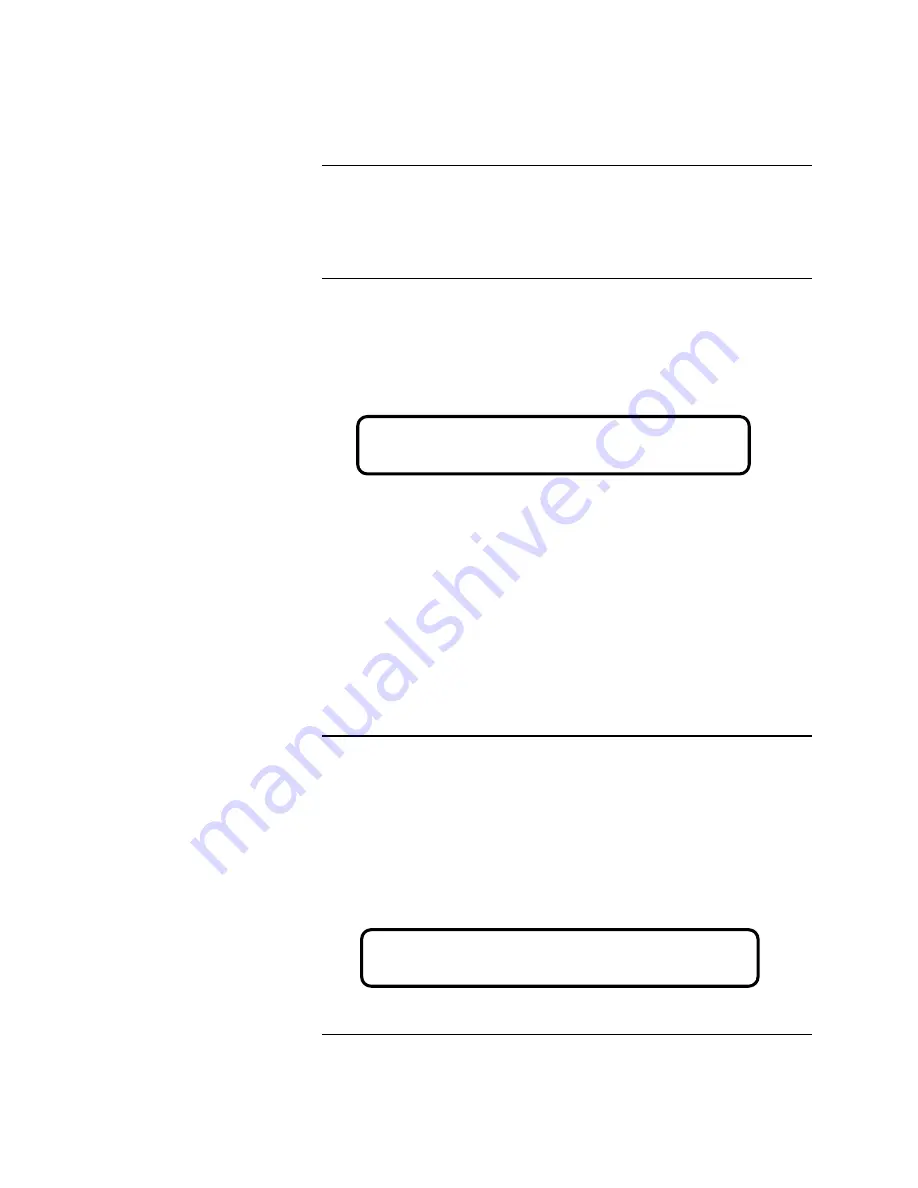
10
This section describes programming a printer port on a 4010 RS-232 card from
the front panel of the 4010 FACP.
Note:
Login
to the system at access level 4 before attempting to
program the port.
This section describes adding the RS-232 card to the 4010 job.
1. Press
<MENU>
.
2. Press
<NEXT>
or
<PREVIOUS>
until
[PROGRAMMING]
is displayed
and then press
<ENTER>
. The following warning appears, indicating that
the 4010 is no longer in the Fire Alarm Operation mode.
3. Press
<ENTER>
to continue.
4. Press
<NEXT>
or
<PREVIOUS>
until
<CONFIGURE CARDS>
is
displayed and then press
<ENTER>
.
5. Press
<NEXT>
or
<PREVIOUS>
until
<ADD A 4010 CARD>
is
displayed and then press
<ENTER>
.
6. Press
<NEXT>
or
<PREVIOUS>
until
<RS232>
is displayed and then
press
<ENTER>
. Press
<ENTER>
again to confirm that you want to add
an RS-232 card. A message appears indicating that the system is
configuring the card.
Press the
<EXIT>
key once to move back one menu level and then continue
below with Step 5 in the next section.
Use the following steps to configure the printer settings (baud rate, etc) for the
RS-232 port to which the printer is attached. Before beginning, ensure you
know the hardware settings enabled on the printer (i.e., baud rate set on printer
itself).
1. Press
<MENU>
.
2. Press
<NEXT>
or
<PREVIOUS>
until
[PROGRAMMING]
is displayed
and then press
<ENTER>
. A warning appears, indicating that the 4010 is
no longer in the Fire Alarm Operation mode.
3. Press
<ENTER>
to continue.
Continued on next page
4010 Front Panel Programming for an RS-232 Port
Introduction
Adding an RS-232 Card
Configuring RS-232 Port
Settings
Please Wait . . .
Fire Alarm Operation Suspended
Please Wait . . .
Fire Alarm Operation Suspended
firealarmresources.com
Содержание 4190-9013
Страница 16: ...579 233 Rev A firealarmresources com...
















