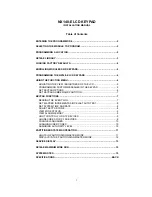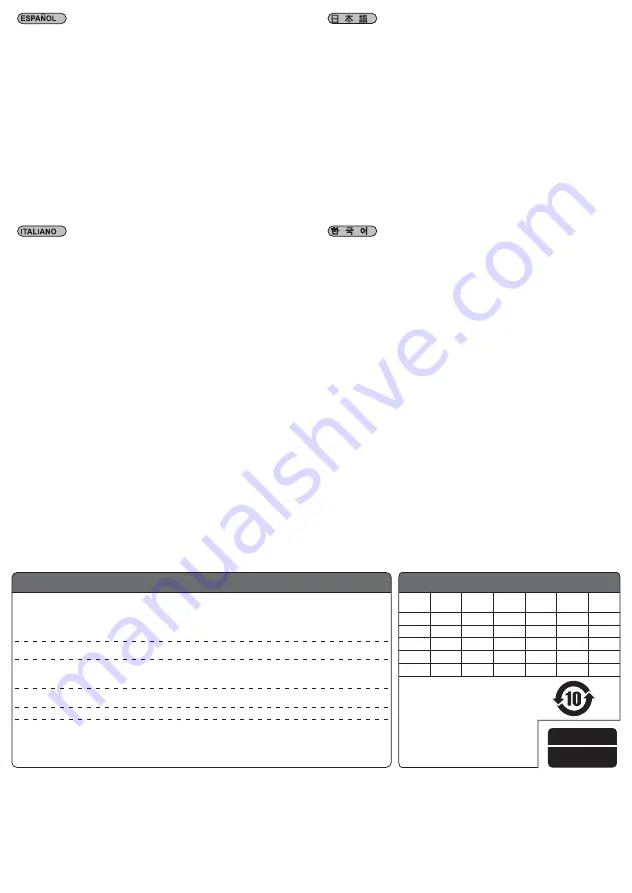
P 1 : ¿Por qué no puedo encender el ordenador cuando presiono el botón de
encendido?
R : Por favor, compruebe si el indicador LED parpadea cuando presiona el botón
de Encendido ó Reseteo. Si no parpadea debería cambiar la batería.
Si parpadea pero aun así no puede encender el ordenador, por favor siga los
pasos siguientes:
(
1
)
Desconecte el cable de potencia del ordenador.
(
2
)
Compruebe si POWER SW y RESET SW están conectados en la
posición correcta, también si no están mal conectados.
Si estos pasos no funcionan, compruebe después si el menú BIOS / UEFI de
la placa base para asegurarse de que las funciones de encendido mediante
USB han sido activadas.
P 2 : Ambos indicadores LED del control remoto y el adaptador ES02 se encienden,
¿por qué no se enciende el ordenador cuando presiono el botón?
R : Solución: Resincronice el control remoto y el adaptador ES02.
Paso 1: Por favor, presione y mantenga pulsado el botón S1 durante 3
segundos en el adaptador ES02 hasta que su indicador se encienda
Paso 2: Presione cualquier botón en el control remoto hasta que la luz
indicadora se apague en el adaptador ES02
D & R
D1 : Perché non è possibile accendere il computer premendo il tasto di accensione?
R : Controllare se il LED lampeggia quando si preme tasto d’alimentazione o reset;
se non lampeggia è necessario sostituire la batteria.
Se lampeggia, ma non è possibile accendere il computer, provare la procedura
che segue:
(1) Scollegare il cavo di alimentazione del computer.
(2) Verificare che SW POWER e RESET SW siano collegati nella posizione
corretta ed accertarsi che non siano allentati.
Se questa procedura non funziona, controllare il menu BIOS / UEFI della scheda
madre per assicurarsi che le funzioni di alimentazione USB siano state attivate.
D2 : Entrambi i LED sul telecomando e sull'adattatore ES02 sono accesi, perché il
computer non si accende quando si preme il tasto?
R : Soluzione: Risincronizzare il telecomando e l'adattatore ES02.
Fase 1: Tenere premuto il tasto S1 per 3 secondi sull'adattatore ES02 finché
l'indicatore non si accende
Fase 2: Premere un tasto sul telecomando finché l'indicatore non si spegne
sull'adattatore ES02
Q & A
Q1 : 電源ボタンを押してもコンピューターが起動しないのはなぜですか?
A : 電源またはリセットボタンを押した際、LEDインジケーターが点滅するか
確認し、点滅しない場合は電池を交換します。
点滅はしてもコンピューターが起動できない場合は、以下の手順を試し
てみます:
(1)コンピューターの電源コードを外します。
(2)POWER SWおよびRESET SWが正しい位置に接続されていて、緩んでいな
いことを確認します。
これらの手順でも効果がない場合は、マザーボードのBIOS / UEFIメニュ
ーを表示させて、USB電源オン機能が有効になっているか確認します。
Q2 : ボタンを押すと、リモコンとES02アダプタの両方のLEDインジケーターが
点灯しますが、コンピューターが起動しません。なぜですか?
A : 解決策: リモコンとES02アダプタを再同期させます。
ステップ 1: ES02アダプタのインジケーターが点灯するまで、S1いボタ
ンを3秒間押します
ステップ 2: ES02アダプタのインジケーターが消えるまで、リモコンの
任意のボタンを押し続けます
문답
Q1 : 전원 버튼을 눌렀는데도 컴퓨터가 켜지지 않습니다?
A : 전원 또는 초기화 버튼을 눌렀을 때 LED 표시등이 깜빡거리는지
확인하십시오.
깜빡거리지 않으면, 배터리를 교환해야 합니다.
표시등은 깜빡거리는데 컴퓨터가 여전히 켜지지 않을 경우, 다음 단계를
시도해보십시오.
(1)컴퓨터의 전원 코드를 뽑습니다.
(2)POWER SW와 RESET SW가 올바른 위치에 연결되었는지, 느슨하지
않은지 확인합니다.
이 단계를 거쳐도 작동하지 않으면, 메인보드의 BIOS / UEFI 메뉴에서 USB
전원 켜기 기능이 활성화되었는지 확인합니다.
Q2 : 리모컨과 ES02 어댑터에 있는 LED 표시등 둘 다 켜져 있는데, 버튼을 눌러도
컴퓨터가 켜지지 않습니다?
A : 해결책: 리모컨과 ES02 어댑터를 다시 동기화하십시오.
1단계: 표시등이 켜질 때까지 ES02 어댑터의 S1색 버튼을 3초 동안 누르고
있으십시오
2단계: ES02 어댑터의 표시등이 꺼질 때까지 리모컨의 아무 버튼이나
누릅니다
NO: G11228861
Additional info & contacts
For North America
SilverStone Technology in North America may repair or replace defective product with refurbished product that is not new but has been functionally tested.
Replacement product will be warranted for remainder of the warranty period or thirty days, whichever is longer. All power supplies should be sent back to the place of purchase if it is within 30 days of purchase, after 30 days, customers need to
initiate RMA procedure with SilverStone Technology in USA by first downloading the “USA RMA form for end-users” form from the below link and follow its instructions.
http://silverstonetek.com/contactus.php
For Australia only
Our goods come with guarantees that cannot be excluded under the Australian Consumer Law.
You are entitled to a replacement or refund for a major failure and for compensation for any other reasonably foreseeable loss or damage.
You are also entitled to have the goods repaired or replaced if the goods fail to be of acceptable quality and the failure does not amount to a major failure.
Please refer to above “Warranty terms & conditions” for further warranty details.
SilverStone Technology Co., Ltd. 12F No. 168 Jiankang Rd., Zhonghe Dist., New Taipei City 235 Taiwan R.O.C. + 886-2-8228-1238 (standard international call charges apply)
For Europe ([email protected])
For all other regions ([email protected])
Warranty Information
This product has a limited 1 year warranty in North America, Europe, and Australia.
For information on warranty periods in other regions, please contact your reseller or SilverStone authorized distributor
.
1. Product component defects or damages resulted from defective production is covered under warranty.
Defects or damages with the following conditions will be fixed or replaced under SilverStone Technology’s jurisdiction.
a) Usage in accordance with instructions provided in this manual, with no misuse, overuse, or other inappropriate actions.
b) Damage not caused by natural disaster (thunder, fire, earthquake, flood, salt, wind, insect, animals, etc…)
c) Product is not disassembled, modified, or fixed. Components not disassembled or replaced.
d) Warranty mark/stickers are not removed or broken.
Loss or damages resulted from conditions other than ones listed above are not covered under warranty.
2. Under warranty, SilverStone Technology’s maximum liability is limited to the current market value for the product (depreciated value, excluding
shipping, handling, and other fees). SilverStone Technology is not responsible for other damages or loss associated with the use of product.
3. Under warranty, SilverStone Technology is obligated to repair or replace its defective products. Under no circumstances will SilverStone
Technology be liable for damages in connection with the sale, purchase, or use including but not limited to loss of data, loss of business, loss of
profits, loss of use of the product or incidental or consequential damage whether or not foreseeable and whether or not based on breach of warranty,
contract or negligence, even if SilverStone Technology has been advised of the possibility of such damages.
4. Warranty covers only the original purchaser through authorized SilverStone distributors and resellers and is not transferable to a second hand
purchaser.
5. You must provide sales receipt or invoice with clear indication of purchase date to determine warranty eligibility.
6. If a problem develops during the warranty period, please contact your retailer/reseller/SilverStone authorized distributors or SilverStone
http://www.silverstonetek.com
.
Please note that: (i) You must provide proof of original purchase of the product by a dated itemized receipt; (ii) You shall bear the cost of shipping
(or otherwise transporting) the product to SilverStone authorized distributors. SilverStone authorized distributors will bear the cost of shipping
(or otherwise transporting) the product back to you after completing the warranty service; (iii) Before you send the product, you must be issued a
Return Merchandise Authorization (“RMA”) number from SilverStone. Updated warranty information will be posted on SilverStone’s official website.
Please visit
http://www.silverstonetek.com
for the latest updates.
Warranty terms & conditions
部件名称
电子板
线材
螺丝
包材
遥控器
○
○
○
○
○
○
○
○
○
○
○
○
○
○
○
○
○
○
○
○
○
○
○
○
○
○
○
○
○
○
多溴二苯醚
(PBDE)
多溴联苯
(PBB)
六价铬
(Cr(VI))
镉
(Cd)
汞
(Hg)
铅
(Pb)
○:表示该有毒有害物质在该部件所有
均质材料中的含量均在SJ/T11364-
2014标准规定的限量要求以下。
×:表示该有毒有害物质在该部件材料
中的含量超出SJ/T11364-2014标
准规定的限量要求。
本表中有×的部件均符合欧盟RoHS法规,
即欧盟第2011/65/EU号指令要求。
This device complies with Part 15 of the FCC Rules. Operation is subject to the following two conditions: (1) this device may not cause harmful interference, and (2) this device must accept
any interference received, including interference that may cause undesired operation.
Changes or modifications not expressly approved by the party responsible for compliance could void the user's authority to operate the equipment
。
Note: This equipment has been tested and found to comply with the limits for a Class B digital device, pursuant to part 15 of the FCC Rules. These limits are designed to provi de reasonable
protection against harmful interference in a residential installation. This equipment generates, uses and can radiate radio frequency energy and, if not installed and used in accordance with
the instructions, may cause harmful interference to radio communications. However, there is no guarantee that interference will not occur in a particular installation. If this equipment does
cause harmful interference to radio or television reception, which can be determined by turning the equipment off and on, the user is encouraged to try to correct the interference by one or
more of the following measures:
—Reorient or relocate the receiving antenna.
—Increase the separation between the equipment and receiver.
—Connect the equipment into an outlet on a circuit different from that to which the receiver is connected.
—Consult the dealer or an experienced radio/TV technician for help.
产品合格证
检验员:检01
生产日期:见产品条码
遥控开关
有毒有害物质/元素及其化学含量表