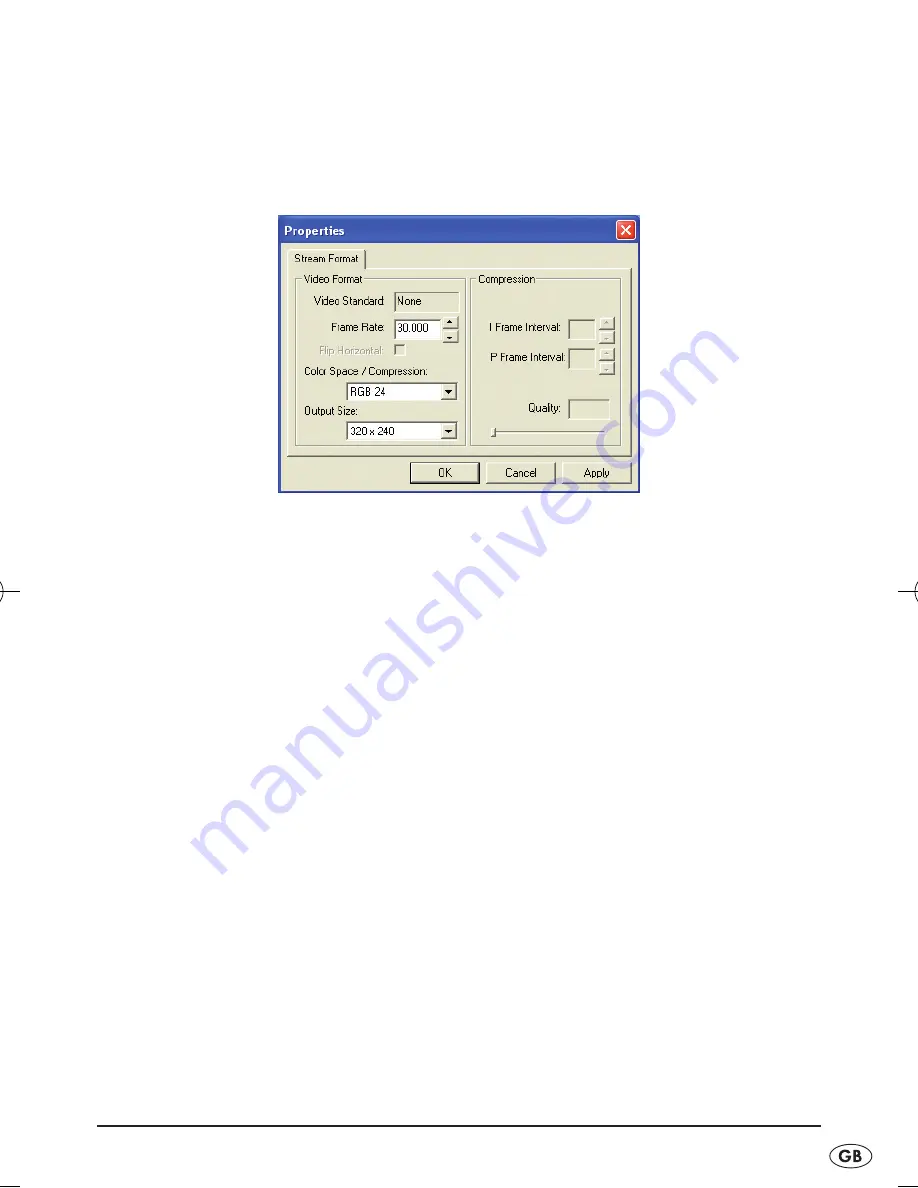
- 13 -
Selecting image quality:
•
Click on
„Options”
in the menu list. When the appropriate selection
flips open select the
„Video Capture Pin …”
function. A setting window
for the video properties now appears:
Here you can set the quality of the image recording. The optimal settings
are preset at the factory as can be seen from the picture. If you want to
try a few settings:
•
Under
„Frame Rate”
you can now set the image quality. The higher the
value the more power that the PC must provide.
•
Under
„Output Size” „320 x 240”
and
„480 x 640”
are meaningful settings.
Other sizes are admittedly setable however they have no effect.
•
Under
„Color Space/Compression”
you can carry out settings on the
colour presentation according to personal preference.
When you have carried out all settings:
•
Click on
„Apply”
to accept the setting and to continue to remain in this
setting window.
•
Click on
„OK”
to accept the setting and to close this setting window.
•
Click on
„Cancel”
to reject the setting and close this setting window.
IB_KH2346_V439_GB_LB3 19.12.2007 17:46 Uhr Seite 13
Содержание KH 2346
Страница 2: ...KH 2346 u q w e r t y i f d s a o CV_KH2346_V439_LB3 27 12 2007 10 29 Uhr Seite 4 ...
Страница 26: ... 24 ...
Страница 28: ...Description of fault ...














































