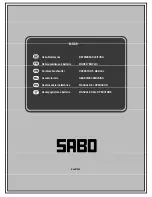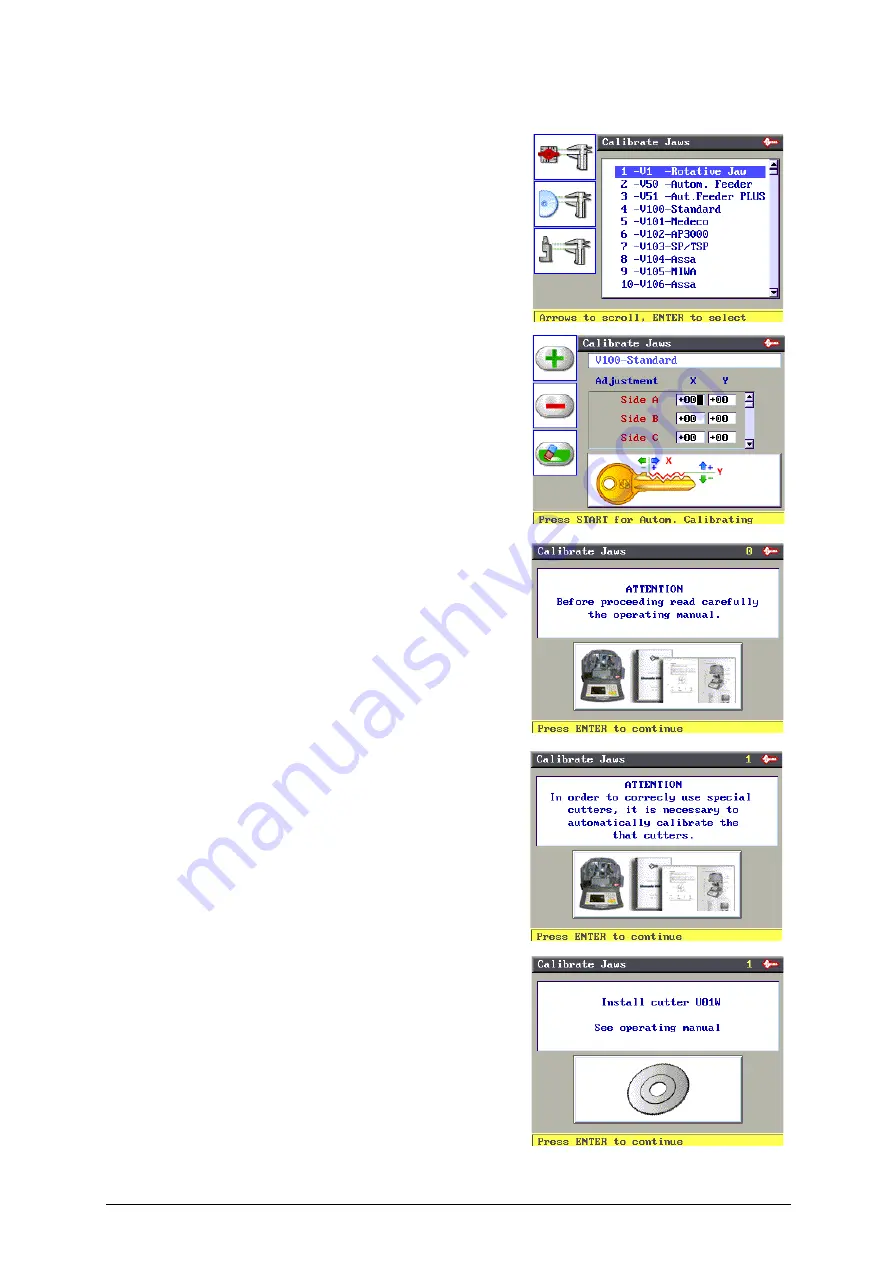
Operating manual - English
UNOCODE PRO
Copyright Silca 2017
47
6.9.1
CALIBRATE JAWS
Press F1 to access the list of clamps.
Use the up/down arrow keys to select clamp 3-V100, then press
ENTER.
The display will show:
Some manual adjustments can be made from this screen.
ATTENTION: adjustments are made only if necessary and only after
automatic gauging.
Press START to proceed with automatic gauging; the display will show:
ATTENTION: before gauging carefully read the operating flow below.
Press ENTER, the display will show:
Press ENTER, the display will show:
Make sure the U01W standard prismatic cutter is installed.
ATTENTION: If the original Silca U01W cutter is replaced
with one that is NOT original or has been sharpened, it will
be necessary to repeat clamp gauging and also gauge all
the optional cutters.
F1