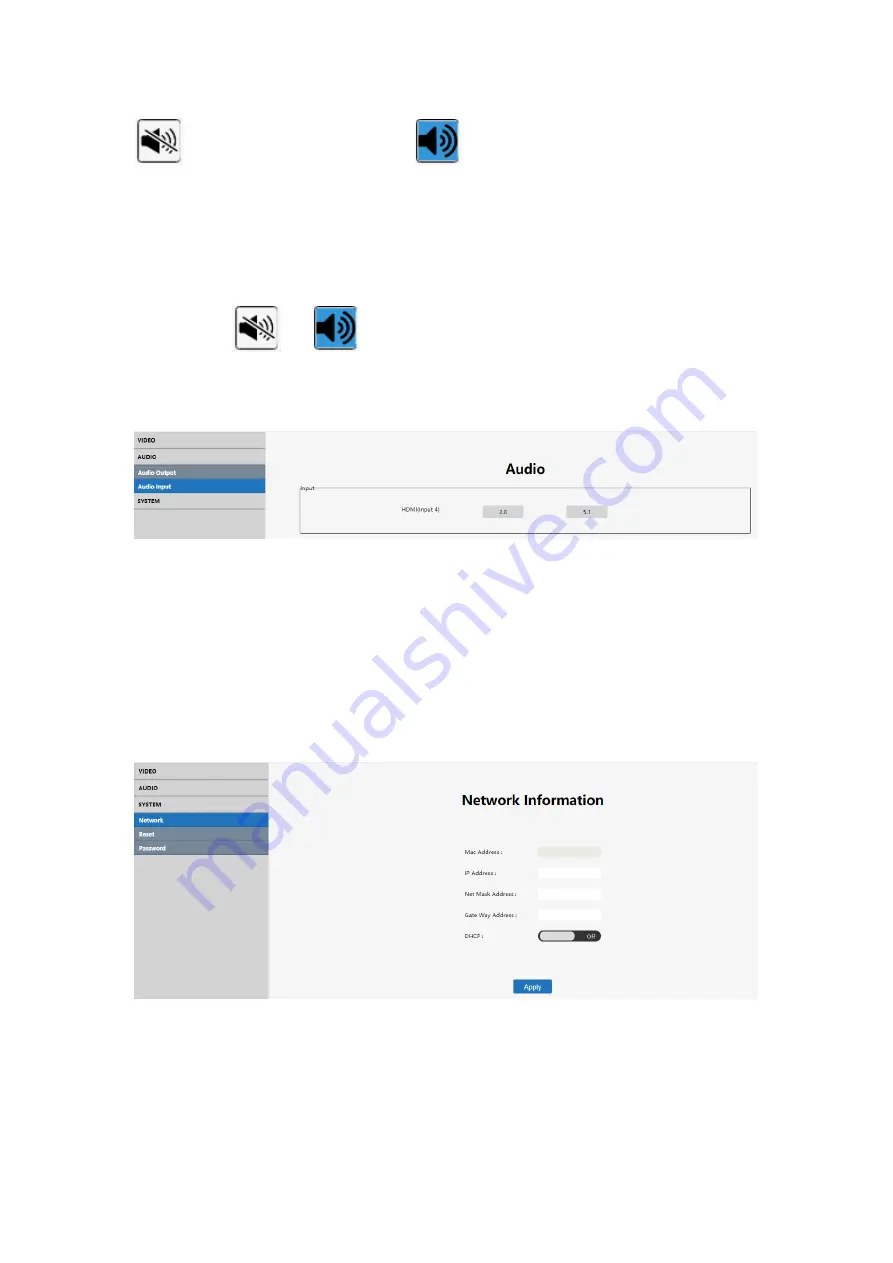
28
means the audio is turned off,
means the audio is turned on. The default
audio is turned on, and the delay is 30ms.
Operating instructions
Click on the "-/+" button to adjust delay time; options from 0 to 250, per unit is 10ms;
Click on the
or
button to choose mute or unmute.
7.5.9 Audio input setting
Interface introduction:
It shows PCM2.0 and 5.1 to choose for HDMI Input.
Operating instructions
Click on the "2.0/5.1" button separately to select the audio format for HDMI input.
7.5.10 Network interface
Interface description:
It used to set up and display the basic information including IP/ MAC address, Net
mask address, gate way address and DHCP.
Содержание CE-H26F11-S1
Страница 1: ...1 3x3 4K Video Wall Processor with USB C DP VGA HDMI User Manual 04 1297A P N CE H26F11 S1 ...
Страница 7: ...7 6x4 Video Wall Displaying ...
Страница 18: ...18 IP address Mask address Gateway address DNS Interface ...
Страница 32: ...32 ...



















