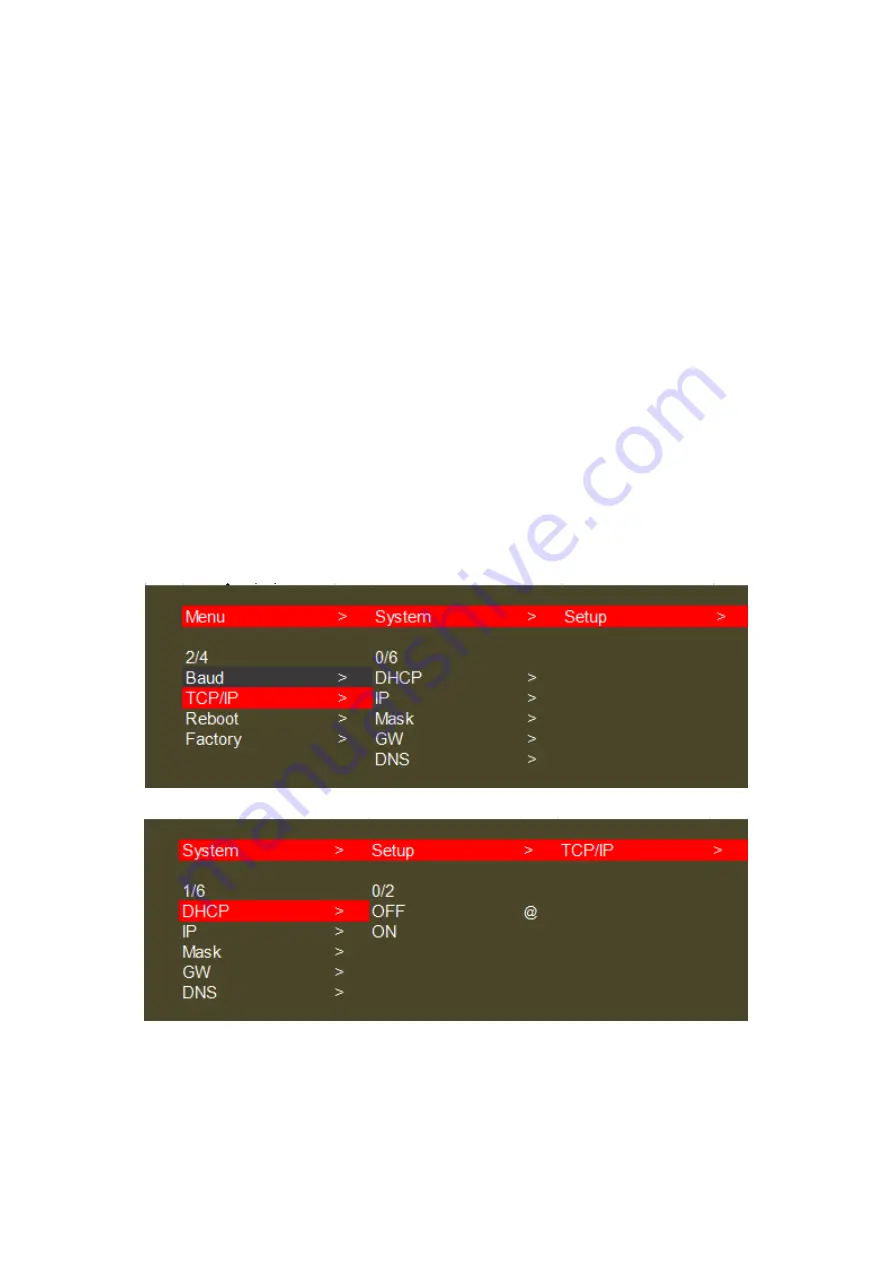
17
7.4.2 TCP/IP setting
Press the "Left/Menu" on the panel to enter the "TCP/IP" menu,
Press the "Up" or "Down" on the panel to select, then press the "Enter " to confirm,
The selected one has a "@" to mark.
It contains set up for " DHCP ON/OFF "; "IP Address"; Mask"; "GW"; "DNS",
Eg: IP address setting:
1. Modify the IP to 192.168.1.110, press the "up" and "down" to select IP [0], IP [1],
IP [2], and IP [3] to enter the next sub-item (each sub-item can be set from 0 to 255),
press the the "up" and "down" again to select "192", "168", "1", and "110"
respectively, and click "ENTER" to confirm.
2. After confirming the IP address, press the "up" and "down" keys to select "Apply",
and press the "ENTER" to enter and select "YES" to check whether the modification
is successful.
Note: 1. The operation steps of IP / MASK / GW / DNS setting are basically the same;
2. The above parameters can be modified manually under static DHCP, otherwise it
cannot be modified.
3. The modified parameters need to conform to the network protocol, otherwise it
cannot be modified and it will only display "Setting IP error" in the interface.
TCP/IP main interface
DHCP ON/OFF
Содержание CE-H26F11-S1
Страница 1: ...1 3x3 4K Video Wall Processor with USB C DP VGA HDMI User Manual 04 1297A P N CE H26F11 S1 ...
Страница 7: ...7 6x4 Video Wall Displaying ...
Страница 18: ...18 IP address Mask address Gateway address DNS Interface ...
Страница 32: ...32 ...






























