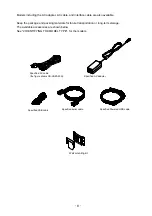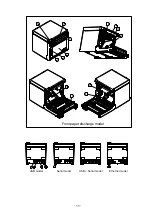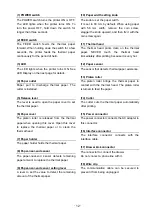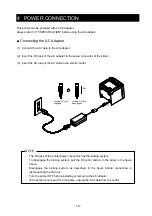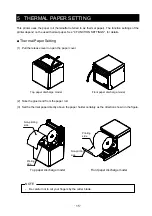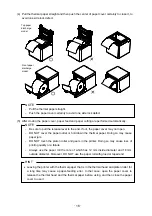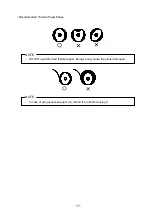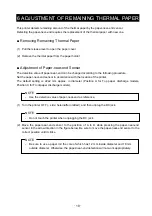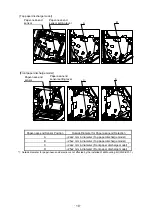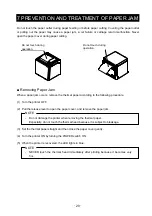-
5
-
OPERATING PRECAUTIONS
Follow the precautions below to deliver and maintain the full performance of the printer.
■
Using the Printer
♦
Be careful not to drop or bump the printer on a hard surface.
♦
DO NOT install the printer in direct sunlight or such areas.
Be careful about the ambient temperature and humidity.
Suitable environment for the use of the printer is as follows:
• Range of the temperature: 5 to 45°C
• Range of the humidity: 10 to 90%RH
Refer to the technical reference for the allowable humidity range at each temperature.
♦
DO NOT install the printer near devices that generate strong electromagnetic fields such as a copy
machine.
♦
DO NOT install the printer in a location that is subject corrosive gas or siloxane and so on.
♦
DO NOT connect the AC cable or the AC adapter to the same outlet with devices that generate
noise.
♦
DO NOT open the paper cover during printing or cutting.
♦
DO NOT connect or disconnect the interface cable during printing or transmission. DO NOT touch
the connectors of the interface cable during printing.
♦
Turn the power off when not in use.
In addition, if the printer is not used for a long time, unplug the AC plug from the outlet, and set
thermal paper to protect the platen roller.
♦
Clean the printer case using soft, lint-free cloth. DO NOT use alcohol or other solvent.
♦
Before using, always clean the terminals using a dry, soft, lint-free cloth. If the terminals are dirty, it
may not be possible to obtain proper contact.
♦
DO NOT touch the thermal head directly. Doing so may result in poor quality due to the dirt or
damage by the static electricity.
♦
DO NOT use the thermal head with getting wet. Doing so may cause the printer damaged.
♦
When cleaning the thermal head, wipe the thermal head with a cotton swab or other soft material.
♦
The AC adapter may become warm when in use. This is normal and is not a malfunction.
♦
High-print-rate printing or using the printer under low temperature condition might cause irregular
printouts or generate loud sound. This is not a failure in the printer, but an inherent paper
phenomenon.
♦
When handling the printer, be aware of static electricity. If the static electricity is discharged, this
could cause a USB communication failure. When this problem occurs, disconnect the USB
connector that is connected to the host device and wait a few seconds before connecting it again.
♦
DO NOT print without the thermal paper.
♦
DO NOT drop or insert any foreign objects such as a clip, a pin, or a screw in the internal parts or
slot of the printer.
♦
DO NOT drop any liquid or spray a solvent to the printer.
♦
NEVER push the switch on the operation panel using sharp object such as pen tip.