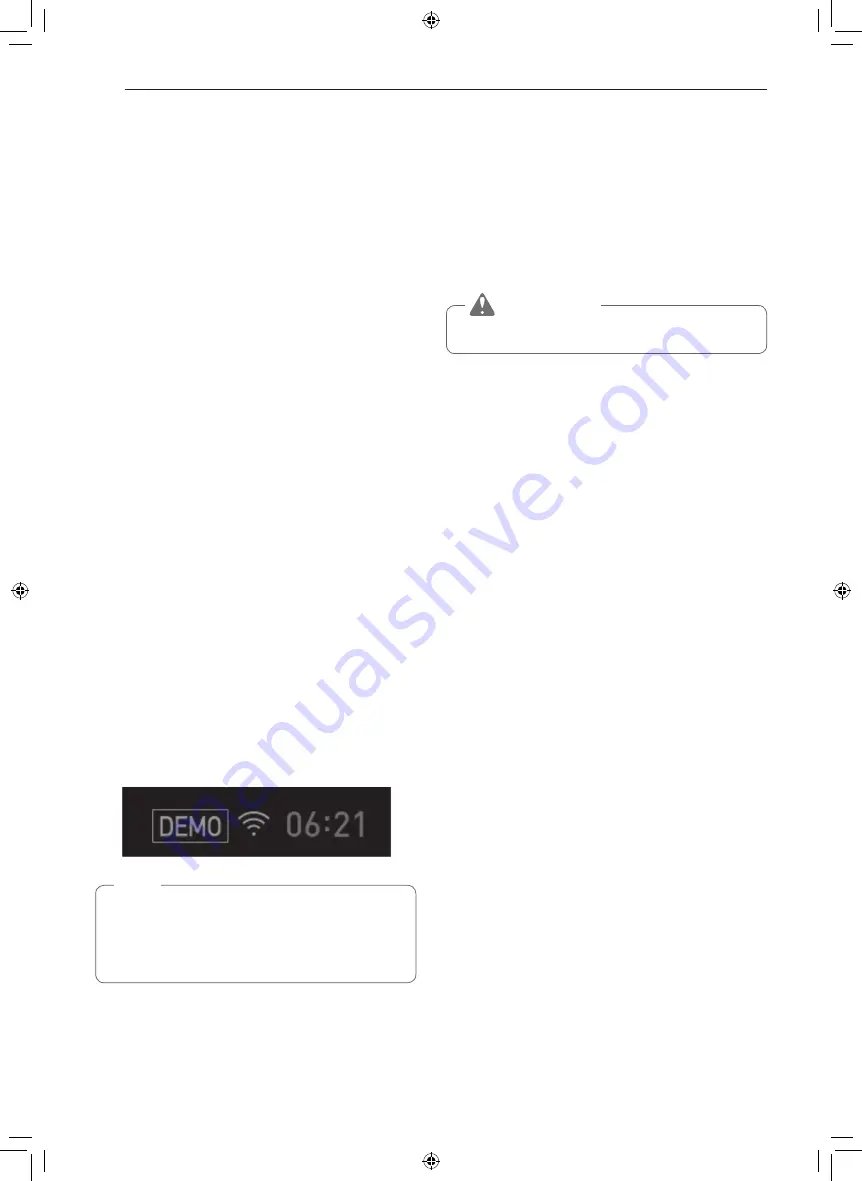
34
OPERATION
Smart Diagnosis™
Smart Diagnosis™ can be run through a smartphone
application or by calling for support. Place your
smartphone's mouthpiece near the top left corner of
the screen. See "Smart Diagnosis Function" in the
Smart Functions section for detailed instructions.
1
Touch Settings at the center bottom of the Main
screen, swipe to the third Settings screen, and
touch Smart Diagnosis.
2
Touch START to start the diagnostic tone.
Program Update
Once the appliance is connected to a home Wi-Fi
network, use this setting to check for available
programming updates and install them.
1
Touch Settings at the center bottom of the Main
screen, swipe to the third Settings screen, and
touch Program Update.
2
The display shows available programming
updates. Touch UPDATE to download and install
the new version.
Demo Mode
Demo Mode for showroom use only. The oven will not
heat up.
1
Touch Settings at the center bottom of the Main
screen, then touch Demo Mode on the Settings
screen.
2
Select either a ON or OFF mode.
3
Touch OK.
nOTE
•
When Demo Mode is on, the appliance will not
heat up.
•
The oven Demo Mode icon appears in the
display if the Demo Mode is on.
Factory Data reset
This function returns all settings to the factory
defaults.
1
Touch Settings at the center bottom of the Main
screen, swipe to the third Settings screen, and
touch Factory Data Reset.
2
If you want to reset data to the factory defaults,
touch RESET and then OK.
WArnInG
•
All stored data will be deleted.
Open Source License
Those products identified by the product Type and
Model Range above from SIGNATURE KITCHEN
SUITE contain the open source soft detailed function.
Please refer to the indicated open source licenses (as
are included following this notice) for the terms and
condition of their use.
1
Touch Settings at the center bottom of the Main
screen and swipe to the third Settings screen.
2
Touch Open Source License.
















































