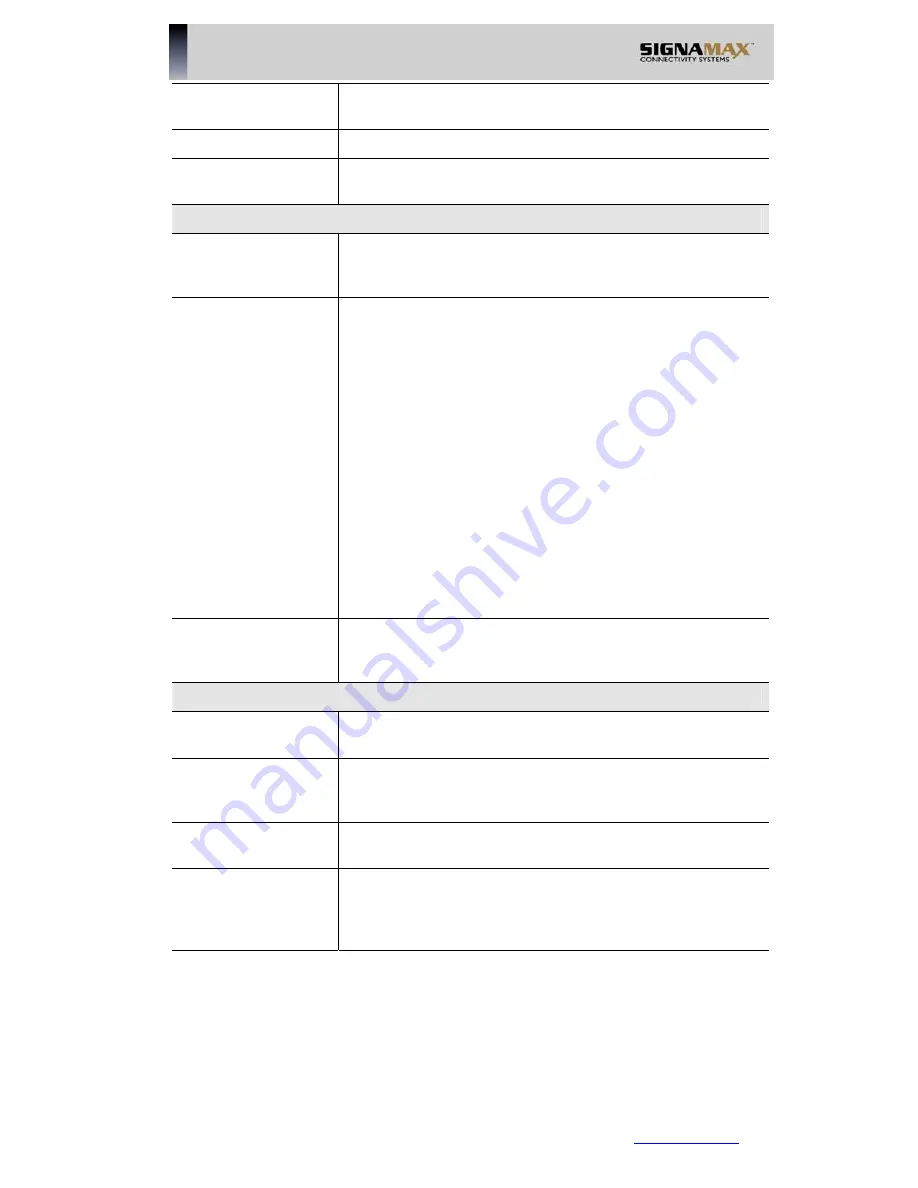
Timezone
Select the correct Timezone for your location. This is re-
quired for the date/time shown on the logs to be correct.
View Log button
g, as required.
Use this to view each lo
Clear Log button
Use this to restart the required log. This makes it easier to
read the latest entries.
Send E-mail alert..
iately if a DoS
ail
If enabled, an E-mail will be sent immed
(Denial of Service) attack is detected. If enabled, the E-m
address information must be provided.
Send
•
•
- The time is not fixed. The log will be
•
e
interval specified.
time
n the specified day.
,
Select the desired option for sending the log by E-mail.
Never
- If it is selected, the log will not be sent.
When log is full
sent when the log is full, which will depend on the vol-
ume of traffic.
Ev ry day, Every Monday ...
- The log is sent on the
•
If "Every day" is selected, the log is sent at the
specified.
•
If the day is specified, the log is sent once per
week, o
•
Select the time of day you wish the E-mail to be
sent.
•
If the log is full before the time specified to send it
it will be sent regardless.
Include
eckboxes are
enabled, no logs will be sent. Enter the text string to be
Enabled the logs you wish to send. If no ch
shown in the "Subject" field for the E-mail.
E-Mail Address
E-mail Address
-
Enter the E-mail address the Log is to be sent to. The E
mail will also show this address as the Sender's address.
SMTP Server
(domain name) or IP address of the
Enter the address
SMTP (Simple Mail Transport Protocol) Server you use for
outgoing E-mail.
Port No.
Enter the port number used to connect to the SMTP Server
The default value is 25.
.
Server requires
login to send mail
ck the "Server requires login to send mail" check-
box, and enter your login name and password on the SMTP
Server.
If your SMTP Server requires you to login in order to send
mail, che
SIGNAMAX LLC •
www.signamax.eu
79
















































