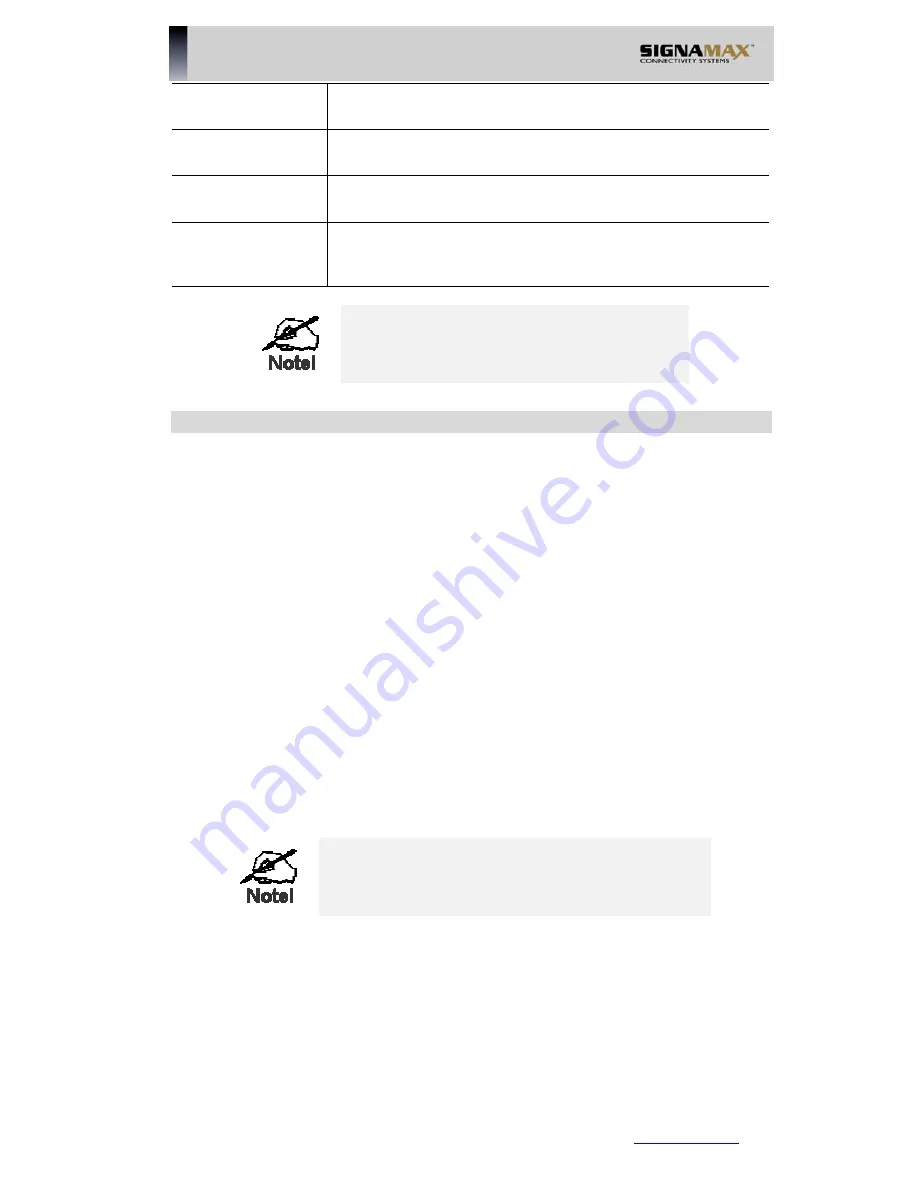
Disable All
This will cause the "Enable" setting of all Virtual Servers to be
set OFF.
Clear Form
Clear all data from the "Properties" area, ready for input of a
new Virtual Server entry.
Update Selected
Server
Update the current Virtual Server entry, using the data shown
in the "Properties" area on screen.
Add as new
Server
Add a new entry to the Virtual Server list, using the data
shown in the "Properties" area on screen. The entry selected
in the list is ignored, and has no effect.
For each entry, the PC must be running the
appropriate Server software.
Defining your own Virtual Servers
If the type of Server you wish to use is not listed on the
Virtual Servers
screen, you
can define and manage your own Servers:
Create a new Server:
1. Click "Clear Form"
2. Enter the required data, as described above.
3. Click
"Add".
4. The new Server will now appear in the list.
Modify (Edit) a Server:
1. Select the desired Server from the list
2. Make any desired changes (for example, change the
Enable/Disable setting).
3. Click "Update" to save changes to the selected
Server.
Delete a Server:
1. Select the entry from the list.
2. Click
"Delete".
Note:
You can only delete Servers you have defined.
Pre-defined Server cannot be deleted.
From the Internet, ALL Virtual Servers have the IP
Address allocated by your ISP.
SIGNAMAX LLC •
www.signamax.eu
70
















































