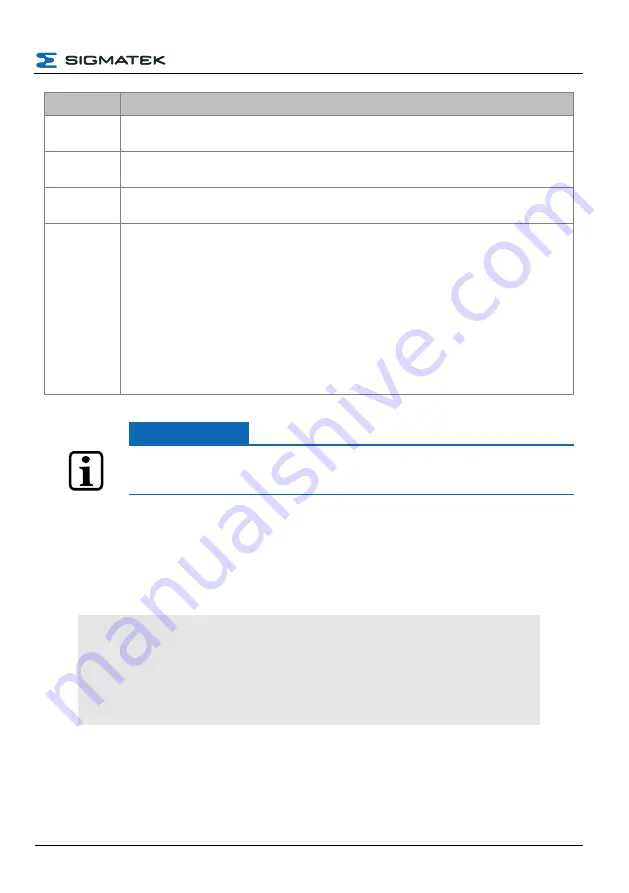
CONFIGURATION
HGW-BWH
Parameters
Description
ssid
Here, the network name of the access point (BWH 001) is entered. This entry can have a
maximum length of 31 characters (see Configuration Access Point)
psk
PSK is the WLAN password for the network. This must have a minimum length of 8, and a
maximum of 63 characters.
key_mgmt
The entry „key_mgmt“ is added with “NONE” if the network has no password or encryption.
Otherwise, this parameter is not available in the “network”!
scan_ssid
So that a WLAN station (client) can connect to an access point with a hidden SSID, scan_ssid
must be set to 1 in the network block:
0 = deactivates the network scan for hidden SSIDs
1 = activates the network scan for hidden SSIDs
This command makes the scan process slower. Only use it when you have to connect with
hidden SSIDs.
If there are no access points with a hidden SSID with which you should connect your client, set
scan_ssid=0 (default)
For these parameters, an OS version >= 09.03.150 is required
INFORMATION
When creating the configuration, ensure the that the syntax is correct. The
curly brackets must be included as shown in the example.
9.2 Configuring a Dual WLAN (RSDB) Access Points
To configure an access point in dual WLAN mode (RSDB), follow the steps below:
1. Open the “C:\autoexec.lsl” file and if not available, insert the following lines in the file:
SET IP 10 HOSTADDR 192.168.1.1
SET IP 10 SUBNET 255.255.255.0
SET IP 11 HOSTADDR 192.168.2.1
SET IP 11 SUBNET 255.255.255.0
WLANAP 10 11
The IP address for the IP 10 and IP 11 must be adapted according to your
requirements and the network environment. Ensure that the IP 10 and IP 11
networks are provided in different subnetworks (see example).
17.05.2022
Page 51
Содержание BWH
Страница 21: ...CONFIGURATION HGW BWH 17 05 2022 Page 19...
Страница 22: ...HGW BWH CONFIGURATION Using the file commander connect to the BWH Page 20 17 05 2022...
Страница 28: ...HGW BWH CONFIGURATION The BWH is now configured Page 26 17 05 2022...
Страница 30: ...HGW BWH CONFIGURATION Next load the process project into the operating device Page 28 17 05 2022...
Страница 31: ...CONFIGURATION HGW BWH The visualization project is now also loaded into the HGW 17 05 2022 Page 29...
Страница 40: ...HGW BWH CONFIGURATION Page 38 17 05 2022...
Страница 41: ...CONFIGURATION HGW BWH 17 05 2022 Page 39...





























