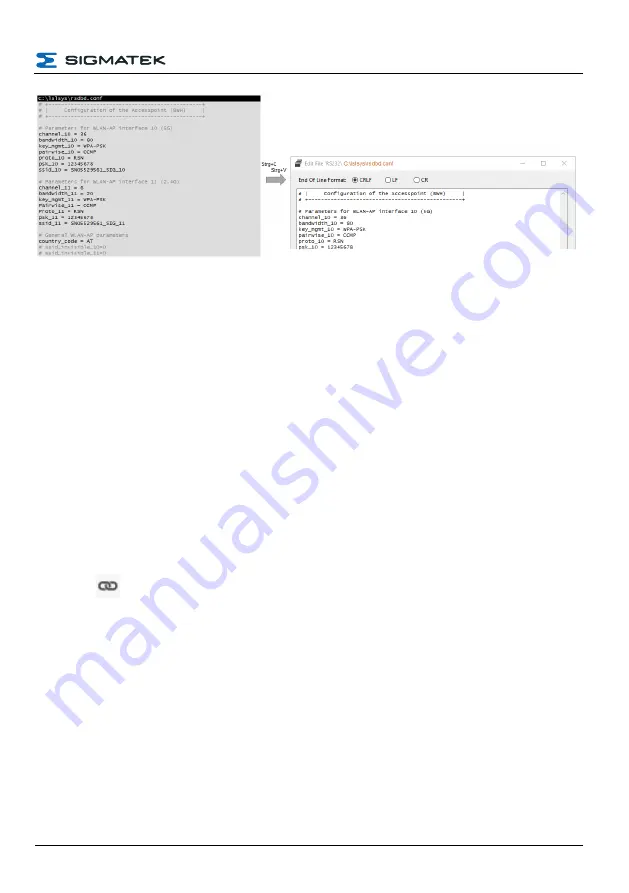
CONFIGURATION
HGW-BWH
With C:\lslsys\wireless.conf and wireless2, follow the same process shown in the
configuration file. Next, connect the PC with the HGW via USB cable.
Compare and update the files in the HGW with the files specified in the configuration file under
the tab “HGW”.
l
Autoexec.lsl
l
Lslsys/rsdbd.conf
l
Lslsys/wireless.conf
l
Lslsys/wireless2.conf
Next, connect the computer with the CP via USB and update the autoexec.lsl file therein with
the contents specified in the configuration file under the “CP112_01” Tab.
Restart all devices (turn off and then on again).
The CP is still online via USB. Next, start the remote CLI via TOOL > ADT > RCLI or connect
by clicking
. This can be used to check the accessibility between the devices with a ping.
17.05.2022
Page 23
Содержание BWH
Страница 21: ...CONFIGURATION HGW BWH 17 05 2022 Page 19...
Страница 22: ...HGW BWH CONFIGURATION Using the file commander connect to the BWH Page 20 17 05 2022...
Страница 28: ...HGW BWH CONFIGURATION The BWH is now configured Page 26 17 05 2022...
Страница 30: ...HGW BWH CONFIGURATION Next load the process project into the operating device Page 28 17 05 2022...
Страница 31: ...CONFIGURATION HGW BWH The visualization project is now also loaded into the HGW 17 05 2022 Page 29...
Страница 40: ...HGW BWH CONFIGURATION Page 38 17 05 2022...
Страница 41: ...CONFIGURATION HGW BWH 17 05 2022 Page 39...






























