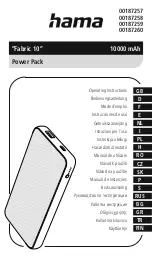SIGLENT
24 SPD3000X QuickStart
Figure 2
Figure 3
4. As it shows in figure 4, click
“Upgrade”, a dialog will popup as it shows in
figure 5 and then select the upgrade method
—
USB
(
USBTMC
)
or LAN
(
VXI11
)
. The upgrade is finished when the progress bar complete and the
instrument will run the version after upgrade.
Содержание SPD3303X
Страница 2: ......