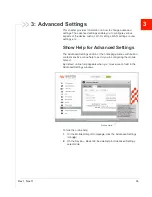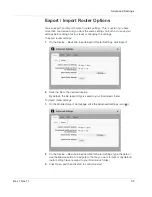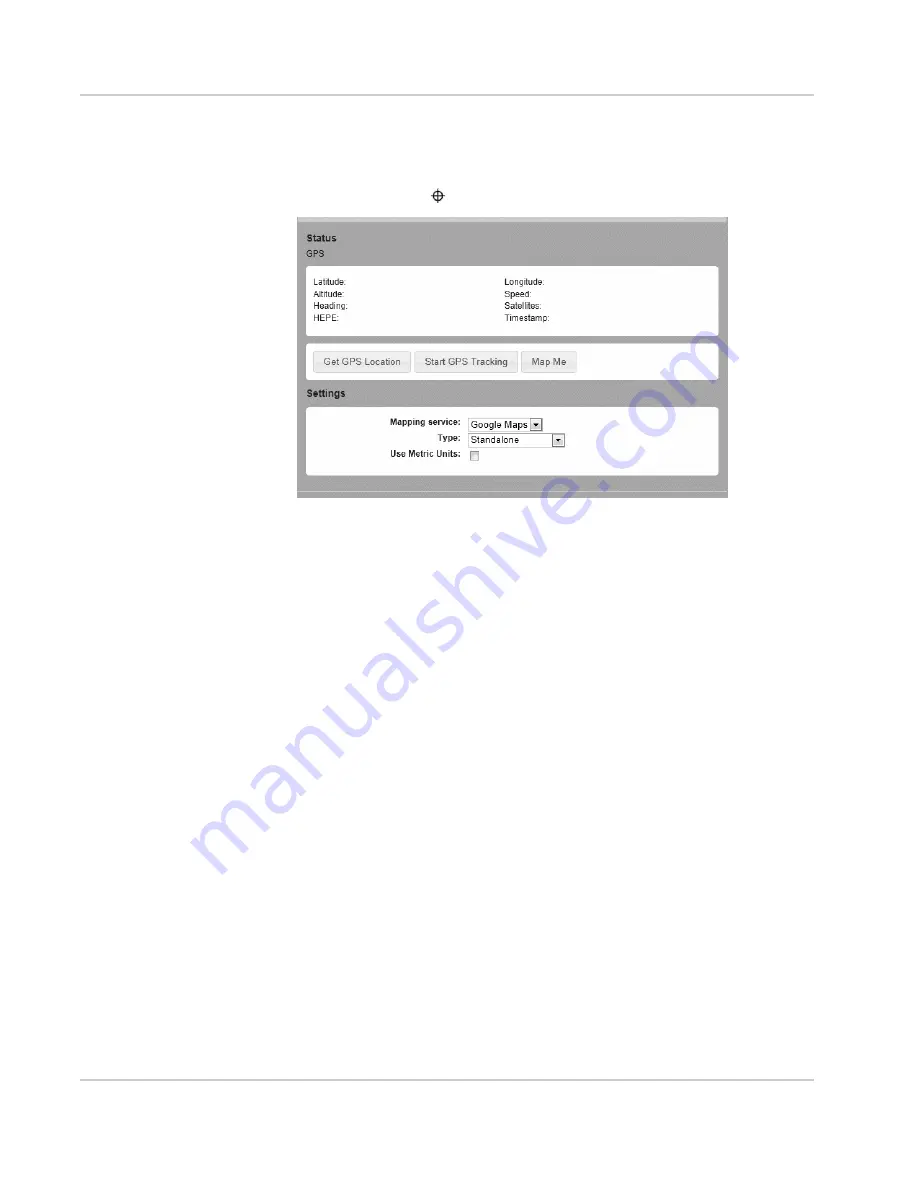
Use Your Mobile Hotspot
Rev 1 Nov.11
25
Use the GPS Feature
1.
On the Mobile Hotspot Homepage, log in as Administrator.
2.
Click the GPS icon (
).
3.
Optional: Select the desired mapping service from the drop-down menu and
click Save.
4.
Select the desired option:
·
Get GPS Location (One-time satellite fix)
·
Start GPS Tracking (Continuous tracking)
A new window with an animated GPS satellite opens to indicate that the
mobile hotspot is attempting to get a GPS fix.
If you have trouble obtaining a fix, ensure that the device has an unobstructed
view of the sky and you are not near tall buildings or other barriers that could
be blocking the GPS satellite signal.
5.
If desired, select a mapping service.
6.
Optional: Click the Map Me button on the top of the main homepage window
to view your location on a map and search for nearby amenities.
Battery Settings
The mobile hotspot, by default, is configured to optimize battery life. Battery life is
affected by:
•
Standby time
•
Data throughput
•
GPS option (GPS tracking uses more power than getting a single GPS
location fix.)
•
Mobile Broadband signal strength (the better the signal, the longer the battery
life)
Содержание AirCard 753S
Страница 1: ...Sierra Wireless AirCard 753S 754S Mobile Hotspot User Guide 2400159 Rev 1 ...
Страница 2: ......
Страница 7: ...Contents Rev 1 Nov 11 7 Regulatory information for Australia 58 Index 59 ...
Страница 8: ...Sierra Wireless Mobile Hotspot User Guide 8 2400159 ...
Страница 32: ...Sierra Wireless Mobile Hotspot User Guide 32 2400159 ...
Страница 44: ...Sierra Wireless Mobile Hotspot User Guide 44 2400159 ...
Страница 54: ...Sierra Wireless Mobile Hotspot User Guide 54 2400159 ...
Страница 61: ......
Страница 62: ......