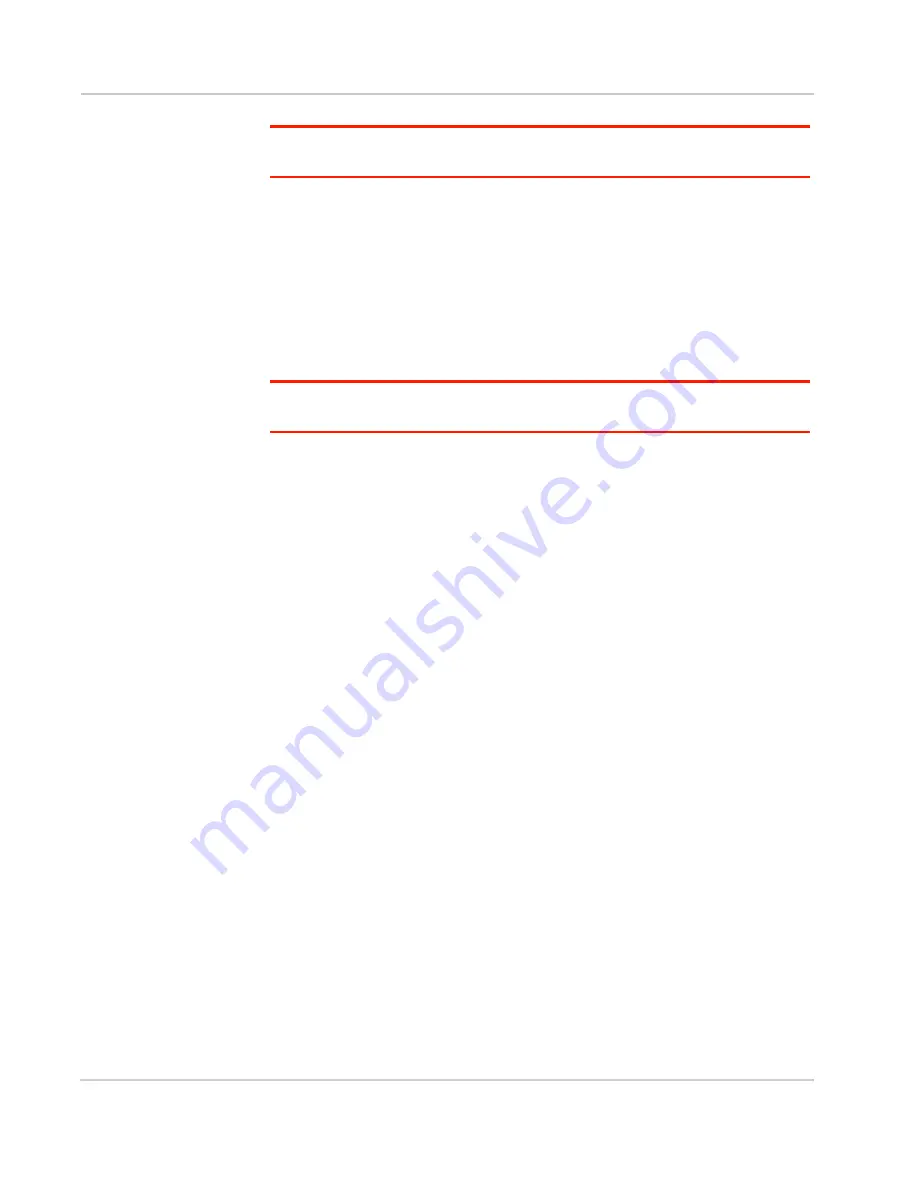
Sierra Wireless Mobile Hotspot User Guide
16
2400159
Note: The LCD screen may go into sleep mode to save power. To wake up the LCD
screen, press and quickly release the power button.
2.
Connect your computer or other device to your Wi-Fi network.
a.
On your computer, view the list of available Wi-Fi networks.
b.
Select the SSID displayed on the mobile hotspot LCD screen, and
connect to it.
c.
When prompted, enter your Wi-Fi Passphrase, as it appears on the
mobile hotspot LCD screen.
3.
Launch your browser to surf the Internet.
Optional: To personalize your mobile hotspot go to
http://swi.hotspot
.
Note: To make changes to the mobile hotspot settings on the homepage, you must first log
in as Administrator. Type
swiadmin
in the Admin Password field.
Homepage
Your mobile hotspot comes configured, perfectly secure and ready to use, but if
you want to change the security settings, the SSID and other settings, go to your
mobile hotspot’s homepage.
The homepage URL (
http://swi.hotspot
) is shown on the LCD during setup. You
can also find it in the Quick Start Guide that came with your mobile hotspot.
To make changes to the settings on the homepage, you must be logged in as
Administrator (default Admin Password is
swiadmin
).
Содержание AirCard 753S
Страница 1: ...Sierra Wireless AirCard 753S 754S Mobile Hotspot User Guide 2400159 Rev 1 ...
Страница 2: ......
Страница 7: ...Contents Rev 1 Nov 11 7 Regulatory information for Australia 58 Index 59 ...
Страница 8: ...Sierra Wireless Mobile Hotspot User Guide 8 2400159 ...
Страница 32: ...Sierra Wireless Mobile Hotspot User Guide 32 2400159 ...
Страница 44: ...Sierra Wireless Mobile Hotspot User Guide 44 2400159 ...
Страница 54: ...Sierra Wireless Mobile Hotspot User Guide 54 2400159 ...
Страница 61: ......
Страница 62: ......






























