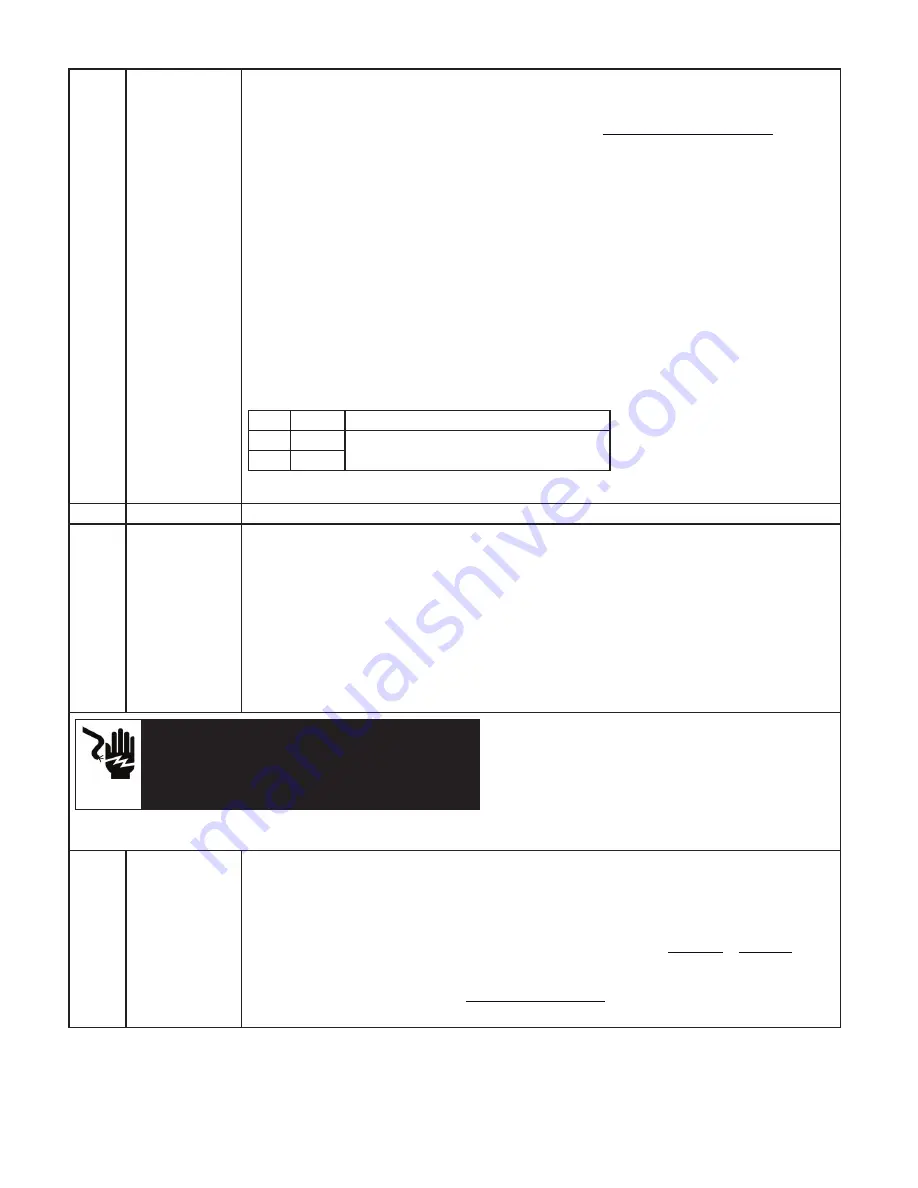
STEP 9
Connect External
Remote Control
Interface Using the
Multi-Use Connector –
supplied with
commercial units only
– (Optional)
Commercial Units
(Figure 12)
The Siemens VersiCharge has a Remote Control Interface that allows charging to be controlled by an external device.
Examples include demand response switches, building automation systems, digital sensors, etc.
• To wire a digital input into the dry contact in the connection area located inside of the VersiCharge, please refer to the
complete
VersiCharge AC Series Installation and Operation Manual
at
www.usa.siemens.com/versicharge
for more
detail.
• When the external contact is closed, the alternate input will control the VersiCharge, preventing it from entering the
‘Charging’ state.
• The status output is a switch that indicates charging status. When the contacts are closed, the unit is in charging state.
1. Remove the Multi-use Connector from the bag and wire an additional remote control interface cable to pins #7 and #9.
2. Open hinged cover by loosening four cover Phillips closure screws.
3. Remove barrier by removing the two securing screws.
4. Connect to the Multi-use connector by gently pressing the connector on to the connector.
5. Press the Remote Control cable through the rubberized gland at the back of the unit without the connector attached. This
gland will self-seal.
NOTE:
Do not press the cable with the connector attached through this gland, that will cause the loss of the NEMA 4 rating.
6. Attach the Remote Control cable connector and attach the two cable connectors.
7. Gently tuck the cables into the back of the unit and close the case.
Pin #
Label
Description
7
Utility_1
Utility lockout (dry contact input; locked when closed)
9
Utility_2
STEP 10
Close the Charger
STEPS 11
and 12
Secure Charger
(Figure 14) and install
cable holster (Figure
15)
1. Secure charger (Figure 14): Using the kit-supplied tamper-resistant screw– secure the charger cover with one screw on the side.
2. Install holster to charger: Align Holster with guides in charger. Using the kit-supplied tamper-resistant screw, use the third
screw to secure the holster to the charger (hole at the top of the holster).
3. Standard installation – using the kit-supplied lag screw, screw into the wall.
4. Alternate installation – using the 5th wallboard screw with anchor, screw into the wall.
5. Secure holster to wall:
Standard Installation – Use #8 x 2-1/2” Drywall Screw to secure the holster to the wall stud.
Alternate Installation – (2.3 sheet 4) – Use additional wallboard screw with anchor to secure holster to the wall.
DANGER
Hazardous voltage. Will cause death or serious injury.
Turn off power before working on this equipment. This indicates a
situation where the present voltage could cause injury or death.
Extreme caution is required when servicing or installing the
equipment referenced.
NOTE:
Any time the interior wiring is exposed while there is power to the unit there is danger of hazardous voltage and serious injury.
STEP 13
Check the system
Turn the power on; the white Power Available light should illuminate. If it does not, verify that the outlet or wire is putting
out 240 or 208 V using the voltmeter.
With the Power Available light on, plug the Electric Vehicle Supply Equipment (EVSE) cable into the car. If you have any
fault lights, please see the HMI figures in the beginning of this manual.
Siemens VersiCharge Mobile App: Download the VersiCharge mobile app to your smartphone to get started using your
charger (used to commission one charger per account). Find these applications at either
, or
See
Appendix A below.
Siemens Commercial Charger Configuration Tool (PC App): Download the Configuration Tool (PC application) to configure
and manage multiple chargers per account at
.
13
VersiCharge™ AC Electric vehicle charging station
Содержание VersiCharge AC
Страница 1: ...QUICK START INSTALLATION GUIDE VersiCharge AC Electric vehicle charging station ...
Страница 21: ...Notes 22 VersiCharge AC Electric vehicle charging station ...
Страница 22: ...Notes 23 VersiCharge AC Electric vehicle charging station ...
Страница 23: ...Notes 24 VersiCharge AC Electric vehicle charging station ...
























