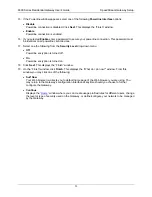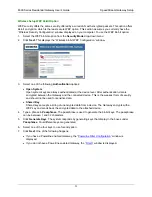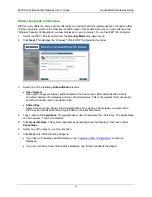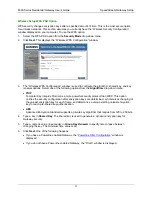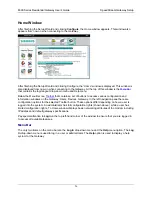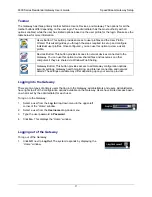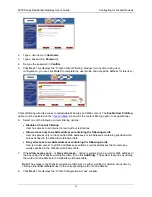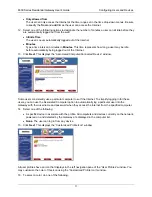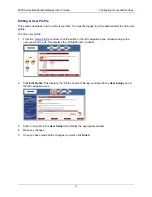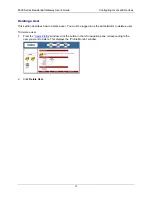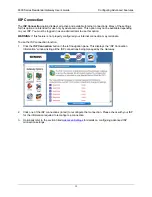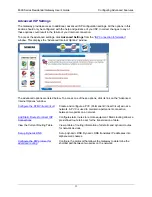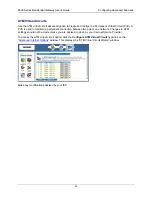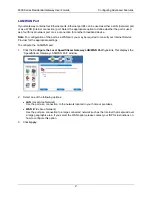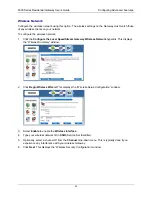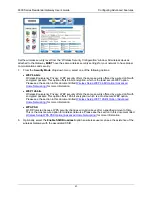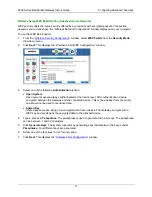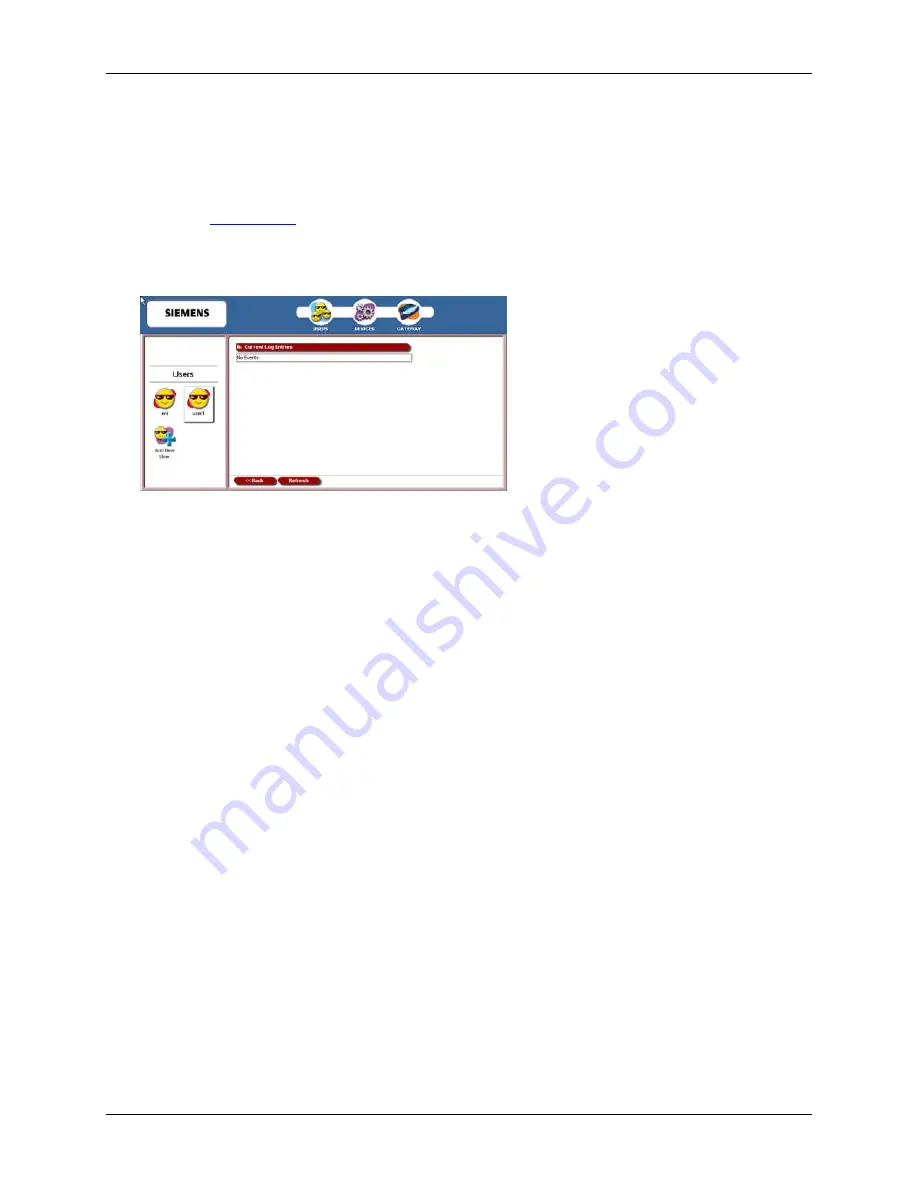
6500 Series Residential Gateway User’s Guide
Configuring Users and Devices
Viewing User Logs
User logs provide time stamped information about the activity of the user over the network.
To view user logs:
1.
From the “
Users Profile
” window, click the button in the left navigation pane corresponding to the
user you want to delete. This displays the “Profile Monitor” window.
2. Click
View User Log
. This displays the “Current Log Entries” window displaying all the log
information about the user.
35