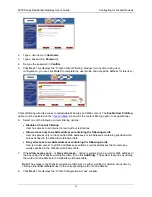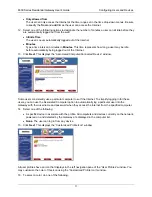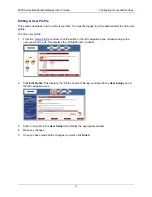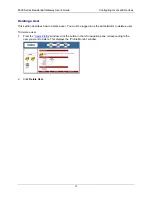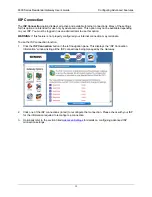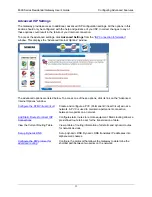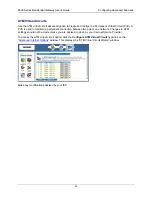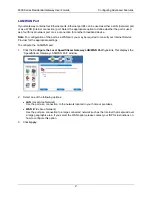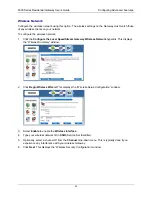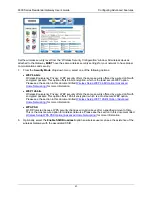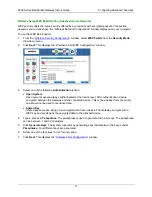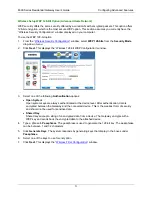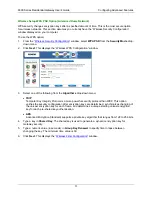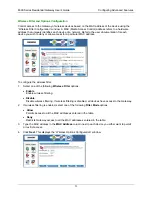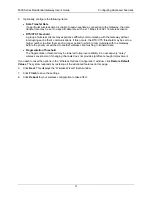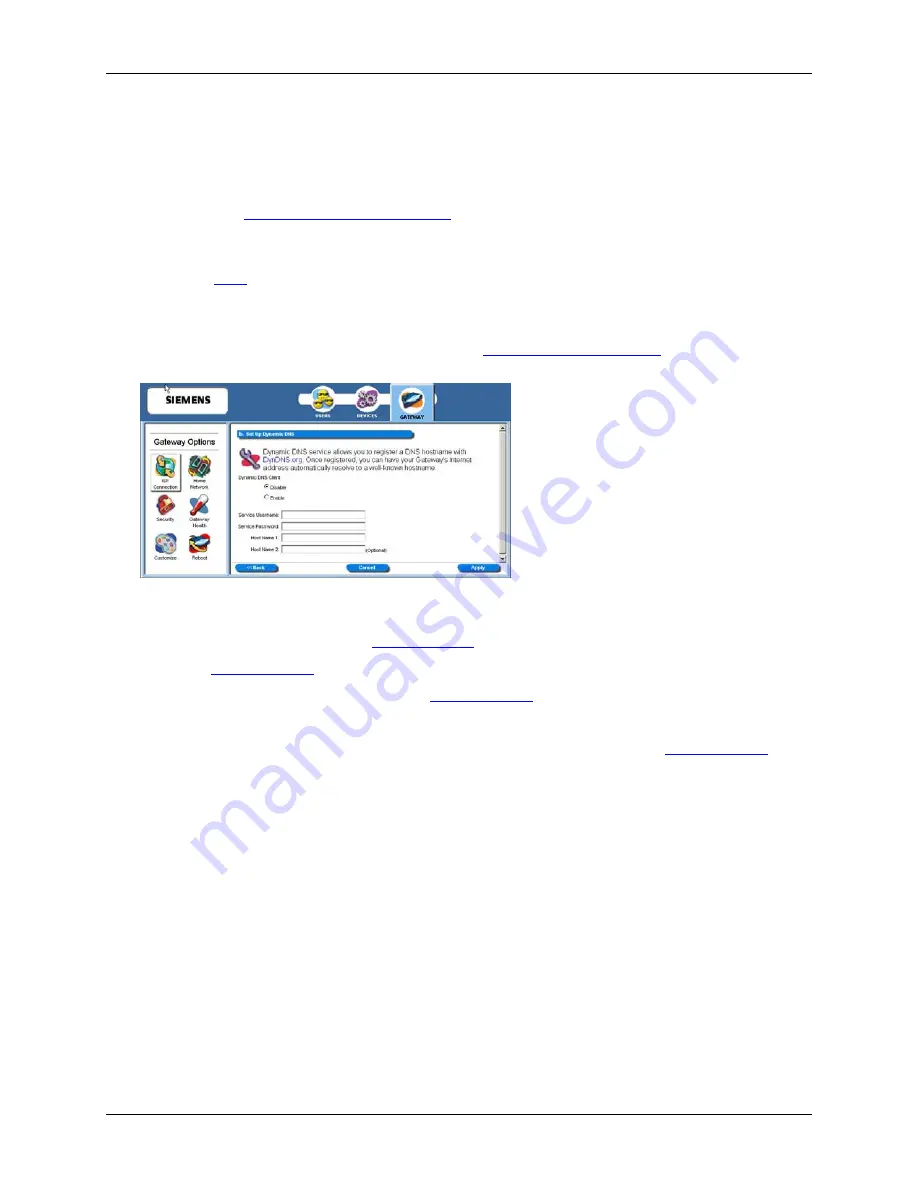
6500 Series Residential Gateway User’s Guide
Configuring Advanced Features
Dynamic DNS
Use the dynamic DNS advanced option to set up dynamic DNS. Dynamic DNS translates IP addresses
into alphanumeric names. For example, an IP address of 333.136.249.80 could be translated into
siemens.com. To use the DDNS service, you must register for the service. You can register from the
following web page:
www.dydns.org/services/dydns
.
Once registered, you must set up your DNS data on the Gateway. Once this is done users can connect to
your servers (or DMZ computer) from the Internet using your Domain name. Refer to the section in this
document titled
DMZ
for more information on DMZs.
To set up Dynamic DNS on the Gateway:
1. Click
the
Set up Dynamic DNS
hyperlink from the “
Advanced Internet Options
” window. This
displays the “Set Up Dynamic DNS” window.
2. Select
the
Enable
option.
3.
Type the name provided to you by
www.dydns.org
in
Service Username
.
4. Type
your
www.dydns.org
password in
Password
.
5.
Type the domain or host name provided by
www.dydns.org
in
Host Name 1
.
6.
Optionally, if you have more than one domain or host name, type it in
Host Name 2
.
7. Click
Apply
. The system responds by registering your domain or host name to
www.dydns.org
.
42