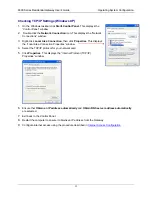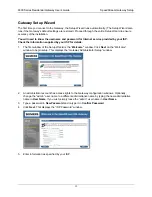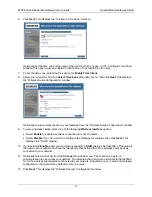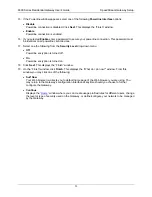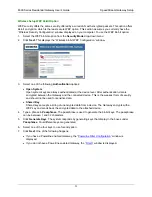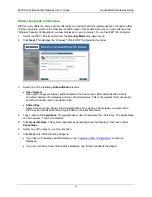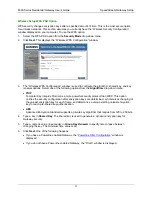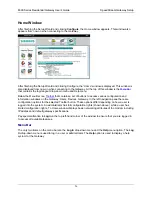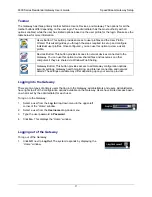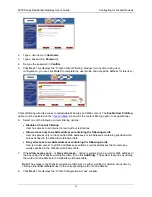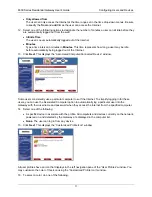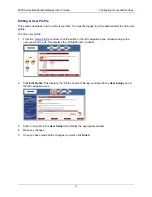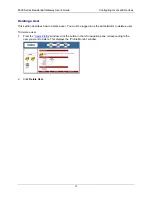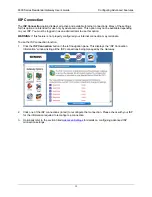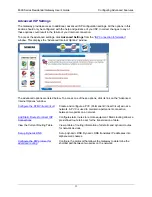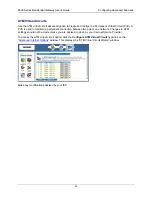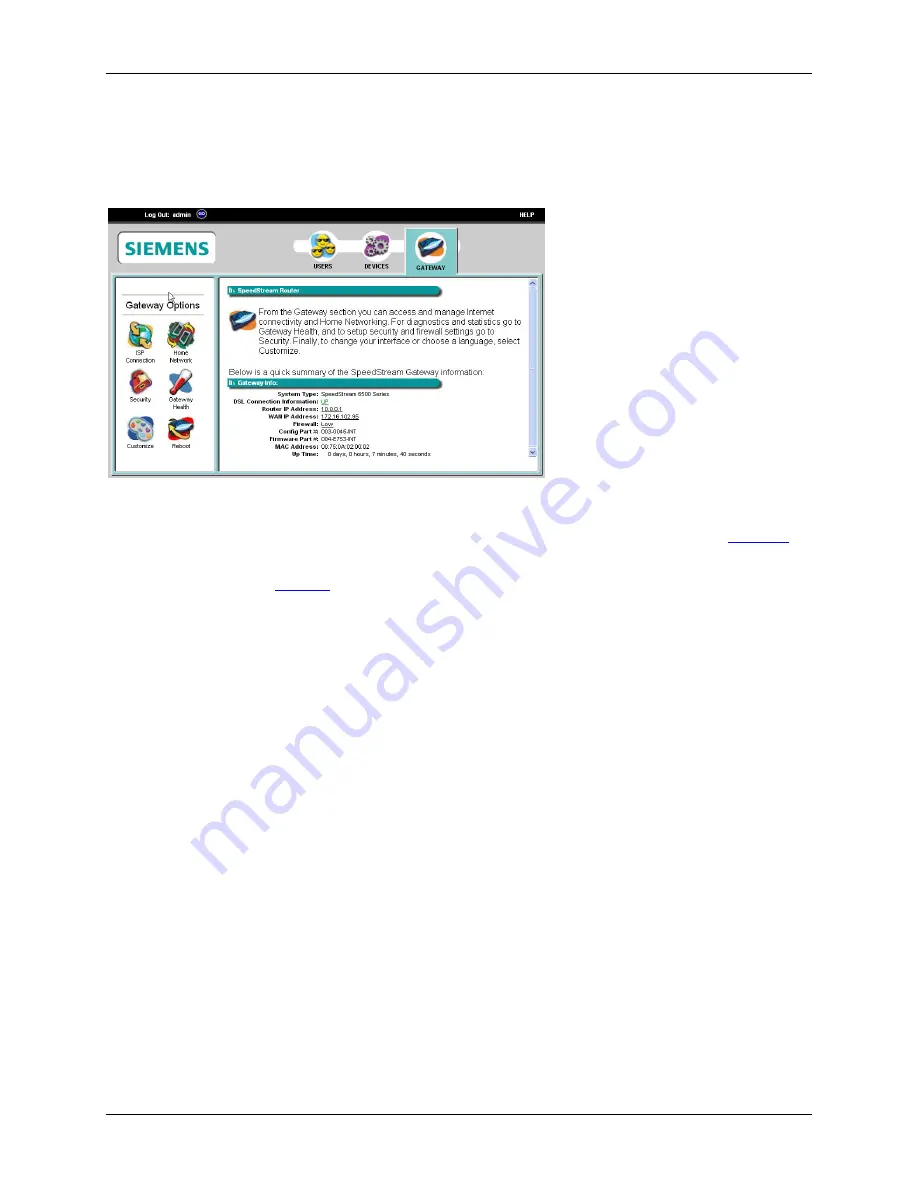
6500 Series Residential Gateway User’s Guide
SpeedStream Gateway Setup
Home Window
After finishing the Setup Wizard and clicking
Configure
, the Home window appears. This window also
appears from now on when connecting to the Gateway.
After finishing the Setup Wizard and clicking Configure, the “Home” window is displayed. This window is
also displayed from now on when connecting to the Gateway. At the top of this window is the
MenuBar
that contains the login/logout drop-down menu and Help menu.
Below the Menu Bar is a
Toolbar
that contains a set of buttons to access various configuration and
information windows on the Gateway: Users, Devices, Gateway. In the left navigation pane there are
configuration options for the selected Toolbar button. These options differ depending on how a user is
logged into the system. An administrator has full configuration rights (shown above), while a user has
limited configuration rights. To Home window displays basic networking attributes of the modem including
IP address and default gateway specifications.
Pay special attention to
Login
in the top left-hand corner of the window to ensure that you are logged in
to access all available features.
Menu Bar
The only two items on the menu bar are the
Log in
drop-down menu and the
Help
menu option. The
Log
In
drop-down menu is used to log in a user or administrator. The
Help
option is used to display a help
system for the Gateway.
26