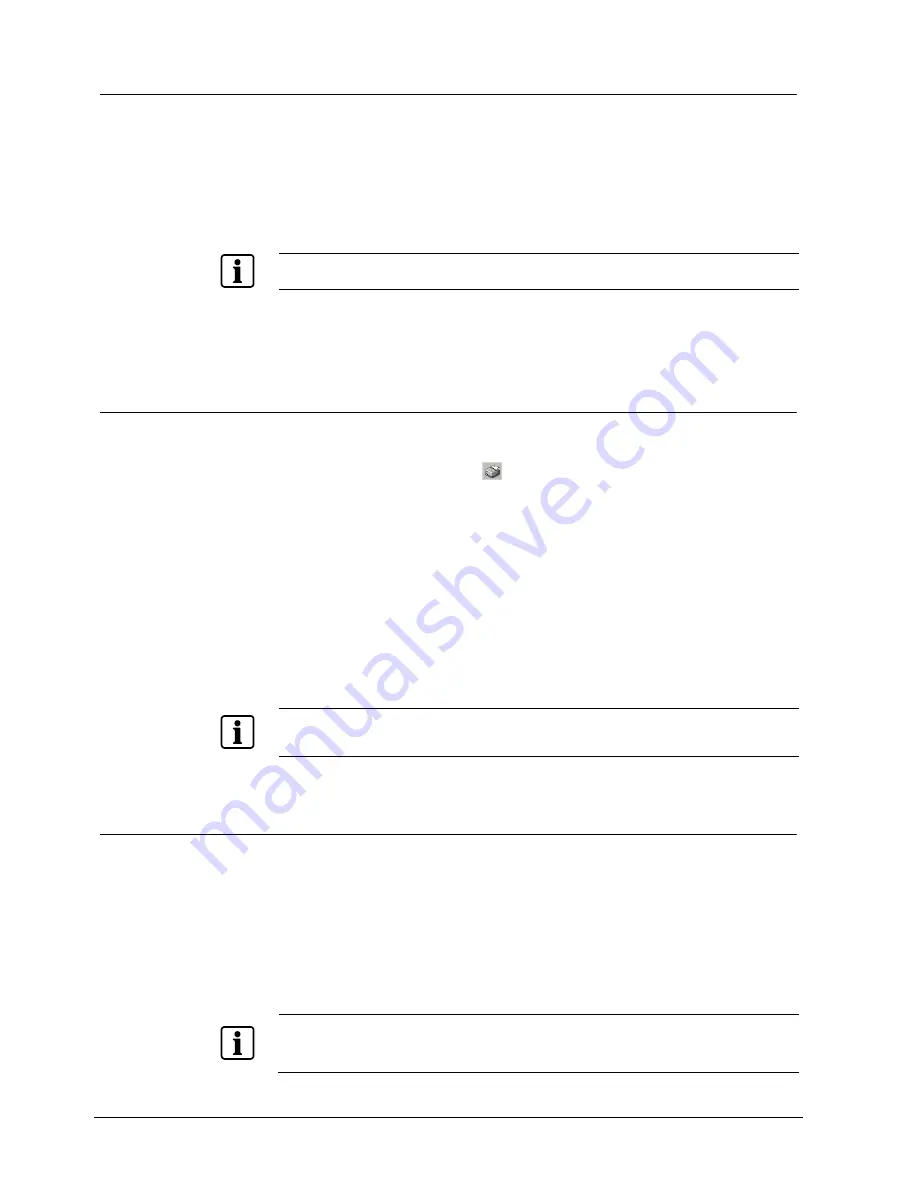
Playback
80
Siemens Building Technologies
Fire Safety & Security Products
01.2008
17.14 Zooming
In order to recognise details better in cases of doubt when revising the images, it is
possible to zoom in within a displayed picture. This is done by drawing a window
with the left mouse button around the area to be enlarged (Zoom In). The pictured
area will then appear within the video display area. There is also the additional
option of pressing the right mouse button in the picture window to switch into or out
of the
Zoom-interpolation
function. For strong zoom, this improves the picture
quality. Zooming is also possible during the playback of a video sequence.
NOTE
The maximum size an image detail can be enlarged to always depends on the actual image size.
By double clicking the left mouse button within the camera window the image will
return to its original size (Zoom Out).
17.15 Printing pictures
SISTORE MX in “playback mode” gives you the opportunity to print out individual
pictures for further processing. In this procedure the picture currently displayed is
the one printed. Click the button
in the toolbar to print an image from the active
camera window.
The usual Windows
®
printer dialog only appears when SISTORE MX is started for
the first time. Once the printer has been selected and printing has been confirmed
the picture in question is then printed.
Additional information is printed depending on the printing alignment chosen by
you. The transaction data in the cash dispenser archive is printed as well. With
upright format, the additional information is printed as text underneath the image.
With horizontal format, the image is printed without additional information.
If changes are to be made later with the printer dialog, these can be carried out in
the playback mode via the menu
File
->
Printer settings
.
NOTE
Printing of pictures from the cash dispenser archive in conjunction with the transaction data is only
possible from the server.
17.16 Export of pictures
There are several possibilities to export pictures:
z
Save video sequences as video file
z
Burn images or image sequences to CD/DVD
z
Backup
z
Save image under any name as BMP or JPG file
Click the button “Save scene“ in the toolbar. The image currently displayed will
be saved.
NOTE:
Exporting one picture requires considerably more storage space than recording picture sequences.
This is because during export the picture is saved as a complete picture (768 x 576 pixels (PAL)) with
high resolution.






























