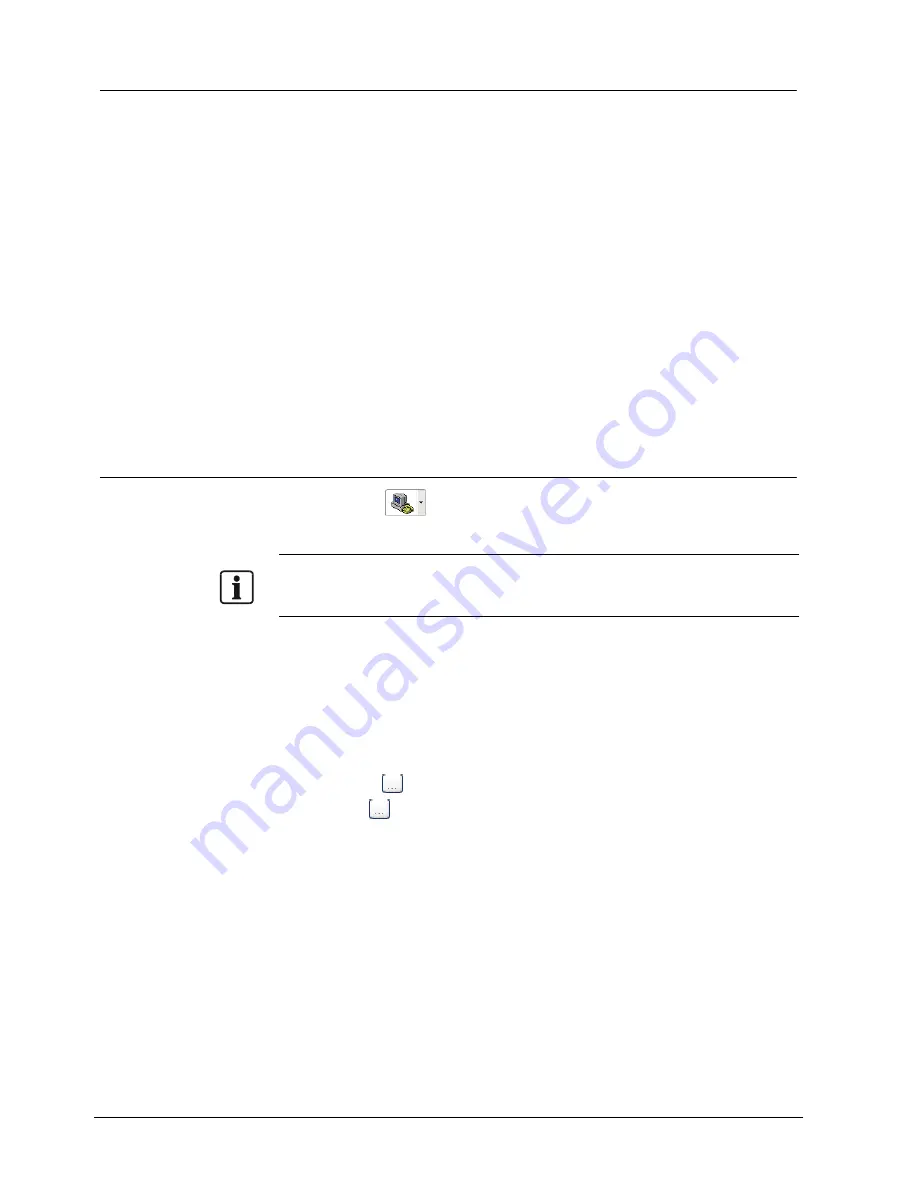
SISTORE MX RemoteView
100
Siemens Building Technologies
Fire Safety & Security Products
01.2008
19.5.6 Sorting
entries
You can stipulate the sequence of the connections using the buttons
Move up
and
Move down
. This order of priorities will also be used by the virtual guard and for
rapid connection set-up.
Prerequisites:
z
The SISTORE MX RemoteView application software has been started.
z
The address book is opened in the SISTORE MX RemoteView application
software.
See Section 19.5.1 Open address book,
page 96
.
1.
Click the button
Move up
.
Î
The entry will be moved up.
2.
Click the button
Move down
.
Î
The entry will be moved down.
3.
If you need to sort several entries, repeat steps 1 and 2 as necessary.
Sorting by clicking the column header above the address book server list is a new
feature. The sequence of the virtual guard tours will however be changed.
19.5.7 Select
cameras
Using the button
, you can select the cameras whose live images are to be
displayed after a connection has been set up.
NOTE:
In the SISTORE MX RemoteView application software, a maximum of 36 cameras (6x6 matrix) can be
displayed simultaneously. In the live picture, in contrast to SISTORE MX the titles “REC“, “STOP“ or
“DET“ are not available.
Prerequisites:
z
The SISTORE MX RemoteView application software has been started.
z
The address book is opened in the SISTORE MX RemoteView application
software.
See Section 19.5.1 Open address book,
page 96
.
1.
Click on the desired connection.
Î
The button
appears.
2.
Click the
button.
Î
The
Select
cameras
dialog box appears.
Î
A connection to the selected server will be established in the background.
3.
The "Please-wait" dialog window appears.






























