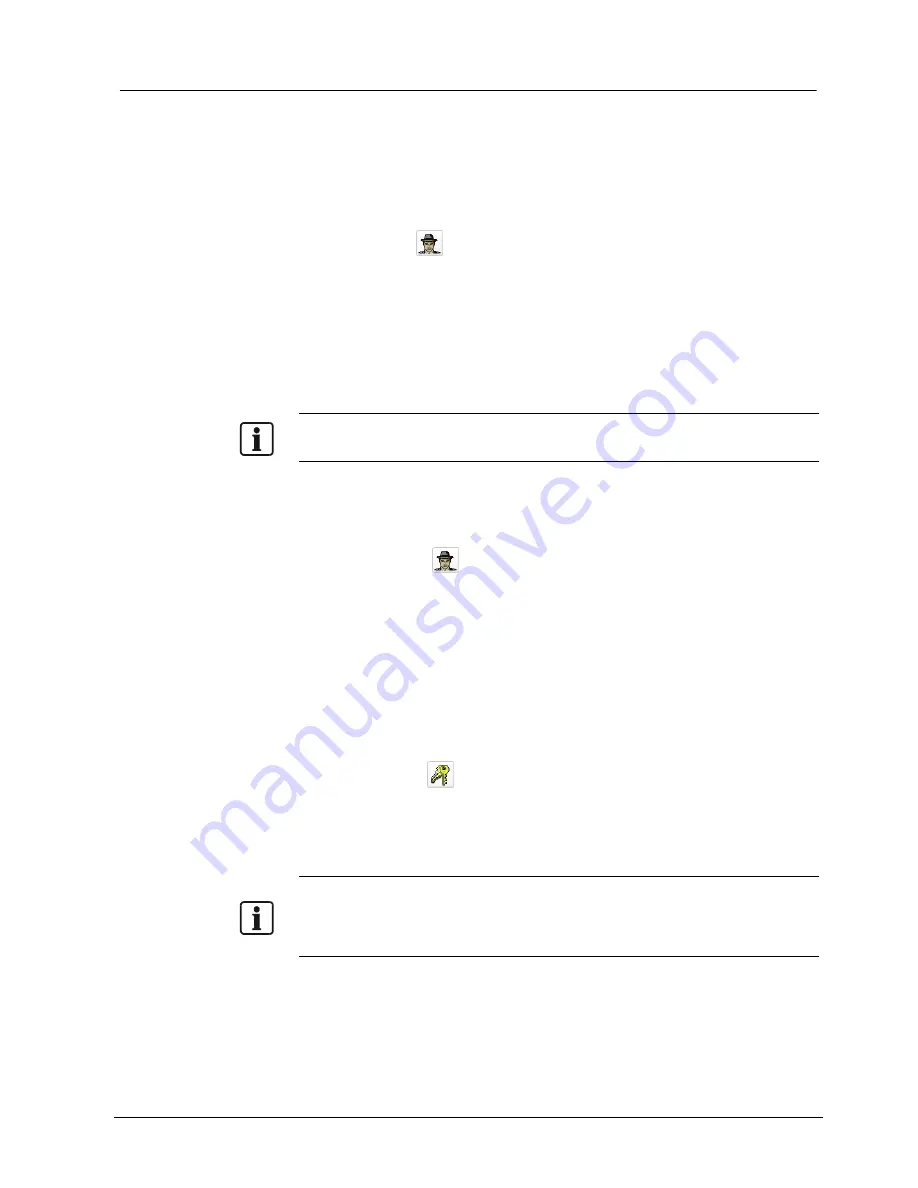
SISTORE MX RemoteView
107
Siemens Building Technologies
Fire Safety & Security Products
01.2008
19.8.2 Starting and terminating the virtual guard
Starting the virtual guard
Prerequisites:
z
There is at least one entry in the address book and the cameras to be displayed
have been selected.
There are several possibilities to start the virtual guard:
z
Click the button
in the toolbar.
– Or –
z
Choose the menu option
Admin
->
Start virtual guard
.
– Or –
z
Enter the following command in the command line:
C:\Program Files\Siemens\SISTORE MX\REMOTEVIEW\
SistoreRemoteView.exe -vguard
NOTE:
While the virtual guard is running in SISTORE MX RemoteView, it is not possible to establish a
connection to the RemoteView client if an alarm occurs.
Terminating the virtual guard
There are two possible ways to terminate the virtual guard:
1.
Click the button
in the toolbar.
– Or –
1.
Select the
Administration
menu in the menu bar.
2.
Select the menu option
End
virtual guard
.
Logging on to the server
A log-in on the server takes place automatically. The user rights for this automatic
log-in, however, are very restricted. Replay and configuration are not possible.
If you wish to reach further rights:
1.
Click the
Login
button.
Î
The
SISTORE MX RemoteView Login
dialog box is opened.
2.
Enter a user name in the
User name
field.
3.
Enter the appropriate password in the
Password
field.
NOTE:
The virtual guard is interrupted, i.e. during any such action by the user there is no automatic
disconnection and reconnection of the connection.
A connection duration in seconds can be set for each connection. In addition, a list of cameras can be
stipulated which are to be shown live after the connection has been set up.






























