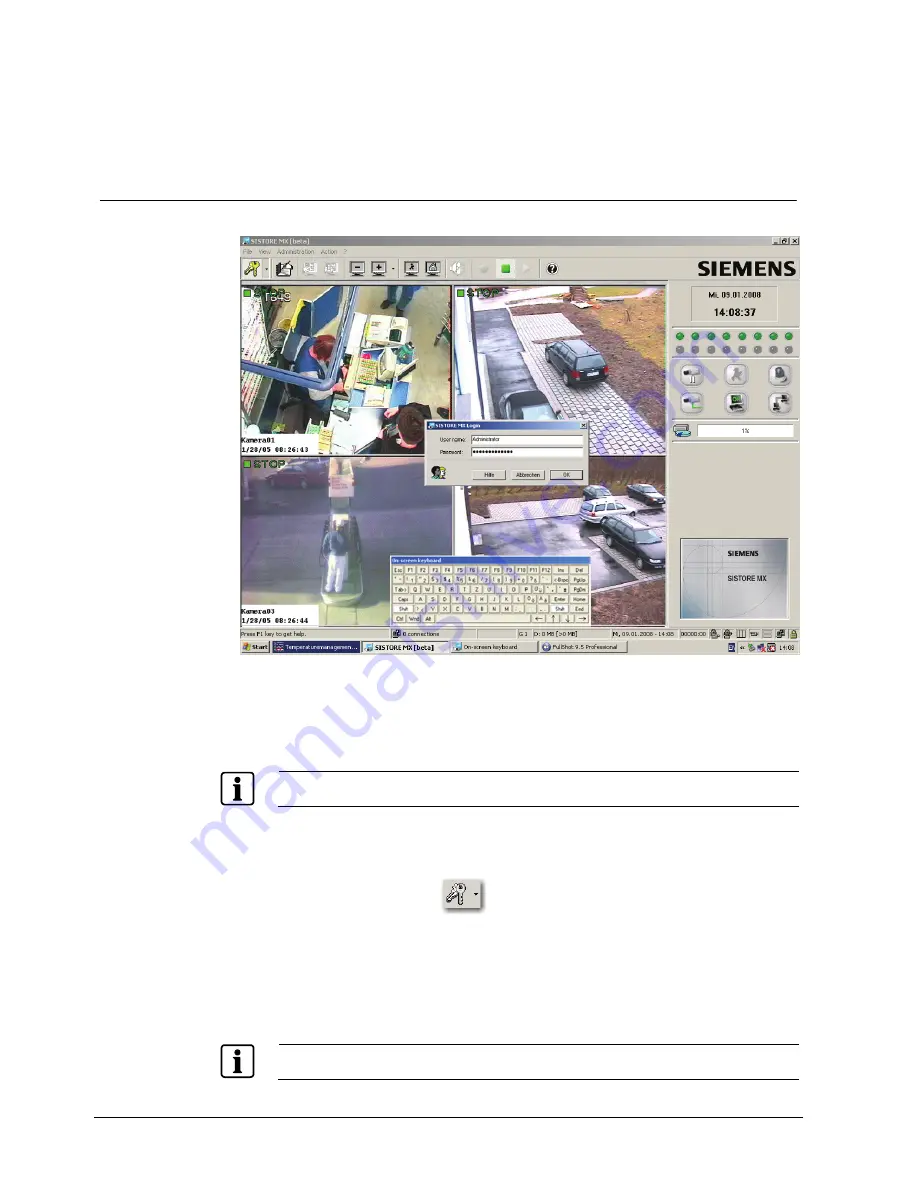
Getting started
20
Siemens Building Technologies
Fire Safety & Security Products
01.2008
9 Getting
started
9.1
Software operation using the virtual keyboard
Fig. 2
Password entry using the virtual keyboard
As of Q2 2007 SISTORE MX 32xx is delivered without keyboard. Entry of the
characters of the password and parameter setting can be made using the virtual
keyboard.
NOTE
Alternatively, a USB keyboard is available as an option (see Section 5: Details for ordering).
1.
Connect the mouse supplied to a USB port.
2.
Switch the device on.
Î
The SISTORE MX application software will be started automatically.
3.
Click the
Login
icon
.
Î
The virtual keyboard will appear.
4.
Enter the password by clicking the appropriate letters and characters on the
virtual keyboard.
5.
Click
OK
or press the
Enter
key.
Î
The system is now ready for operation.
NOTE
Entries into all other input fields of the system are made in the same manner.






























