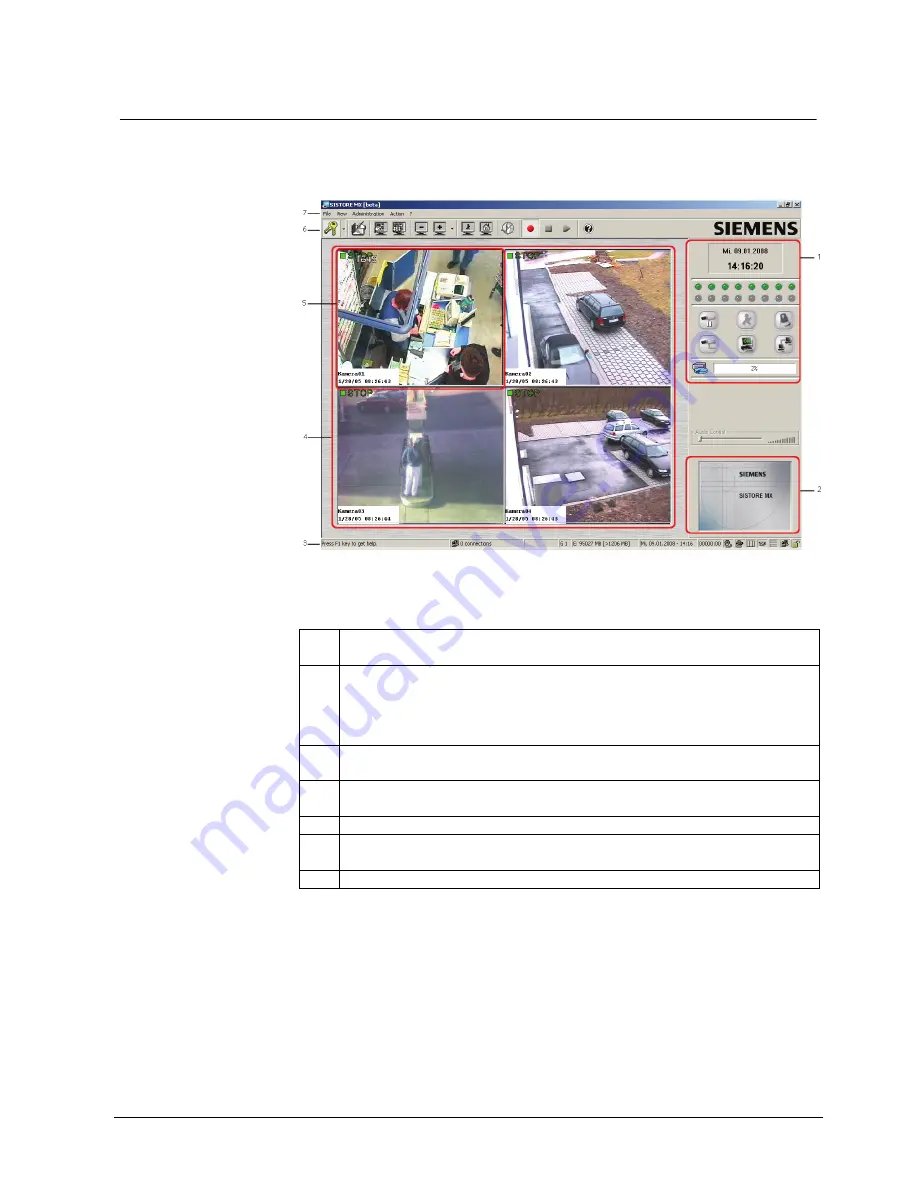
Getting started
23
Siemens Building Technologies
Fire Safety & Security Products
01.2008
9.3 Program
window
The program is started automatically when the device is started.
Î
After the SISTORE MX is started the program window appears:
Fig. 4
SISTORE MX start dialog
The SISTORE MX program window consists of the following components:
1
System condition and system information
See Section 9.7: Video image display modes
2 Start
frame
The start frame for the application is displayed insofar as no PTZ camera is available or the
registered user does not have authorisation for controlling a PTZ camera. See Section
16.2Camera PTZ control.
The start frame is also available if no user is registered.
3 Status
bar
See Section 9.5: Status bar.
4 Video
display
area
See Section 9.6: Video display area.
5 Camera
window
6
SISTORE MX tool bar
See Section 9.4: Toolbar.
7 Menu
bar
After SISTORE MX is started you will automatically be in “display mode”. This
mode is the control centre. This is where all cameras are displayed and the output
of all alarm and status signals takes place.
Following first start, SISTORE MX enters all local hard disks on the list of the disks
to be used for recording. The partition where the operating system is installed is
removed from the list automatically.
Network drives are not added to the list automatically.






























