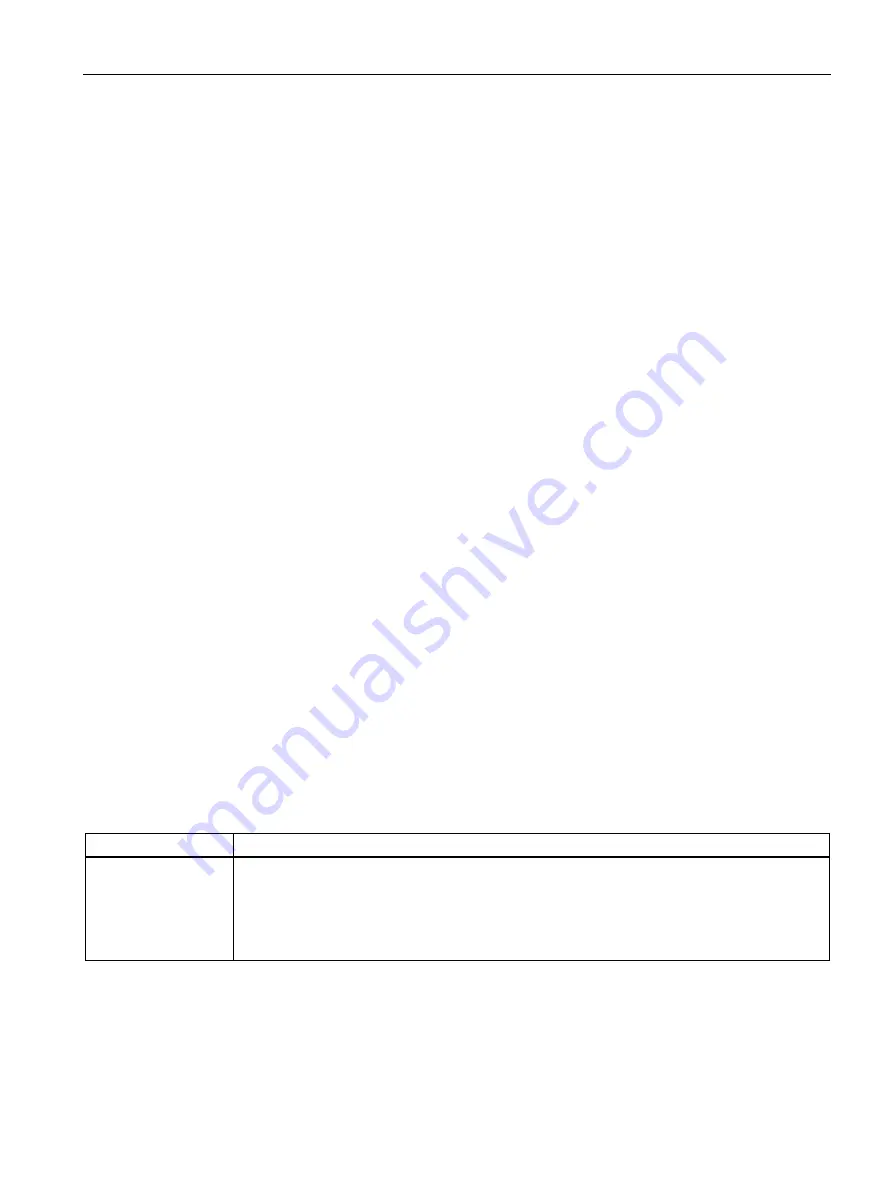
Configuring
5.2 Configuration via PROFINET IO (STEP 7)
SIMATIC RF360R
Configuration Manual, 03/2022, C79000-G8976-C629-02
29
Requirements
STEP 7 Basic / Professional is installed and started, and a project is open. The reader is
connected to the controller or PC via Industrial Ethernet or PROFINET and has been powered
up.
The reader has a valid PROFINET device name.
Procedure
Follow these steps to configure the reader via PROFINET IO using the TIA Portal:
1.
Change to the Project view.
2.
Using the project tree, insert a SIMATIC controller in the project with the "Add new device"
menu command.
The device view opens and the controller is displayed.
3.
Go to the network view and drag the reader from the hardware catalog into the project.
4.
Connect the reader to the controller.
5.
Configure the reader (e.g. device name, address range).
6.
Assign parameters to the reader (e.g. module parameters).
7.
Save the configuration, or download it to the PROFINET IO controller.
You can find additional information on the basic configuration in the section "Assigning the IP
address / device name (Page 23)".
Parameter assignment with the device configuration
You can set the parameters for the reader in the properties window of the reader. You can set
all module-specific parameters using the following parameter groups.
"Web Based Management" parameter group
You can start Web Based Management in this parameter group.
Table 5- 1
Parameters of the "Web Based Management" parameter group
Parameter
Description
Web Based
Management
Starting Web Based Management of the readers.
Web Based Management (WBM) offers extensive functions for configuring the reader.
Note: The WBM can only be started if either the PROFINET connection between the CPU and reader
is established or the reader was assigned the IP address stored in the project. This means that the
device name must have been assigned and the TIA configuration must be loaded into the SIMATIC
controller.






























