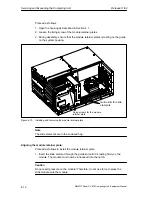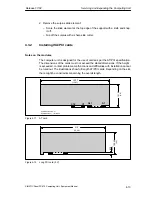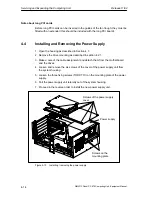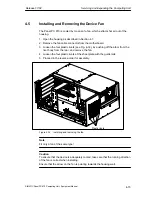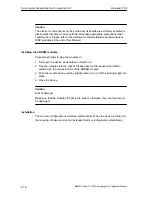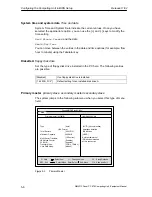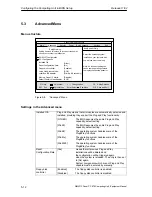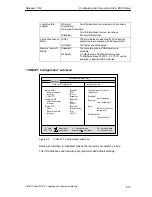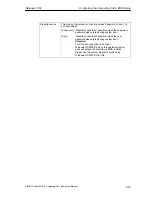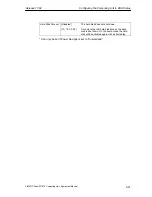Configuring the Computing Unit in BIOS Setup
Release 11/02
5-8
SIMATIC Panel PC 870 Computing Unit, Equipment Manual
“Boot Options” submenu
The following submenu appears after selecting “Boot Options” in the main
menu:
PhoenixBIOS Setup Utility
Item Specific Help
ESC Exit
Select Item
Select Menu
+ / –
Enter Select
Change Values
F9
F10
Setup Defaults
Save and Exit
Sub-Menu
QuickBoot Mode:
SETUP prompt:
[Enabled]
Main
Boot Options
[Enabled]
Allows the system to skip cer-
tain tests while booting. This
will decrease the time needed
to boot the system.
POST Errors:
[Enabled]
Floppy check:
[Disabled]
Summary screen:
[Enabled]
F1 Help
Figure 5-4
”Boot Options” submenu
Quick Boot Mode
Some hardware tests are skipped when the system starts up, thus
speeding up the boot procedure.
SETUP prompt
The message PRESS <F2>
to enter Setup
appears at the bottom of
the screen during the system load phase.
POST Errors
The boot process is stopped if an error is detected; you must press
F1 to acknowledge. Enter “Disabled”to avoid the necessity of
acknowledging errors, for example if no keyboard is connected.
Floppy check
The floppy head is stepped inward and then back to its original
position in the system load phase. This test is useful because it
reinitializes the drive.
Summary screen
The most important system parameters are displayed on the screen
when the system load phase is completed.
’Enabled’ means that the feature is active. ’Disabled’ means that the feature is
inactive.
Содержание Simatic PC Panel PC 870
Страница 4: ...Chapter For your notes ...
Страница 12: ...Contents Release 11 02 xii SIMATIC Panel PC 870 Computing Unit Equipment Manual ...
Страница 94: ...Fault Diagnosis Release 11 02 6 10 SIMATIC Panel PC 870 Computing Unit Equipment Manual ...
Страница 130: ...Hardware Information Release 11 02 7 36 SIMATIC Panel PC 870 Computing Unit Equipment Manual ...
Страница 154: ...Index Release 11 02 Index 4 SIMATIC Panel PC 870 Computing Unit Equipment Manual ...