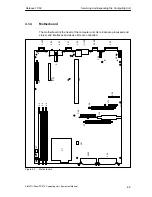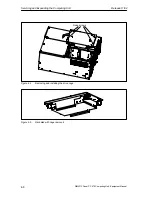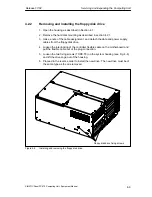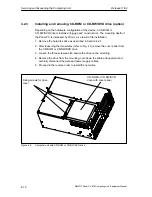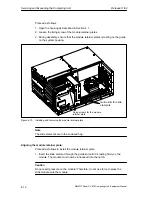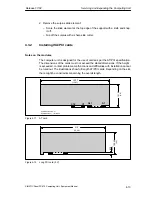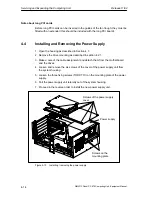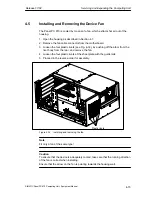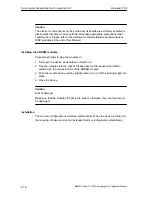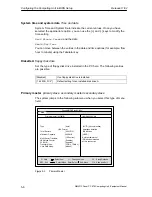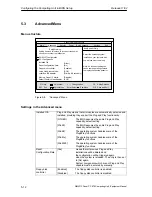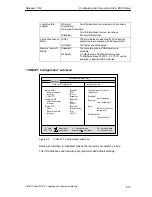5-1
SIMATIC Panel PC 870 Computing Unit, Equipment Manual
Configuring the Computing Unit in BIOS
Setup
Chapter overview
This chapter explains how to configure the computer unit. You need to do this if
you want to change your system by adding, removing or exchanging an
extension board, memory expansion module or by replacing a system module.
In Section
You Will Find
On Page
5.1
Modifying the device configuration with BIOS SETUP
5-2
5.2
Main menu
5-5
5.3
Advanced menu
5-12
5.4
Security menu
5-18
5.5
Power menu
5-20
5.6
Boot Sequence menu
5-22
5.7
Version menu
5-24
5.8
Exit menu
5-25
5.9
BIOS setup default settings
5-26
5
Содержание Simatic PC Panel PC 870
Страница 4: ...Chapter For your notes ...
Страница 12: ...Contents Release 11 02 xii SIMATIC Panel PC 870 Computing Unit Equipment Manual ...
Страница 94: ...Fault Diagnosis Release 11 02 6 10 SIMATIC Panel PC 870 Computing Unit Equipment Manual ...
Страница 130: ...Hardware Information Release 11 02 7 36 SIMATIC Panel PC 870 Computing Unit Equipment Manual ...
Страница 154: ...Index Release 11 02 Index 4 SIMATIC Panel PC 870 Computing Unit Equipment Manual ...